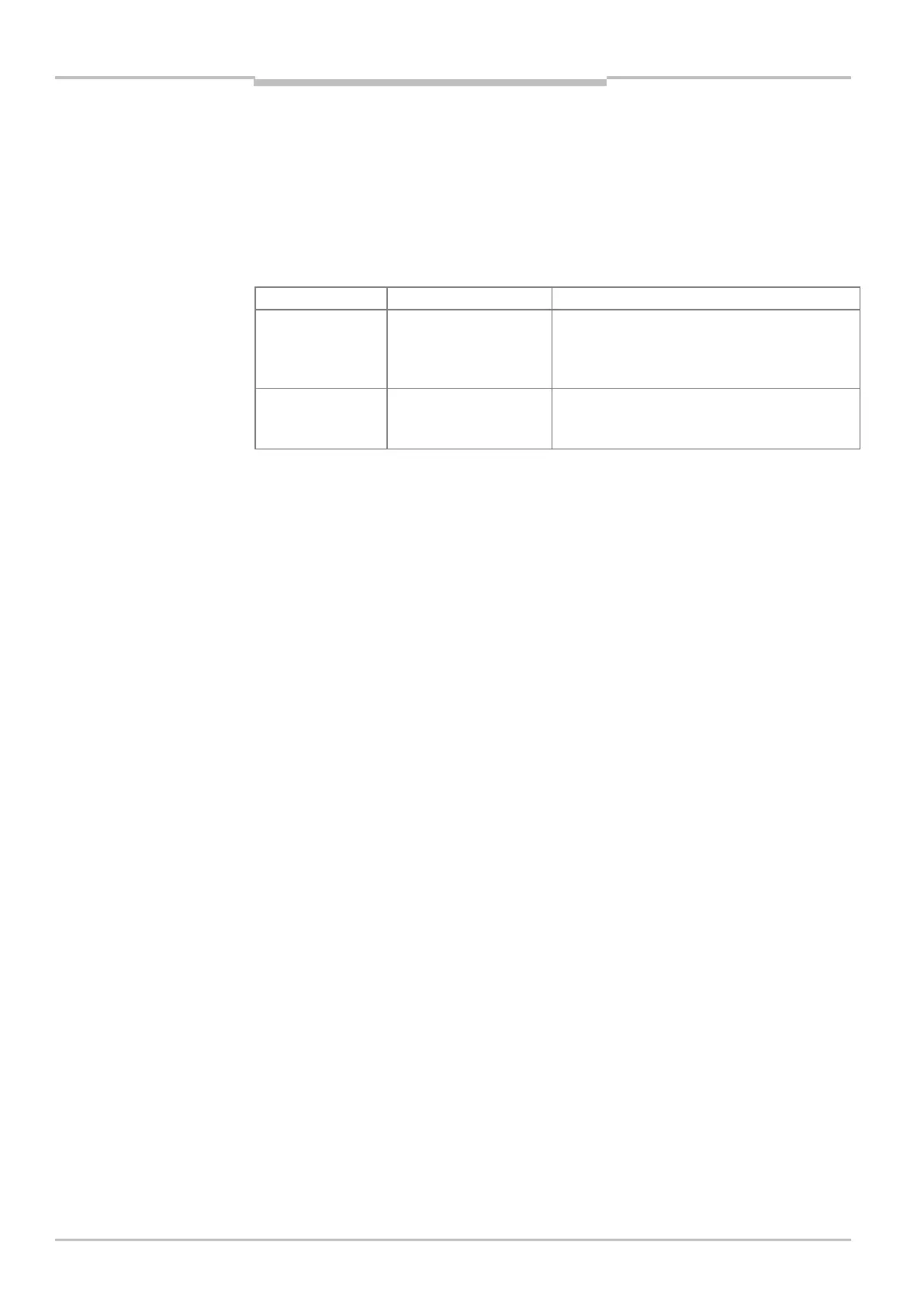Chapter 6
MSC800
76 Operating instructions | SICK 8011540/14B8/2019-06-06
Subject to change without notice
Commissioning and configuration
6.3.2 Establishing communication with the MSC800
For communication via TCP-IP, the TCP-IP protocol must be active on the PC.
Connecting data interfaces
Connect the PC and MSC800 together as follows.
Connection via: To data Interface: Note
MSC800 ETHERNET 1
(10/100 Mbit/s)
Connect both the PC (Ethernet interface) and
MSC800 (ETHERNET 1 connection) to a switch,
using a patch cable in each case, or connect
directly to each other using a crossover cable.
MSC800 (optional) AUX 1 (RS-232) Connect PC with 9-pin D-Sub male connector
AUX 1 of the MSC800 via 3-wire null modem
Tab. 51 Connection between PC with SOPAS-ET configuration software and the MSC800
Launching SOPAS-ET configuration software and calling up scan assistant
1. Switch on the supply voltage to the MSC800. The MSC800 and ID sensors perform a
self-test and initialize.
2. Switch on PC and launch SOPAS-ET configuration software. The SOPAS-ET configuration
software opens the program window with an English program interface as standard.
3. In order to change the language setting, click
CANCEL and change the language of the
program interface to
GERMAN/DEUTSCH via the TOOLS/OPTIONS menu.
4. When the language setting has been changed, quit the SOPAS-ET configuration software
and restart.
5. In the dialog window, select the
CREATE NEW PROJECT option and confirm with OK.
6. In the main window, under
SCAN ASSISTANT, click on the CONFIGURATION button. The
SCAN ASSISTANT dialog window appears.
Configuring the Ethernet connection
1. In the SCAN ASSISTANT dialog window, under INTERNET PROTOCOL/IP COMMUNICATION,
select the check box for ACTIVATE IP COMMUNICATION.
2. Click the ADD... button.
3. In the dialog window, enter the IP address of the MSC800 and confirm with OK. The
dialog window is closed. A new entry appears in the ACTIVATE IP ADDRESSES list.
4. Confirm the settings with OK. The EXTENDED SCAN SETTINGS dialog window is closed.
For establishing a connection via Ethernet quickly and easily, is available in the SOPAS-ET
configuration software a
CONNECTION ASSISTANT via the EXTRA menu.
Requirements
TIP