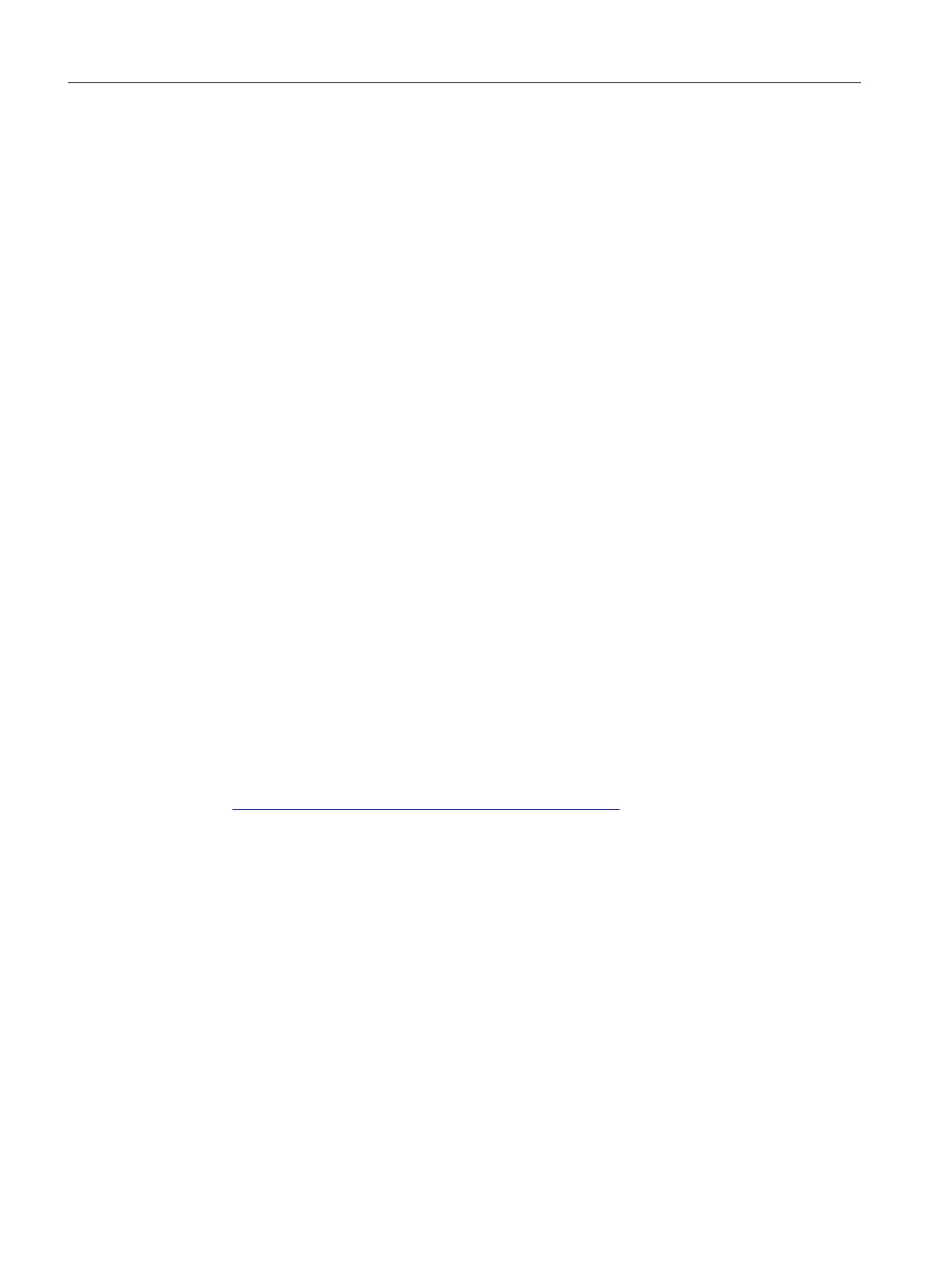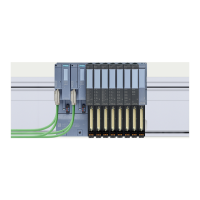4. In the "Functions" folder, select the "Firmware update" group.
To select the path to the rmware update les, click the "Browse" button in the "Firmware
update" area.
5. Select the appropriate rmware le.
The table in the rmware update area lists all electronic modules for which an update is
possible with the selected rmware le.
Select the header.upd le.
6. Click "Run update".
If the electronic module can interpret the selected le, the le is loaded into the electronic
module.
Bad update
If the update fails, the IM 152-1PN starts up with the ("old") rmware that was active before the
update after the supply voltage is switched o/on. See table Status and error LEDs on the IM
152-1PN in the section Status and error LEDs on the IM 152-1PN (Page 170).
Result
The rmware of the electronic module is updated.
8.8 Firmware update of the IM 152-1DP
Properties
• After (compatible) function extensions or after performance improvements, you should
upgrade (update) the interface module to the latest rmware version.
• You can obtain the most recent rmware versions from your Siemens representative, or
download it from the Internet at: http://www.siemens.com/automation/service&support
(https://www.siemens.com/automation/service&support)
Tip:
– Before updating, note down the current version of your rmware. You can read out the
version with HW Cong or with SIMATIC PDM.
– If you encounter problems with the new rmware, you can also download the previous
(current) rmware from the Internet and transfer it to the interface module again.
• The rmware update is performed by the PG/PC via network using the CPU.
Requirements
Update via PROFIBUS DP
• STEP 7 as of V5.3 SP1
• The IM 152-1DP in the station to be updated can be accessed online.
Maintenance
8.8 Firmware update of the IM 152-1DP
ET 200iSP
234 Operating Instructions, 11/2022, A5E00247483-AK
