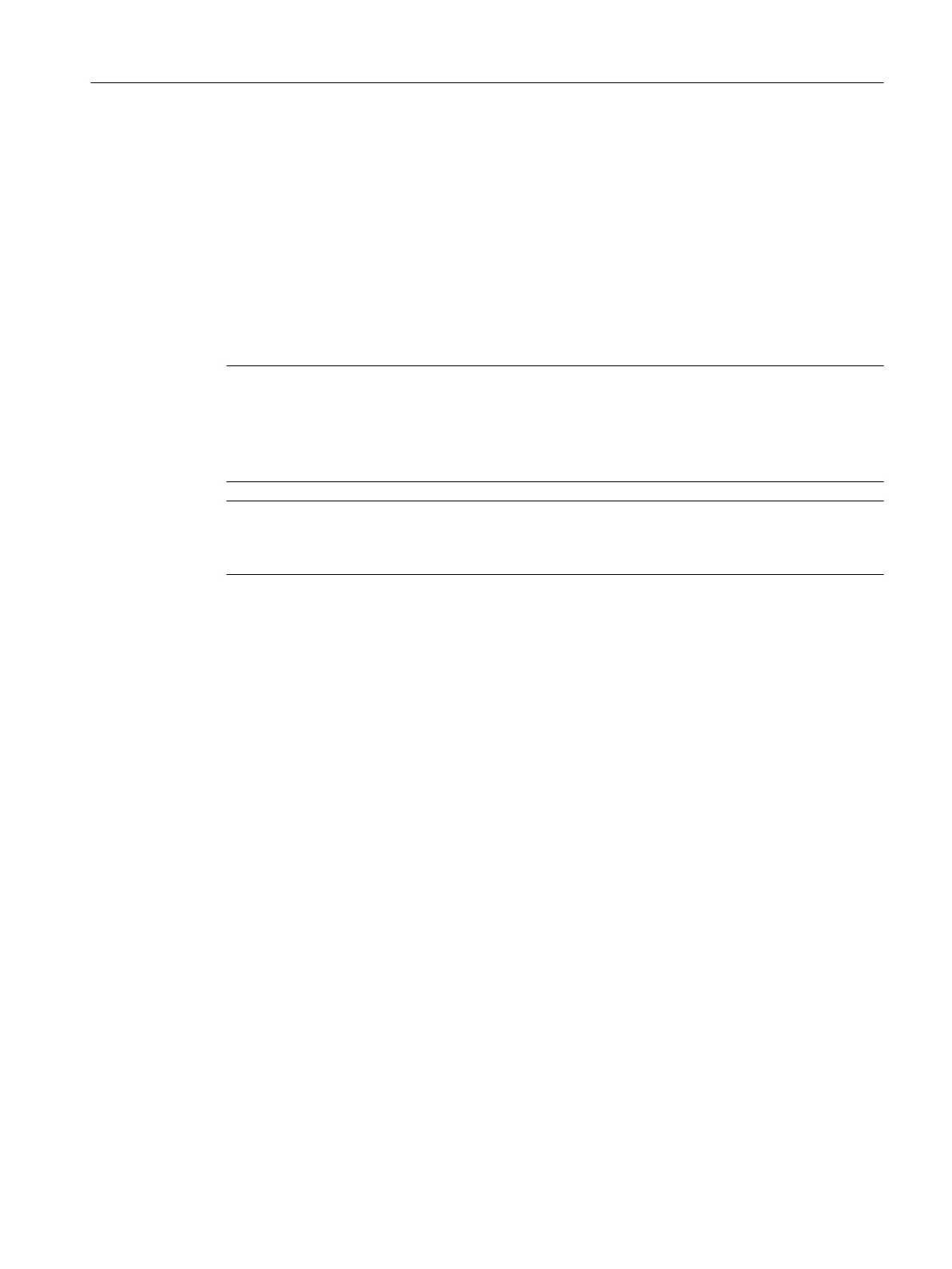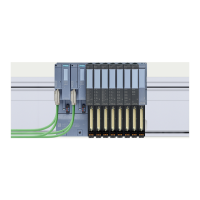3.10 Conguring the Example
3.10.1 Conguring S7-400
Introduction
The conguration of a ET 200iSP using a hardware support package (HSP) installed on the
conguration tool is described below.
Note
Integrate ET 200iSP via GSD le
If a ET 200iSP is to be operated on a CPU via PROFIBUS but the CPU cannot be operated in DPV1
mode, the ET 200iSP must be included via the GSD le. Parameter assignment is possible with
SIMATIC PDM.
Note
The following procedure is only valid for PCS 7/STEP 7. The conguration can also be performed
with PCS neo or TIA Portal.
Procedure
1. Open STEP 7
2. If the New Project Wizard appears after opening it, close it with Cancel.
3. In the main menu of the SIMATIC Manager, navigate to File > New. In the dialog box that
appears, enter "ET 200iSP" as the name and close the dialog with OK.
4. Navigate to Insert > Station and click SIMATIC 400 Station in the list. An icon with the name
SIMATIC 400(1) appears in the right half of the project window.
5. In the SIMATIC Manager, navigate to the SIMATIC 400 station and double-click the icon. An
icon labeled "Hardware" now appears in the right part of the window. Double-click on this
icon. HW Cong opens.
6. If no catalog with components is displayed in the right part of the window, activate it by
selecting View > Catalog from the menu.
Navigate in the catalog via SIMATIC 400 and RACK-400 to UR1. Double-click on this icon.
7. Select slot 1 (appears highlighted in blue) and navigate to PS 407 4A via SIMATIC 400, PS 400
and Standard PS 400 and double-click on it. The power supply module now occupies slot 1.
8. Next, mark slot 3 and navigate back under SIMATIC 400 via CPU 410, CPU 410-5H and "Article
number of the CPU". After a double-click, a window with the title "Properties <network
interface>" opens, which you can acknowledge with OK. The CPU is entered in slot 2.
Commissioning guideline
3.10 Conguring the Example
ET 200iSP
Operating Instructions, 11/2022, A5E00247483-AK 49