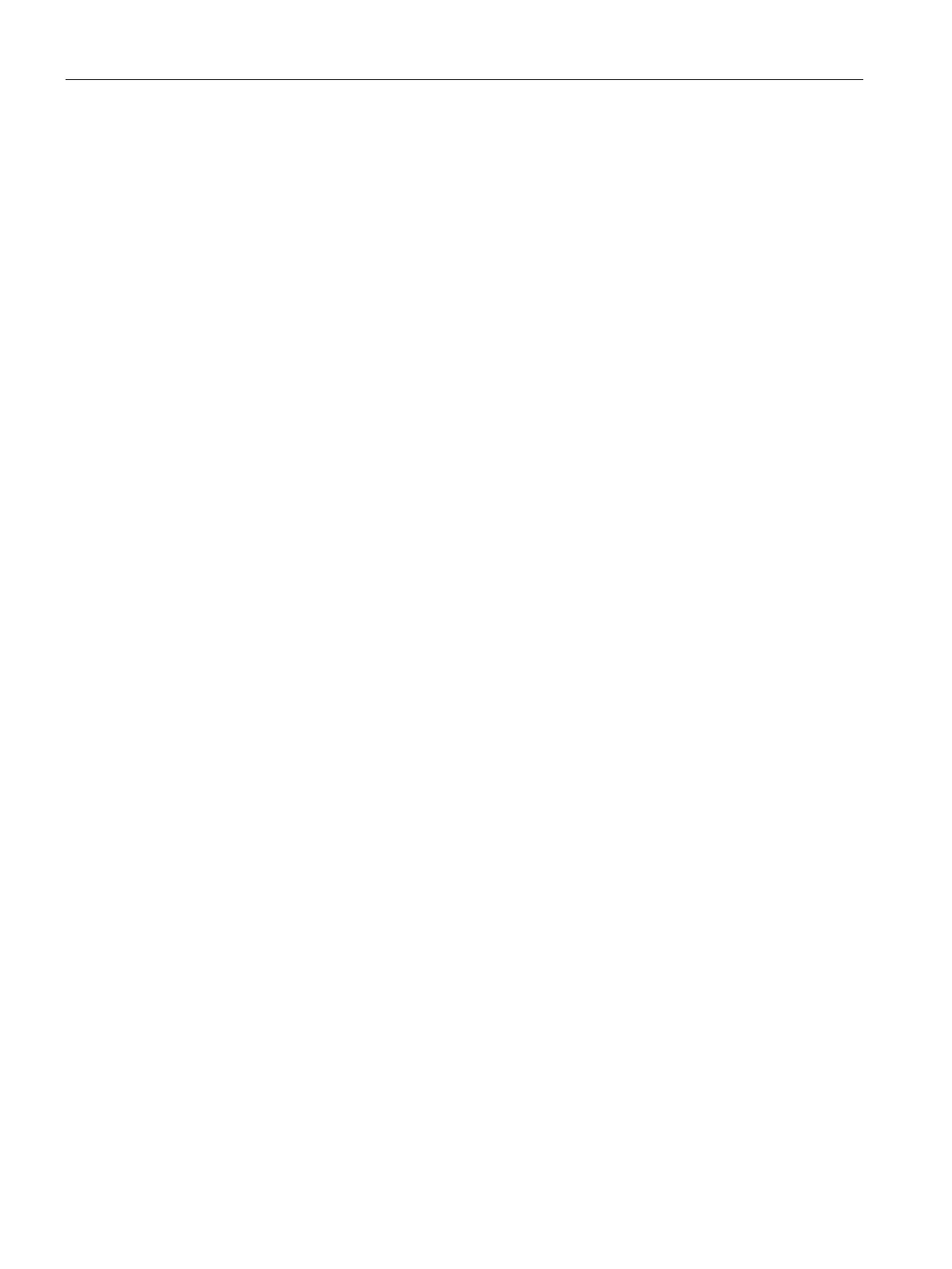Configuration
4.20 Security and protection
TIM 1531 IRC
98 Operating Instructions, 02/2018, C79000-G8976-C468-02
You select the access level "No access (complete protection)" for the module and enter your
own password for each of the access levels higher up the table.
For users that do not know any of the passwords, the module is completely protected.
For users who know one of the set passwords the effect depends on the table row in which
the password is located:
● The effect of the password in row 1 "Full access (no protection)" is as if the CP was
unprotected. Users that know this password have unrestricted access to the module.
● The effect of the password in row 2 "Read access" is as if the module was write-
protected. Despite knowing the password, users that know this password only have read
access to the module.
● The effect of the password in row 3 "No access (complete protection)" is as if the CP was
write and read protected. Users that know this password only have read access to the
module.
Follow the steps below to set the parameters for the access levels of the module:
1. Open the module properties in the Inspector window.
2. Open the "Protection" entry in the navigation panel.
A table with the possible access levels is displayed in the Inspector window.
3. Select the required access level in the first column of the table. The green check mark in
the columns on the right of the particular access level indicate which operations are still
possible without entering the password.
4. If you have selected an access level other than "Full access":
– Assign a password for full access in the "Password" column in the first row (full
access).
– Repeat the selected password in the "Confirm password" column to protect against
incorrect entries.
– Make sure that the password is adequately secure; in other words, that it does not
include a pattern that can be machine read!
– The entry of the password in the first row "Full access (no protection)" is obligatory
and allows a user who knows the password unrestricted access to the module,
regardless of the selected access level.
5. As necessary, assign other passwords to the required access levels if the selected
access level permits this.
6. Download the hardware configuration so that the access level takes effect.
The hardware configuration and the blocks are protected from unauthorized online access
according to the set access level. If an operation cannot be executed without a password
due to the set access level, a dialog appears prompting entry of a password.