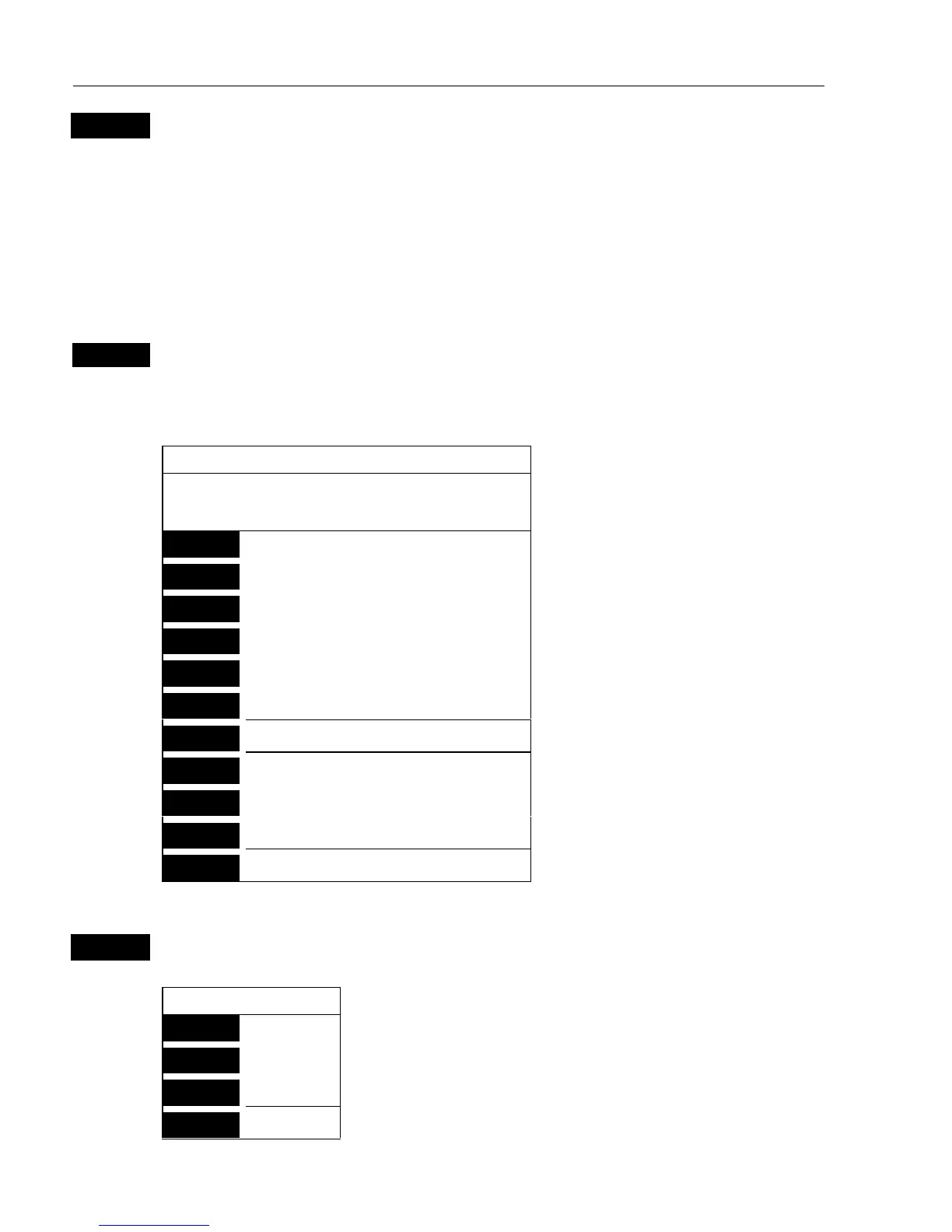CA42/50/52 Chart menus and INFO windows Chapter 3
28
PAGE
More user data if cursor is placed on a MOB track you can toggle
between data on MOB symbol and data on MOB track.
) The symbol and track are edited separately.
3.3.7 Cursor placed on target
ENT
With chart in active display and cursor placed on a marked target, press
[ENT]
to call up an info window with the following to choose from:
Target found
Name: TARGET 1
LAT 57°40.636N
LON 10°34.767W
-Example.
1
Edit user data
2
Chart info
-Refer to Appendix C.
3
Find nearest port services
-Refer to Appendix C.
4
Bearing & dist. from A to B
-Refer to section 3.3.2.
5
Lock cursors
-Refer to section 3.3.2.
9
Chart setup
-Refer to section 3.4.
0
Cursor to center
-Refer to section 3.3.2.
GOTO
Select NAV mode
-Refer to section 3.3.8.
PLOT
Plot new data
-Refer to section 3.3.9.
PAGE
More user data
-Inactive function.
MENU
Exit
-Exit info window.
1
Edit user data opens for a new info window:
Target
1
Edit
Change the name, color, position, etc.
2
Move
Move target with cursor, and press
[ENT].
CLR
Delete
Delete target ? “YES” / “NO”.
MENU
Exit
Exit info window.