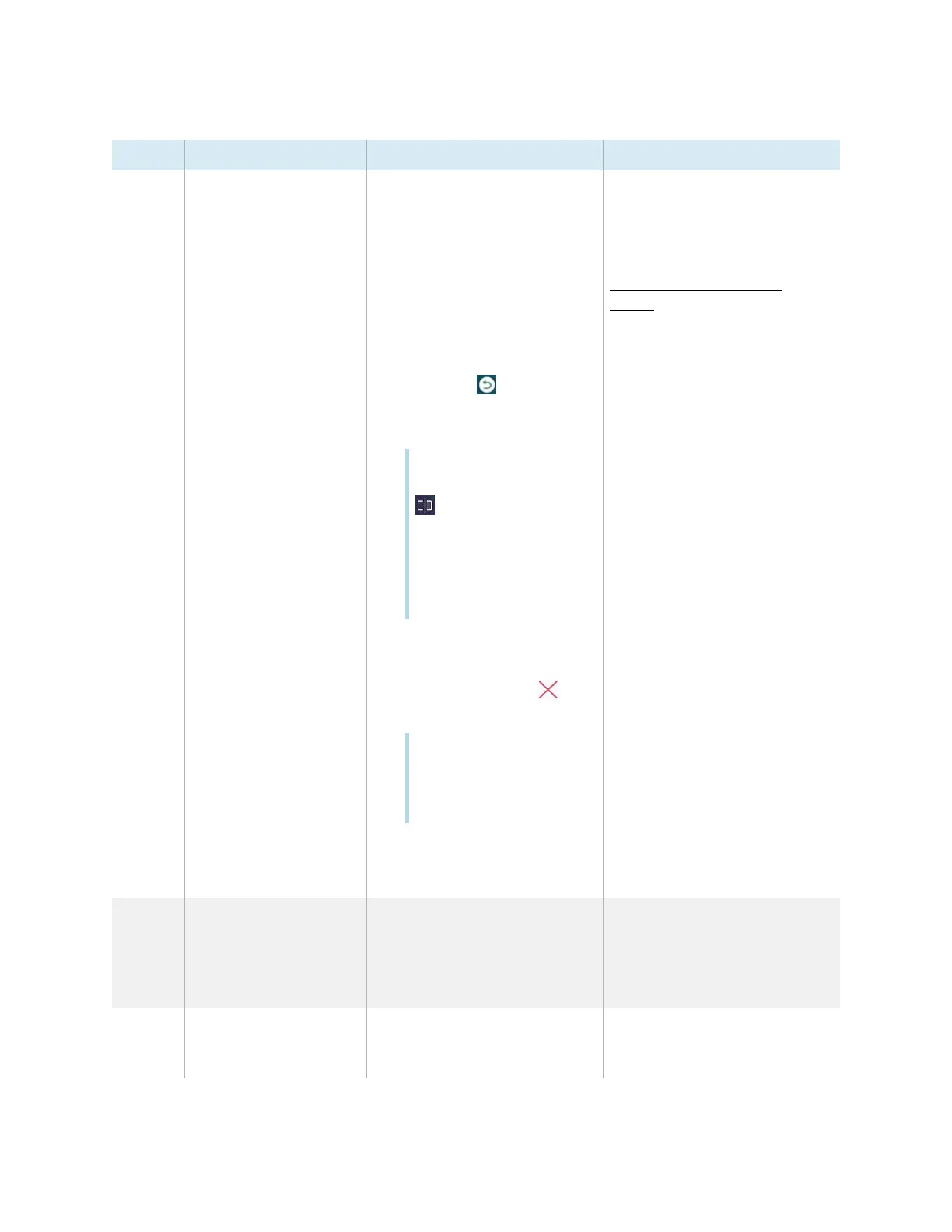Chapter 2 Using basic features
docs.smarttech.com/kb/171904 20
No. Command Description Notes
3 Task view Shows a preview tile of each
running app.
Swipe up or down to view all
running apps.
To open a running app
Tap the tile to open the
selected item or tap the
Back icon in the
Toolbar menu to return to
the current screen.
Tip
Tap the Split screen icon
in the top-right
corner of an app’s tile to
see a list of apps that
can be opened in split
screen mode with the
app.
To close an app
Tap the Close icon to
close an app.
Tip
You can also press and
hold then left-swipe an
app to close it
OR
Tap Close all tasks to close
all running apps.
See the
SMARTBoard GX (V3)
series interactive displays
installation and maintenance
guide
(
docs.smarttech.com/kb/
171903).
4 Favorite widgets If you have a widget that you
use regularly, you can pin it to
the Tool bar menu to make it
easy to find from the Home
screen.
See
Favorite widget shortcuts
on the next page
5 More (widgets menu) In the widgets menu, you can
access the calculator, timer,
stopwatch, and other tools.
See
Chapter 3 Using widgets
on the display
on page75
