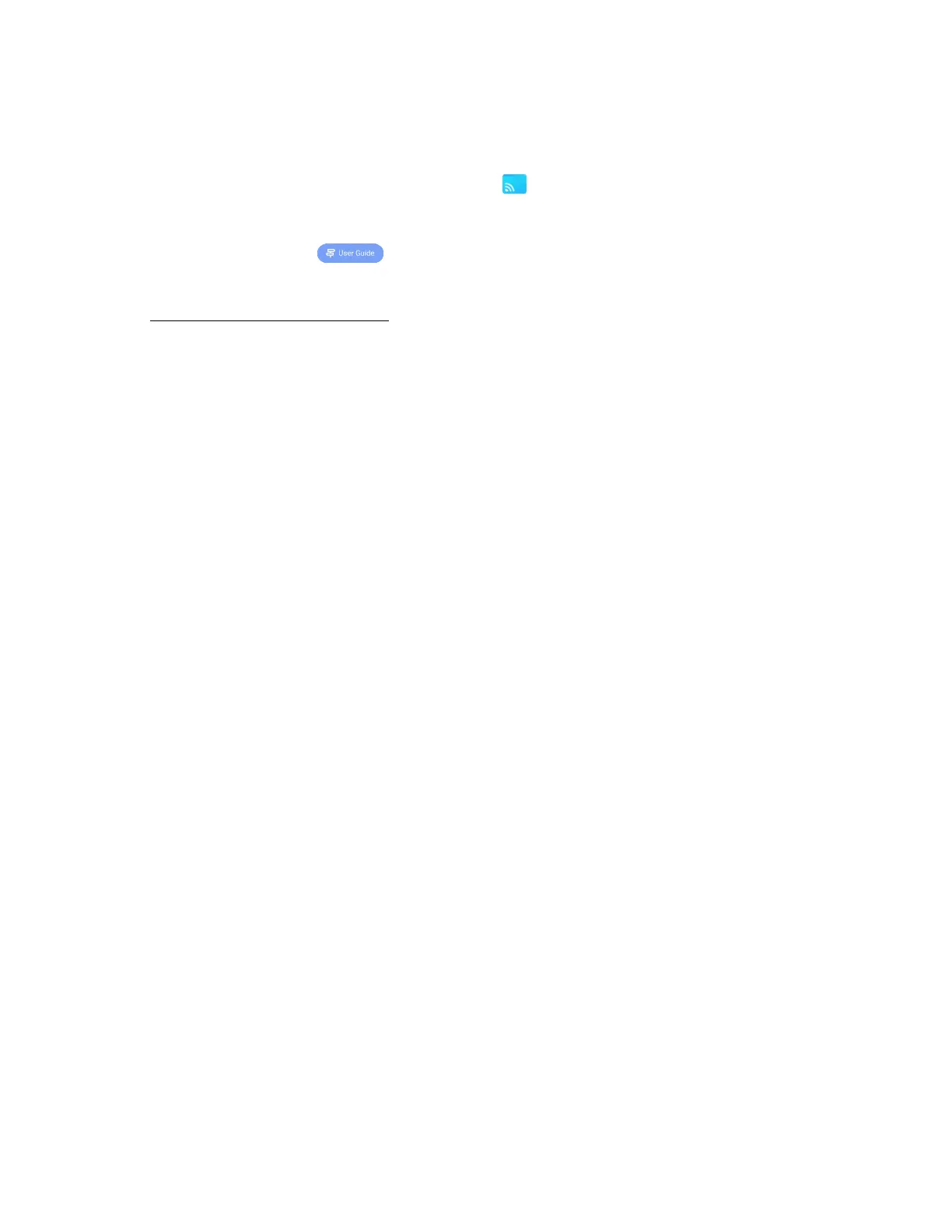Chapter 2 Using basic features
docs.smarttech.com/kb/171904 53
To download the Bytello Share app
1.
From the display’s Home screen, tap Screen Share .
The main Screen Share interface opens.
2.
Tap the User Guide icon .
3. In your device’s browser, enter the URL specified on the display’s screen in the
Install
section
(https://ssp.bytello.com/download).
OR
Use a QR code scanning app on your device to scan the QRcode on the display’s screen.
4. Download and install the Bytello Share app for your device.
To connect your device to the display
1. Verify that your device and display are connected to the same Wi-Fi network (see
Verifying the
network
on page47).
2. Open the Bytello Share app on your computer or mobile device.
3. Enter the 6-digit connection code shown on the Screen Share app’s main interface or in the floating
menu at the top of the display.
OR
Click or tap the
ScreenShare
name (see
Screen Share name and Bytello share website address
on
page41) of the display you want to connect to in the
Searching for connectable devices
section.
4. Wait for the device to automatically connect or for the host to accept your request to join.
The features available after connection depend on the device you are using. See the table below.
To share your device’s screen to the display
1. Open the Bytello Share app on your device and connect to the display.
2. Wait for the device to automatically connect or for the host to accept your request to join.
