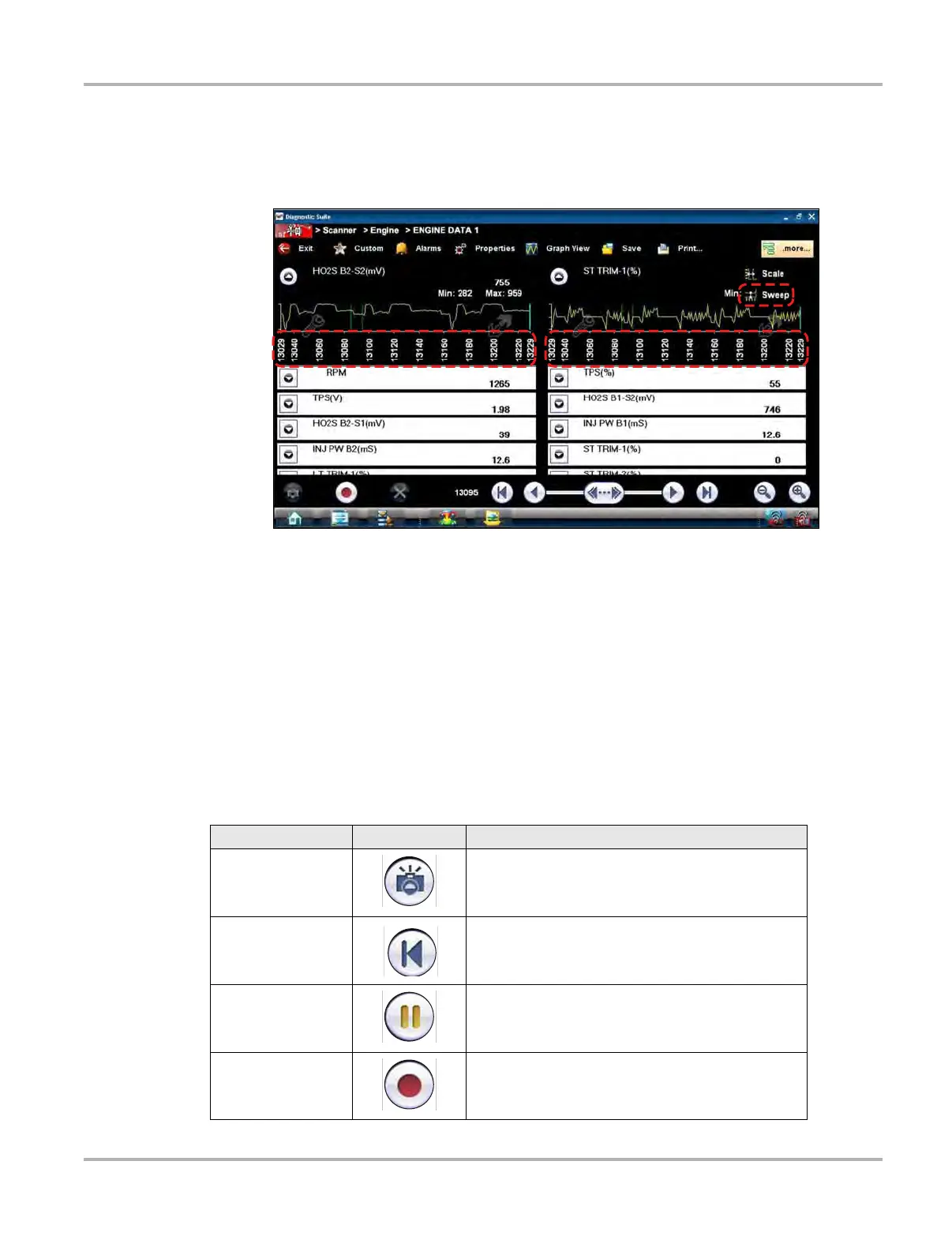30
Scanner Operations Basic Operation and Navigation
Sweep
The Sweep option switches the sweep values, displayed below the data graphs, on and off
(Figure 4-10). The dropdown menu closes once a selection is made.
Figure 4-10 Sample data graph sweep
Main Body
The main body of the screen varies depending on the stage of operation. The main body can show
vehicle identification selections, the main menu, test data, instructions, troubleshooting
information, controls, and other diagnostic information.
Lower Toolbar
Whenever communication is established with a vehicle, the Scanner continuously records data
transmitted by the ECM in the data buffer. The toolbar below the main body of the screen contains
the icons for navigating the buffered data (Table 4-2).
Table 4-2 Data buffer toolbar icons (sheet 1 of 2)
Name Icon Description
Snapshot Arms the software to take a snapshot of vehicle data
Go To Start Moves to the first frame in the data buffer
Pause
Suspends data capture and changes to show the
Play icon
Play
Starts or resumes data capture and changes to show
the Pause icon