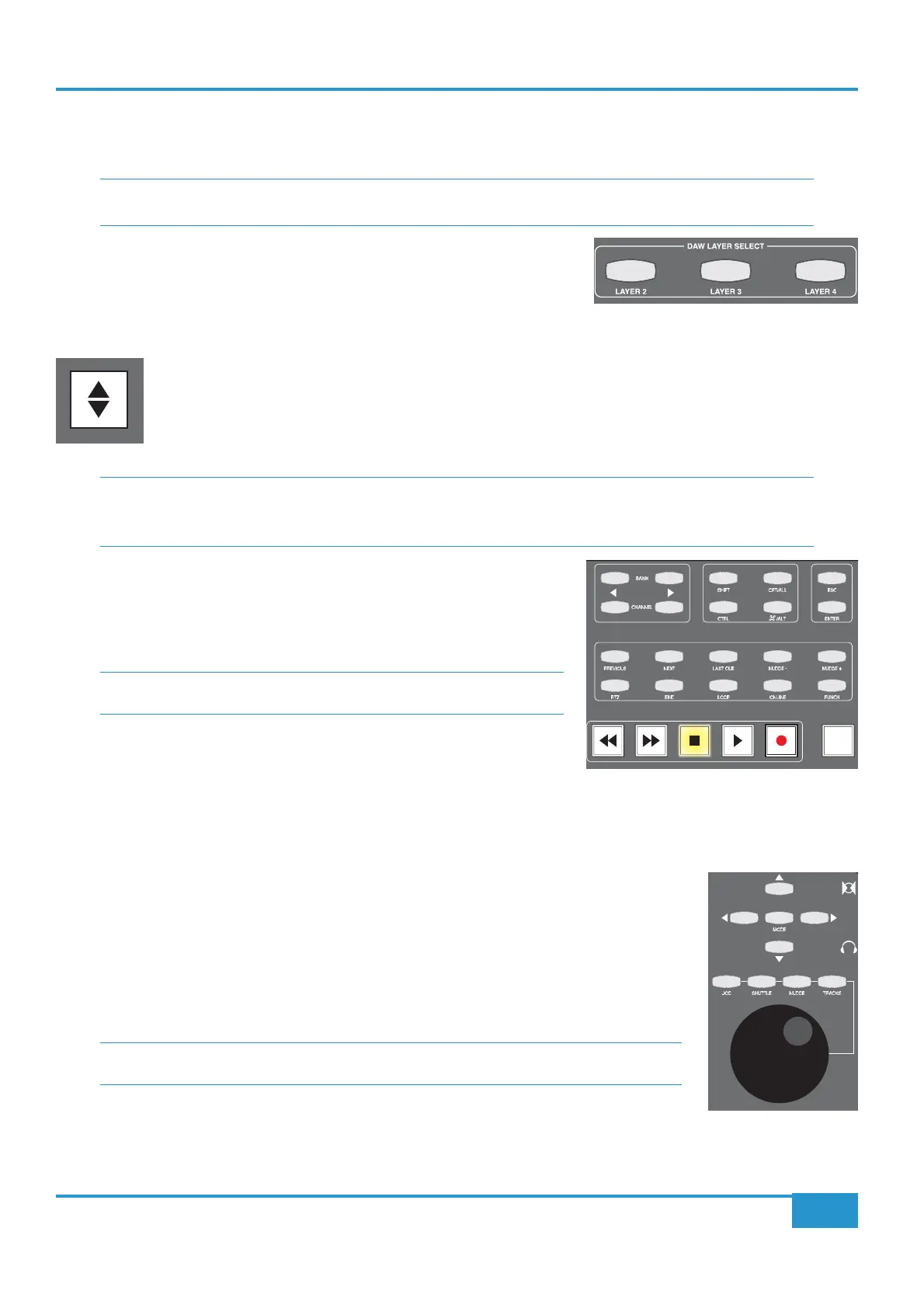STEP 5: Global Control of your DAW
In this step in the tutorial we are going to concentrate on global control of the DAW, leaving in-channel controls to Step 6.
control surface
³ Find the
DAW LAYER SELECT buttons, located in the centre section, below
DAW. The selected button lights to indicate that it is active. Layer 1 is active
when none of the buttons are lit. If you wish to use Layer 1 and another layer
is selected, press the lit button to return to Layer 1.
³ Press the Focus button, located immediately below the Master Channel in the centre section. It should now
be unlit, indicating that you are now in DAW Focus mode. The console is now focussed on controlling the
signals inside the DAW rather than the analogue signals coming through the desk. You will notice that any
channel names you have created in the DAW now appear in the digital scribble strip that runs through the
middle of the desk, possibly in a shortened form.
³ Find the main Matrix transport controls, located at the bottom of the centre
ARTIST
buttons. These give you access to some of the more complex DAW controls.
If you operate any of the transport controls you will notice that they now
control the transport of your DAW.
ARTIST
³
BANK and
CHANNEL keys. These buttons scroll the DAW tracks through the Matrix
channels.
BANK scrolls the tracks 16 at a time, whereas CHANNEL scrolls
them one at a time. These buttons allow the 16 Matrix channels to control more than 16 DAW tracks. Make sure that you
leave the DAW track which is being fed from Channel Out 16 (which you named
Test) in one of the channel strips (not
necessarily channel 16).
³ To the right of the transport controls is a large black wheel with nine buttons above it. Ensure that
the cursor key
MODE button (towards the top, surrounded by arrow keys) is unlit. If it is lit or
the lit button to deselect it.
³
Refer to your DAW control surface documentation to determine the default function of the Scroll Wheel
and Cursor keys. Note that when controlling Pro Tools the Jog Wheel will scroll the timeline forwards and
backwards - this is not a normal Pro Tools function
.
Chapter 2 - Getting Started
22
Matrix
2
Owner’s Manual
