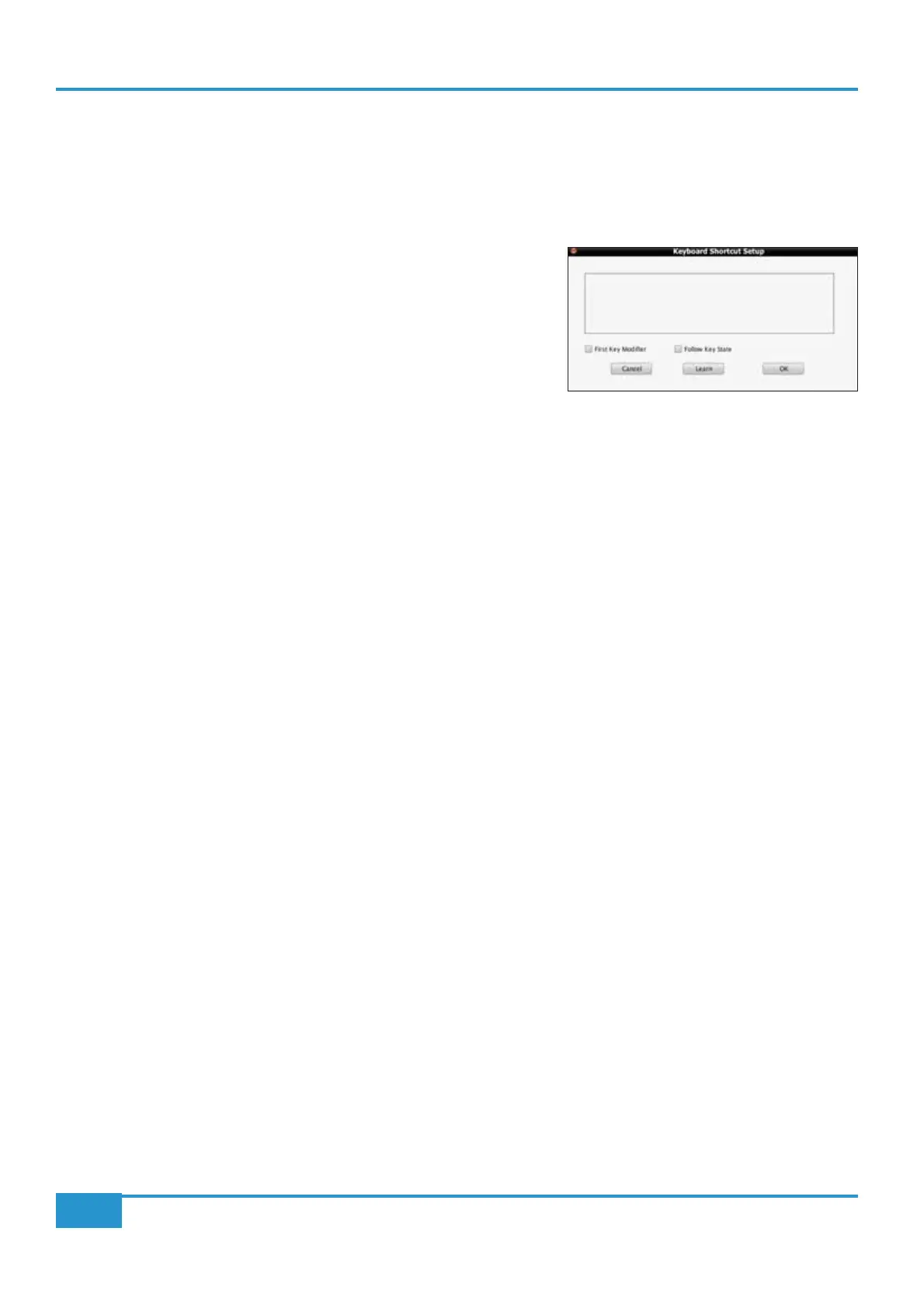Assigning QWERTY Keystrokes
keyboard stroke, select the relevant
Soft Key Set in the DAW tab and press the button you wish to assign. The button will go
yellow to indicate that it is being edited. From drop-down menu which appears, selecting
Key assign produces the Keyboard
Shortcut Setup
pop-up window which records your keystrokes in order to replicate them when the soft key is pressed.
Press the
Learn button to start recording your keystrokes. The button
willdarken to indicate that it is recording. Now press the key, or combination
of keys, which you want that soft key to emulate. The
Keyboard Shortcut
Setup
window will display the depression and release of every key you press
in the sequence in which they happen. Key releases are distinguished from key
depressions by the presence of a caret symbol (
^) immediately before it.
If you make an error, press
Cancel and start again. Once you have completed
the sequence correctly, press
Learn again to stop the recording, followed by
OK to close the Keyboard Shortcut Setup box. Soft key assignments must
be saved before they appear in the Matrix soft keys.
First Key Modier
Selecting the !" box before pressing LearnLearn
associated control message actually being sent. For example, to program
๏+Tab on a Mac, without causing the computer to
switch between programs:
- Select the
!" box;
- Press
Learn;
- On the QWERTY keyboard, press and release
๏.
- On the QWERTY keyboard, press and release
Tab;
- Deselect
Learn.
You will notice that the
๏ release does not appear in the pop-up until after the Learn button is deselected.
Follow Key State
Selecting the Follow Key State box before pressing Learn causes the Matrix to recognise an on and an off state to the assigned
straight away).
Chapter 6 - DAW and CC Conguration
112
Matrix
2
Owner’s Manual
