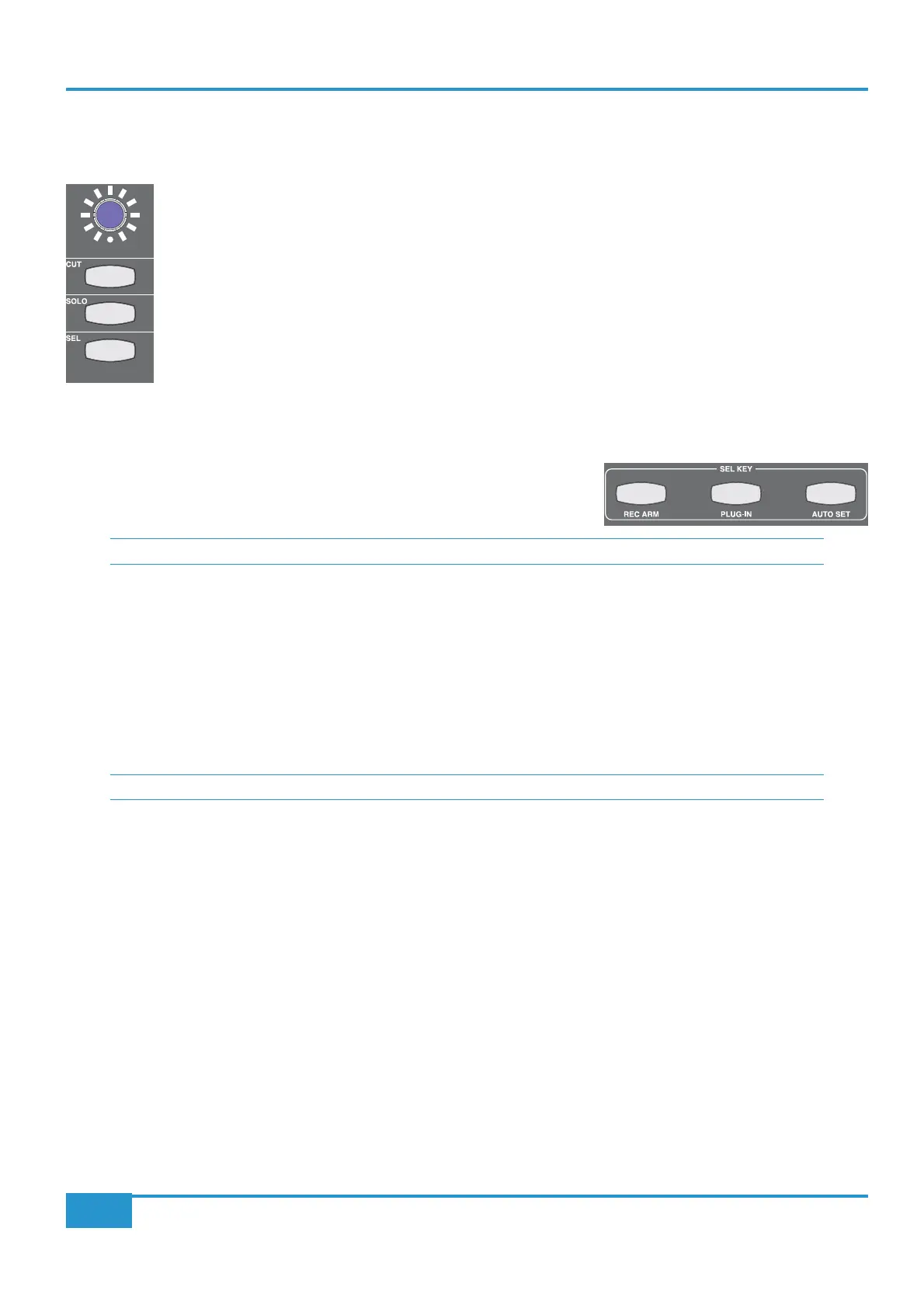STEP 6: Channel Control of your DAW
In this step we will turn our attention to control of the DAW track.
³ Still on the Matrix console, press the CUT button in the channel controlling the Test track, located above
the channel fader. You will notice that the
Test track will cut in the DAW. On Matrix, the channel CUT
button will light. Press the
CUT button again to deactivate it.
³ Press the
SOLO button in the channel controlling the Test track, located below the CUT button. You will
notice that the
Test track will solo in the DAW. On Matrix, the channel SOLO button will light and the
CUT
Notice that the
SOLO
selected in the DAW.
³ Press the
SOLO button again to deactivate it.
³ Move the fader at the bottom of the Matrix channel. You will notice that the DAW’s
Test track fader is moving.
³ Find the
SEL KEY area of the centre section, located below the DAW LAYER
SELECTSEL key
which is concerned with DAW control.
SEL KEYSEL
³ Ensure that all the
SEL KEY buttons are unlit, indicating that the lower SEL keys are in default mode. If any buttons are lit,
press them to return to default mode.
In default mode, the lower
SEL keys function as DAW track selectors:
³ Press the
SEL key in the channel controlling the Test track. You will notice that you have selected the Test track in the
DAW.
³ Press the left hand
SEL KEY button marked REC ARM and press the SEL key in the channel controlling the Test track
again. You will notice that this time you have record-armed the
Test track in the DAW. Leave the track record-readied.
Chapter 2 - Getting Started
23
Matrix
2
Owner’s Manual
