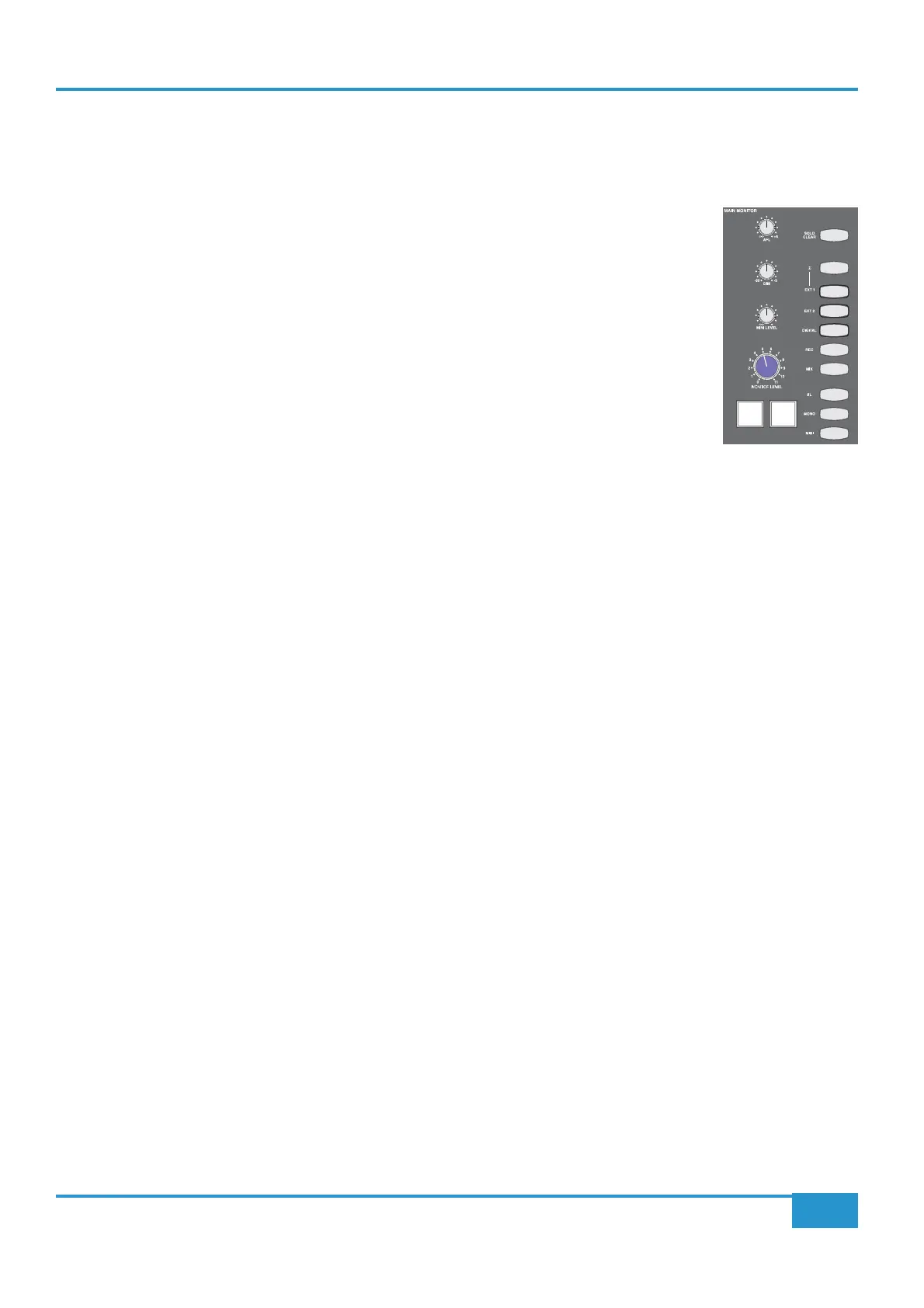STEP 3: Hearing your Signal
In this step we will set some basic monitoring using the MAIN MONITORING area of the centre section, to the right of the
Master Channel.
³ Check that the large blue pot marked
MONITOR LEVEL is not turned up too high and that you
iJack
CUT
DIM
have switched on your main monitors!
³ Press the
REC button, to the right of the large pot. It will light red to indicate that you have
selected the record bus for monitoring. Your CD signal should now be shown in the
MON meter,
to the right of the VU’s above the centre section.
³ Turn the monitor volume up using the
MONITOR LEVEL pot until you can hear your CD.
³ If you can’t hear anything, check that the
DIM and CUT buttons beneath the monitor volume are
unlit, indicating that the mix is neither dimmed nor cut.
³ If you still can’t hear anything, press the
SOLO CLEAR button in the top right of the monitoring
area. This clears any solos that might have been activated.
³ If there’s still no sound, check your connections and go back to Step 1!
³ Still in the
MAIN MONITORING area, press the MIX button, located below the REC button in the monitoring section.
The
REC button’s light will go out and the MIX button will light yellow to indicate that you have switched to monitoring the
mix bus. Because you have set the mix bus level lower than the record bus, this action should cause the monitoring volume
to drop. You may want to increase the mix bus gain now, so that you can hear the mix bus clearly for the rest of the tutorial.
³ Press the
DIM button below the main volume. This makes the monitoring immediately quieter, and the button lights to
indicate that it is active.
³
DIM
³ Press the
DIM button again to cancel it.
³ Now press the
CUT button. This makes the monitoring immediately silent, and the button lights to indicate that it is active.
Press the
CUT button again to cancel it.
Chapter 2 - Getting Started
20
Matrix
2
Owner’s Manual
