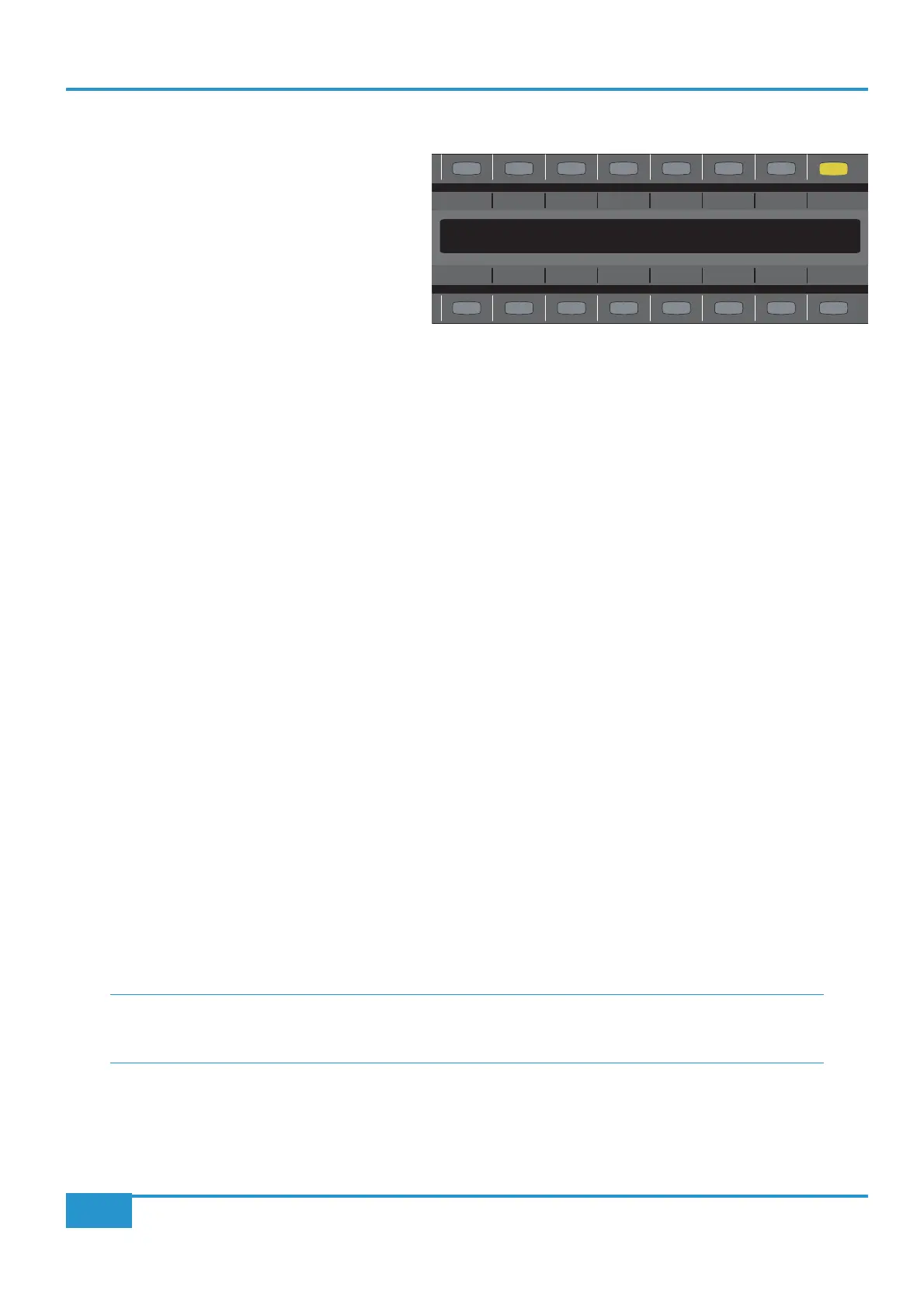Links So Keys
Creating Links
V2 software adds a powerful fader linking feature. Fader
linking allows you to link 2 or more faders together in
one link group. Once faders are linked, you only have
to move one of them and all other faders in that link
will follow. This may be useful for work with stereo
instruments or for easy tweaking of the overall balance
of a drum kit.
Upon pressing the
LINKS button, the mode display on
Matrix will change to show the letter ‘
L1SEL key on the desired
channels will put faders in to that link group. For instance, press the upper
SEL key on Channel 1 and then press the upper SEL
key on Channel 2. Both faders are now linked.
In order to link faders 3 and 4 together, you need to move to the next link group. To do this, use the
>> key in the LINKS
menu. The
MODE display will now read ‘L2’ to indicate you are setting up the second link group. Once again, simply press the
upper
SEL key on the appropriate channels (3&4) to link them together.
There are eight link groups available in total. The << and >> arrows will move you between the groups.
Link So Keys
The LINKS menu offers a range of useful functions for linking.
Pressing the
C St
selected link group.
Pressing the
Fx13
currently selected link group.
Pressing the
Fx24
currently selected link group.
The
Hide function is useful for when you don’t want to see the slight ‘lag’ of the faders in a link. Pressing Hide will throw all
the link will still be controlling all the other linked faders but those faders are hidden. Usefully, the scribble strip display (when in
SusSel will suspend the currently selected link group.
SusAll will suspend all links across all link groups.
<< selects the previous link group.
>> selects the next link group.
Chapter 3 - Analogue Signal Flow
49
Matrix
2
Owner’s Manual
MonOpt Mon Meters Auto TR IP Misc Links
FX13 FX24 Hide SusSEL
SusAll
<< >>
C ST
