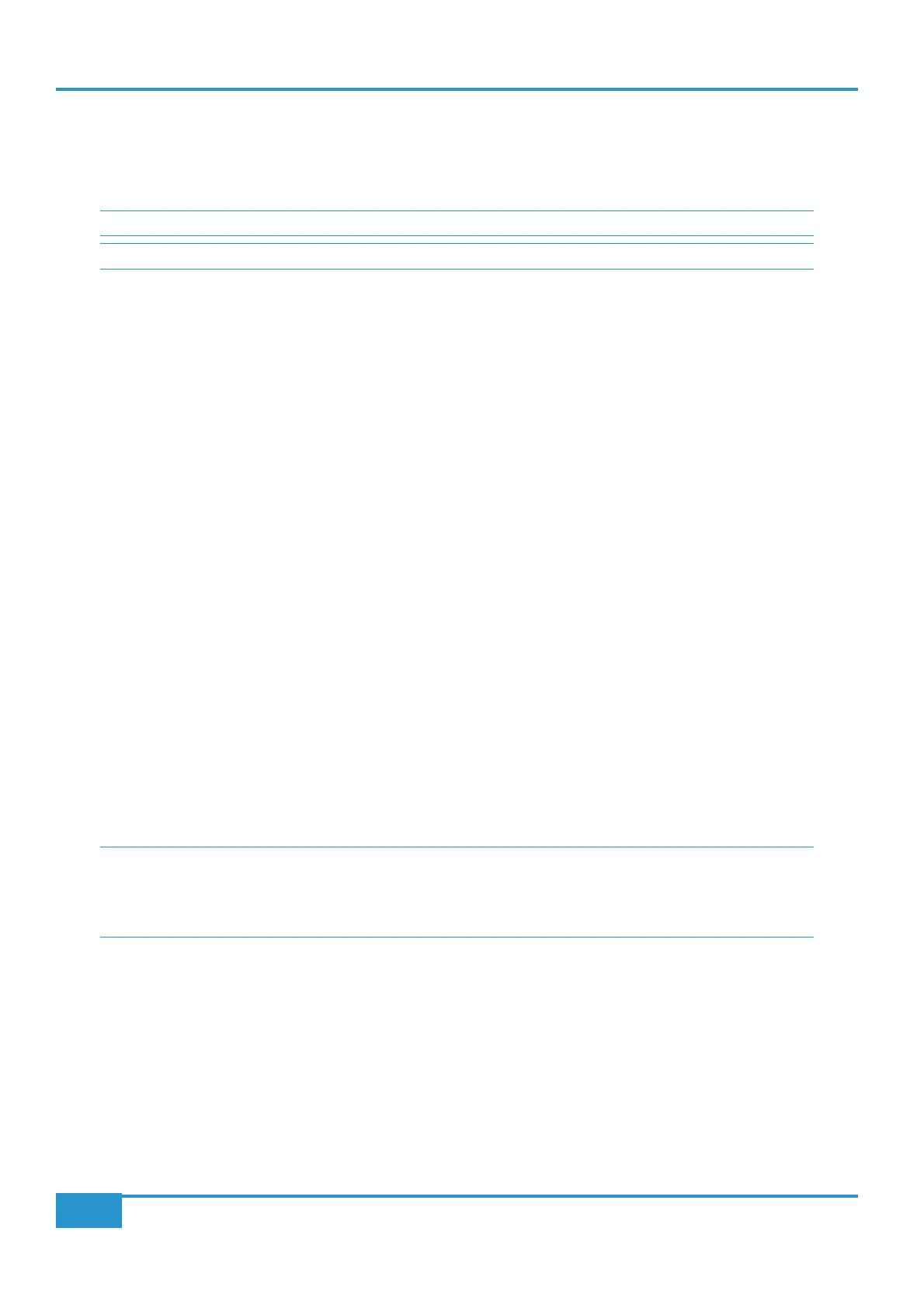Now you are ready to engage A-FADA. Press the SSL button on the Matrix and then press the Auto button. This example
presumes you want your DAW on DAW layer 1 to control Matrix’s channels. Simply press the
DF1 button and your DAW
faders now control Matrix’s analogue gains.
DF2 button instead.
The Snap function
(when you press the
DF button). When A-FADA mode is enabled, the console faders will move to match the current DAW fader
positions. Pressing the
Snap switch will move the faders back to the previously stored positions, allowing the analogue balance
to be restored and written into the DAW automation.
Operating A-FADA
Once A-FADA mode has been enabled, the console faders will control the corresponding DAW faders, and the fader position
signal from the DAW will control the console fader positions and analogue gain, regardless of the selected Focus mode.
In Analogue Focus the channel cut switches control the analogue cuts directly, while in DAW Focus they are routed via the
DAW and will be recorded as mute automation. Analogue Focus mode allows channels to be muted as far as monitoring the mix
is concerned, without writing mute automation or needing to change automation modes.
The console solo switches are connected to the analogue signal path in both Focus modes.
In order to lock console channels to the same DAW track (and thus its automation), Channel/Bank scrolling is disabled in
A-FADA mode.
Extra Setup Information for using A-FADA with Logic
You need to ensure that Logic’s Control Surfaces Preferences are set correctly. Go to Preferences > Control Surfaces.
Ensure that the options ‘
Touching Fader Selects Track’, ‘Control surface follows track selection’ and ‘Flash Mute
and Solo buttons’
are all un-ticked.
correspond to Matrix’s 16 analogue channels. If using Instrument tracks with Multi Outputs, also ensure that the ‘Link’ button is
disabled, to prevent Logic automatically switching back to ‘All’ view mode when you click on an instrument.
Chapter 3 - Analogue Signal Flow
62
Matrix
2
Owner’s Manual
