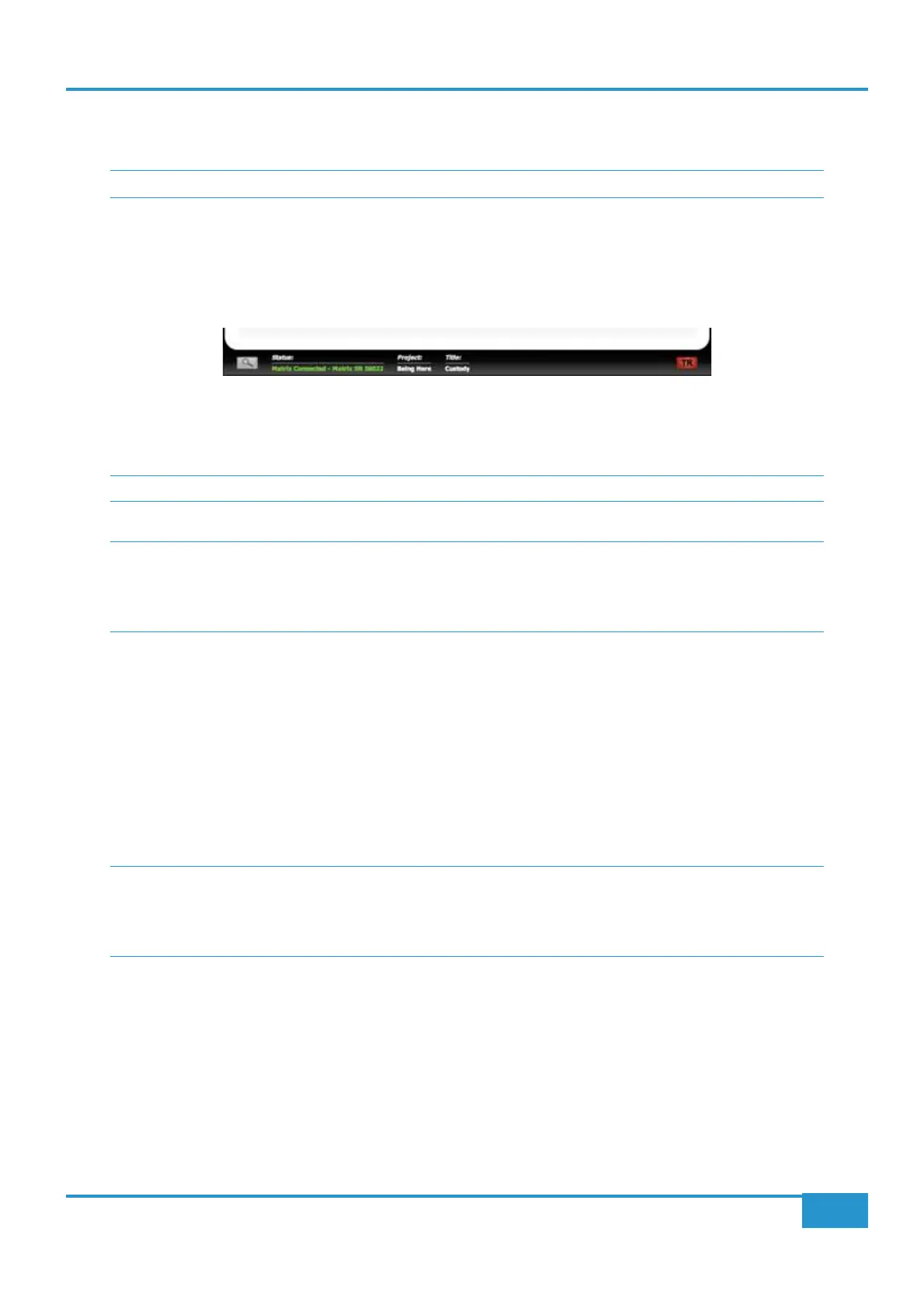Recalling a TR Snapshot
Enabling Total Recall
In order to recall a snapshot of the desk’s settings, Total Recall must be Enabled. This is done by pressing the
Display TR button
located at the top of the button list in the right of the tab, or by pressing
Enable in the TR soft key menu (See Page 45). The
current status of the Total Recall is shown above the
Display TR button, by either a green TR Disabled sign or a red TR
Enabled
sign. In addition, the TR box in the bottom right-hand corner of the Remote window goes red to indicate when TR
is enabled (as shown below).
The console also provides indication that TR is enabled via the red and green AUTO lights at the bottom of the channel meters:
for any channel with no changes required, both lights will be on. For any channels which contain settings which do not correspond
AUTO and
Once TR has been enabled, the
Display TR button becomes the Disable TR button.
Important Note:
Selecting a TR Snapshot
There are three groups of settings within a TR Snapshot, listed on Page 66: Group 1 consists of switches and faders which
can be reset automatically. Group 2 consists of switches which require manual resetting. Group 3 consists of pots which require
manual resetting.
To select a TR snapshot, press the
Display TR button to enable Total Recall, highlight the snapshot which you want to recall
from the snapshot list in the centre of the
Total Recall window, and press Select TR Snap. The console LEDs will now
indicate whether or not they correspond to the selected snapshot: LEDs are unlit to indicate where the snapshot and console
snapshot to the whole desk or even a whole channel, this can now be done manually as described below.
Chapter 4 - Matrix Remote
71
Matrix
2
Owner’s Manual
