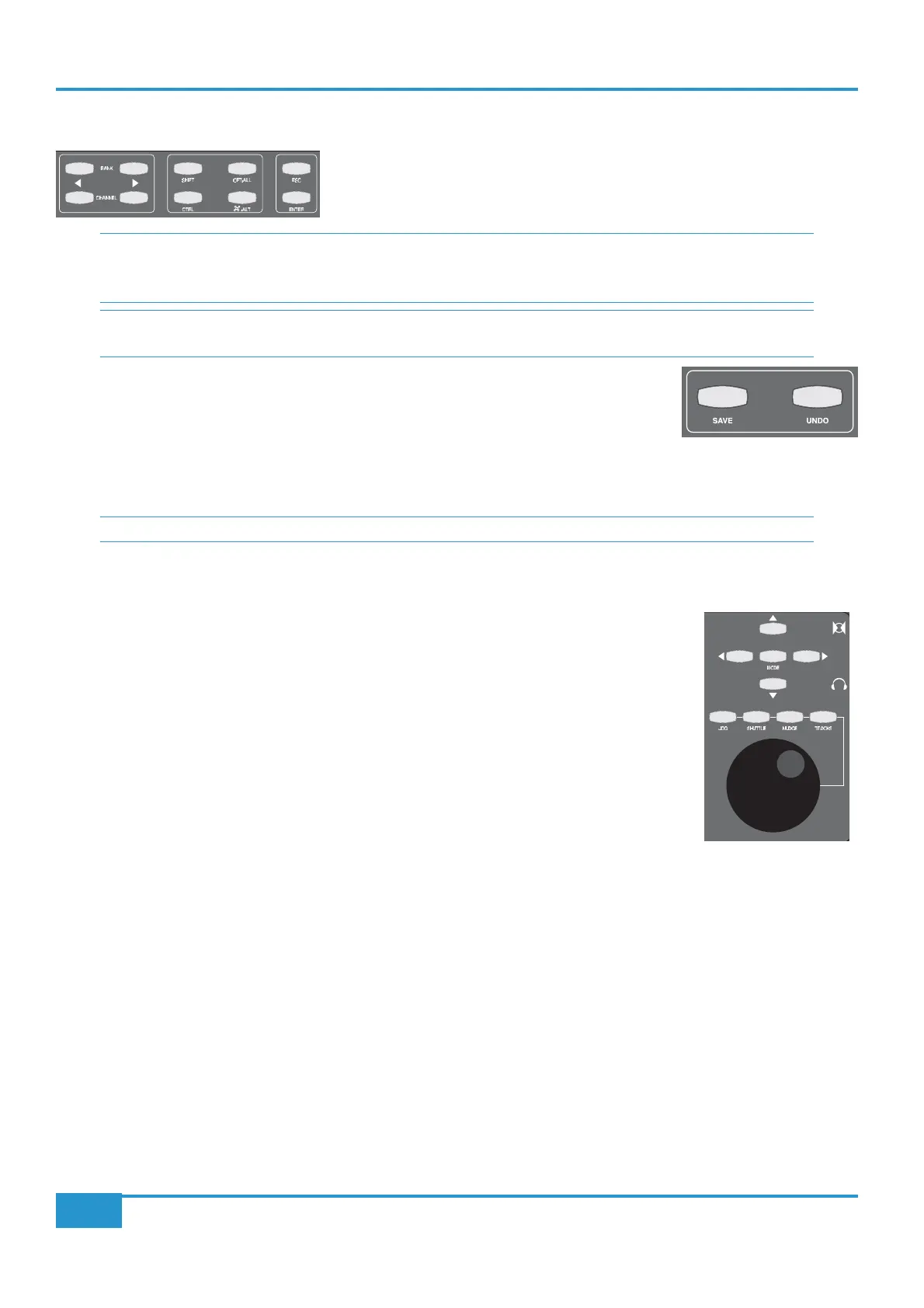Utility Buttons
The
BANK cursors cycle through the tracks in the DAW session 16 at a time. The
CHANNEL cursors cycle through the tracks in the DAW session one at a time.
ARRANGE WINDOWARRANGE
SHIFT, CTRL, OPT/ALL and ๏/ALT) as well as the ESC and ENTER keys
to these buttons there are two further utility buttons,
SAVE and UNDO, located to the right of
the main session counter. These simply replicate the DAW Save and Undo functions.
in Appendix A
Navigation Controls
Matrix’s navigation controls can be used to navigate around the DAW
session and to enable additional
transport monitoring functions such as Scrub and Shuttle (HUI only)
. They consist of the large navigation
buttons above them known as Cursor keys, comprising four directional keys and a central
MODE
selector.
The navigation wheel performs a number of different functions, depending on which mode has been
selected using the four mode buttons above the wheel.
For DAW’s controlled via the MCU protocol, the default mode of operation for the wheel is to
scroll the timeline through the session.
JOG mode selects the MCU SCRUB mode to audibly
monitor tracks by ‘scrubbing’ them in the timeline.
TRACKS re-assigns the wheel to scroll the
Matrix faders through all the tracks in the session. It is provided as an alternative to the utility
BANK and CHANNEL keys (see above). SHUTTLE and NUDGE are not supported.
When controlling Pro Tools, with no Mode selected, the Wheel will also scroll through the session timeline with a resolution
and speed derived from the Timeline display format in use. Selecting
NUDGE allows timeline control using the current ‘nudge’
value and can also be used to nudge a selected clip(s).
JOG and SHUTTLE engage the corresponding Pro Tools functions as
detailed in the Pro Tools Control Surfaces manual. However please note that a number of Pro Tools functions are disabled when
either
JOG or SHUTTLE are active. To exit a mode, either deselect the function or press the transport Stop key. TRACKS
re-assigns the wheel to scroll the Matrix faders through all the tracks in the session. It is provided as an alternative to the utility
BANK and CHANNEL keys.
MODE key located in the centre of
the Cursor key group. Note that
MODE function is a single level control in the MCU protocol and has two levels of operation
in the HUI protocol, indicated by the
MODE
Chapter 5 - DAW Control
90
Matrix
2
Owner’s Manual
