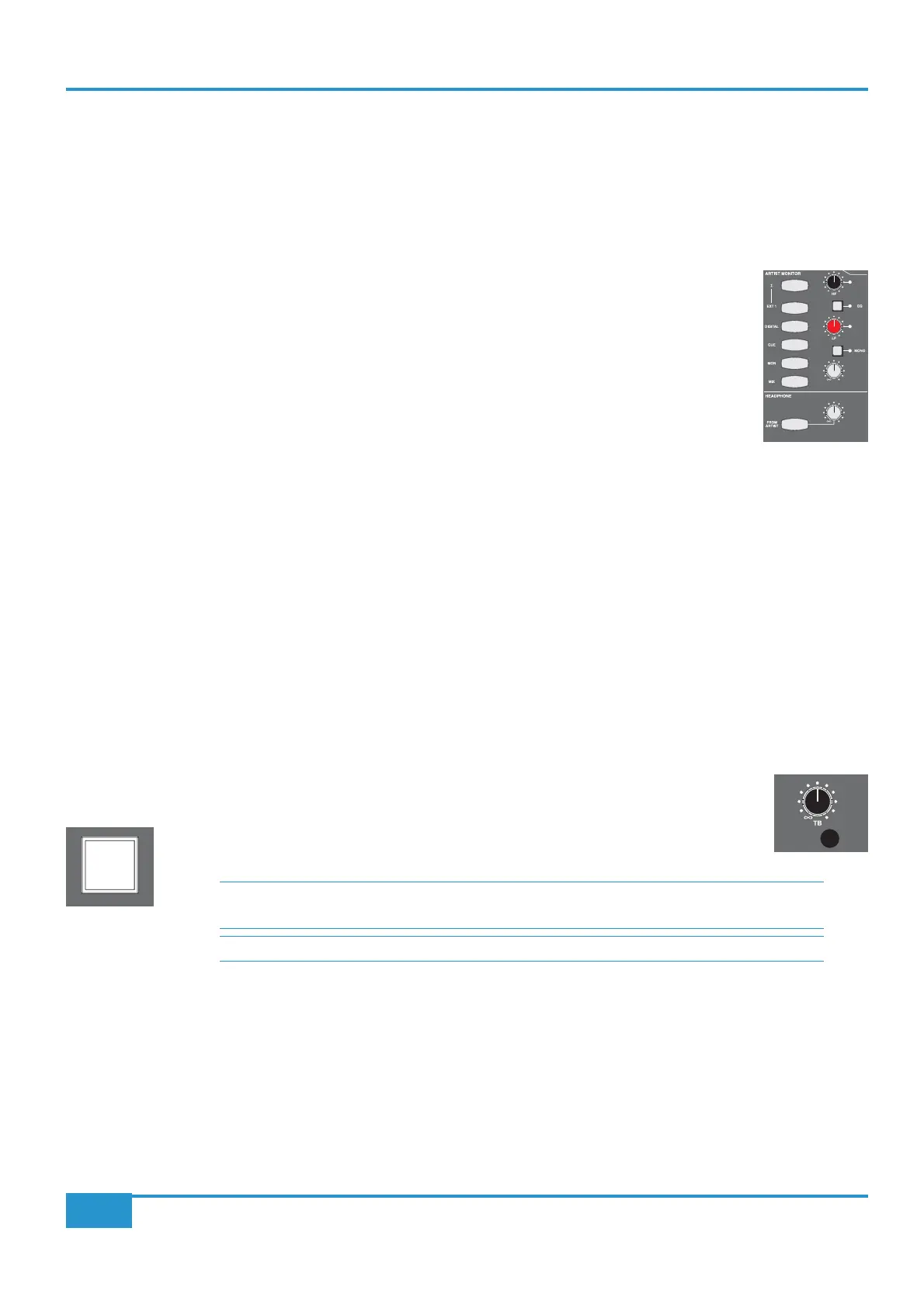STEP 8: Setting up Artist and Control Room Headphones
You can control the mix your musicians hear from the ARTIST MONITOR area, located to the right of the MAIN MONITOR
area, shown below.
You can listen to the artist’s mix using the desk’s own headphone output:
³ Plug your headphones into the desk’s headphone socket, located in the trim on the right-hand side of the desk.
³ In the
HEADPHONE area below the ARTIST MONITOR area, press the FROM ARTIST button.
This routes the artist’s mix, rather than the main monitor mix, to the desk’s headphones and it will light
to indicate that this routing has been selected.
³
HEADPHONE pot next to the FROM ARTIST button.
We will use the stereo cue bus to create our artist’s headphone mix:
³ In channel 16, press the
CUE ST gain pot (the lower of the two CUE ST pots) to switch on the send.
The LED below it and to the right will light to indicate that it is on.
³
CUE ST meter to the right of the VU’s as a reference, and pan the signal using the
upper pot.
³ In the
ARTIST MONITOR area, press the CUE button (the fourth one down on the left-hand side). This selects the
CUE ST output as the send to the artist’s headphones. You will see the other source options available, shown above and
below the
CUE button.
³
ARTIST MONITOR area.
³ Press the button marked
EQ, towards the top right, which inserts a 2-band EQ into the artist’s send.
³
HF and LF pots, located above and below the EQ button.
³ Press the
MONO button to sum the send to mono. Press it again to restore the send to stereo.
TB
pot, located above the
MAIN MONITORpot.
ARTIST
³ Holding down the ARTIST button, located in the bottom right-hand corner of the
centre section, routes the talkback mic to the artist’s headphones.
FROM
ARTIST
Chapter 2 - Getting Started
25
Matrix
2
Owner’s Manual
iJack
