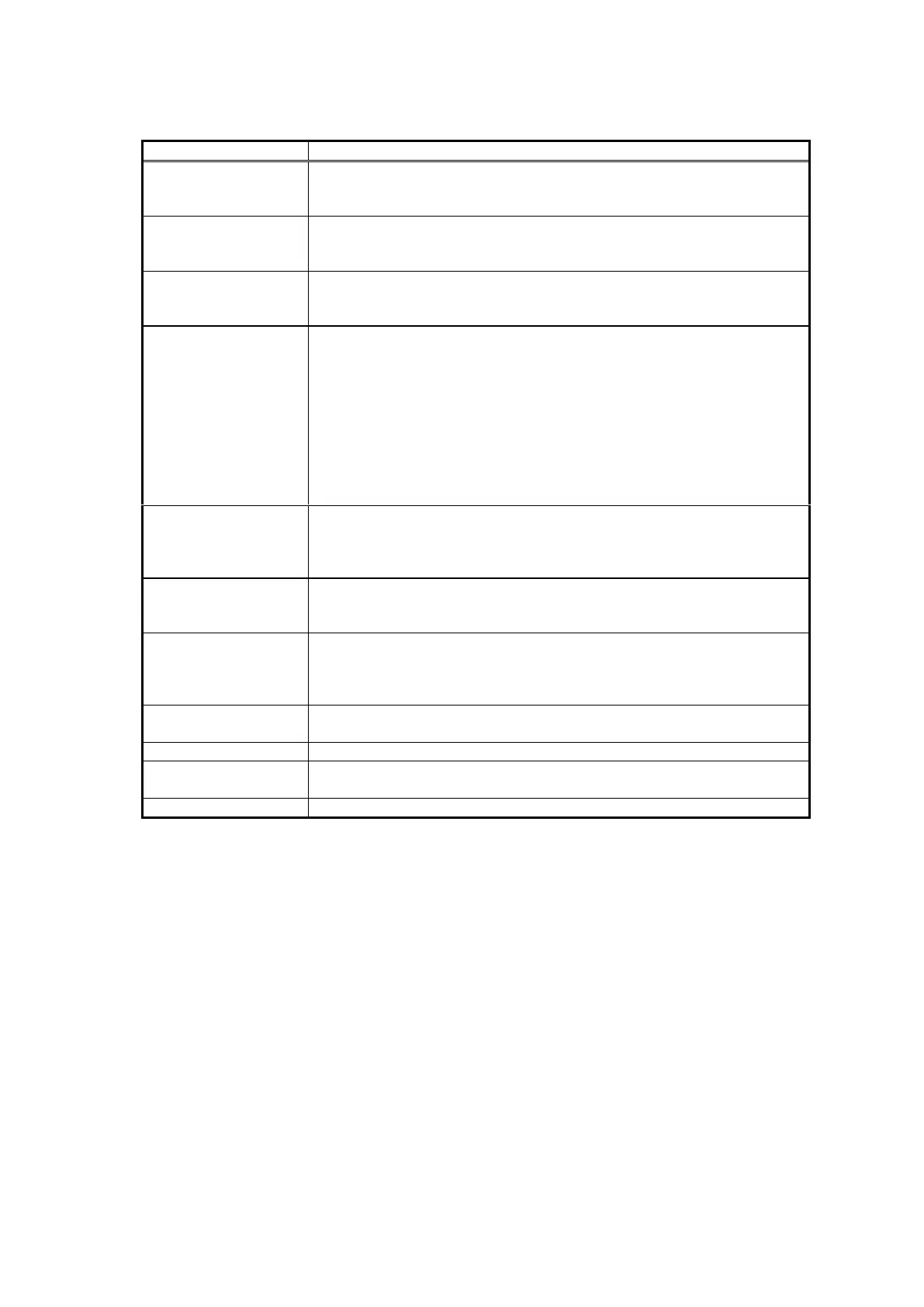II-71
Table 2-4 Description of the CALIBRATION window
Specify the ES to be calibrated.
Only one ES can be selected.
The unassigned ES is not active and cannot be selected.
Set the cutoff angle value as the condition for detecting as a signal
waveform because the single waveform detection mechanism is used
for calibration.
CALIBRATION BALL
TS VALUE
Enter the already-known TS value of the calibration ball to be used for
the calibration. However, this value will be changed according to the
setting made in the calibration parameter setting dialog.
When it is ON:
The equivalent pulse width will be updated when the calibration is
updated.
The equivalent pulse width will be measured.
The equivalent pulse width range will be judged.
When it is OFF:
The equivalent pulse width will not be updated when the calibration is
updated.
The equivalent pulse width will be measured.
The equivalent pulse width range will be judged.
If the measurement result is within the setup range of the current pulse
width, the measured pulse will be handled as effective data, and if it is
outside of the setup range, the measured pulse will be handled as
ineffective data.
CALIBRATION
PARAMETER
SETTING
It opens the calibration parameter setting screen.
See Section 8.3.4.
Specify the supplementary ES to be used for performing calibration of
the single beam ES.
It is active when the single beam ES is selected for the No.1 ES.
Only the split beam ES is active.
Enter the FA axis and the PS axis to indicate the position of the
supplementary ES based on the position of the calibration ES.
Set the transmission pulse width to be used for the calibration.
It starts the calibration mode according to the conditions you set.
It closes the calibration setting dialog box screen.