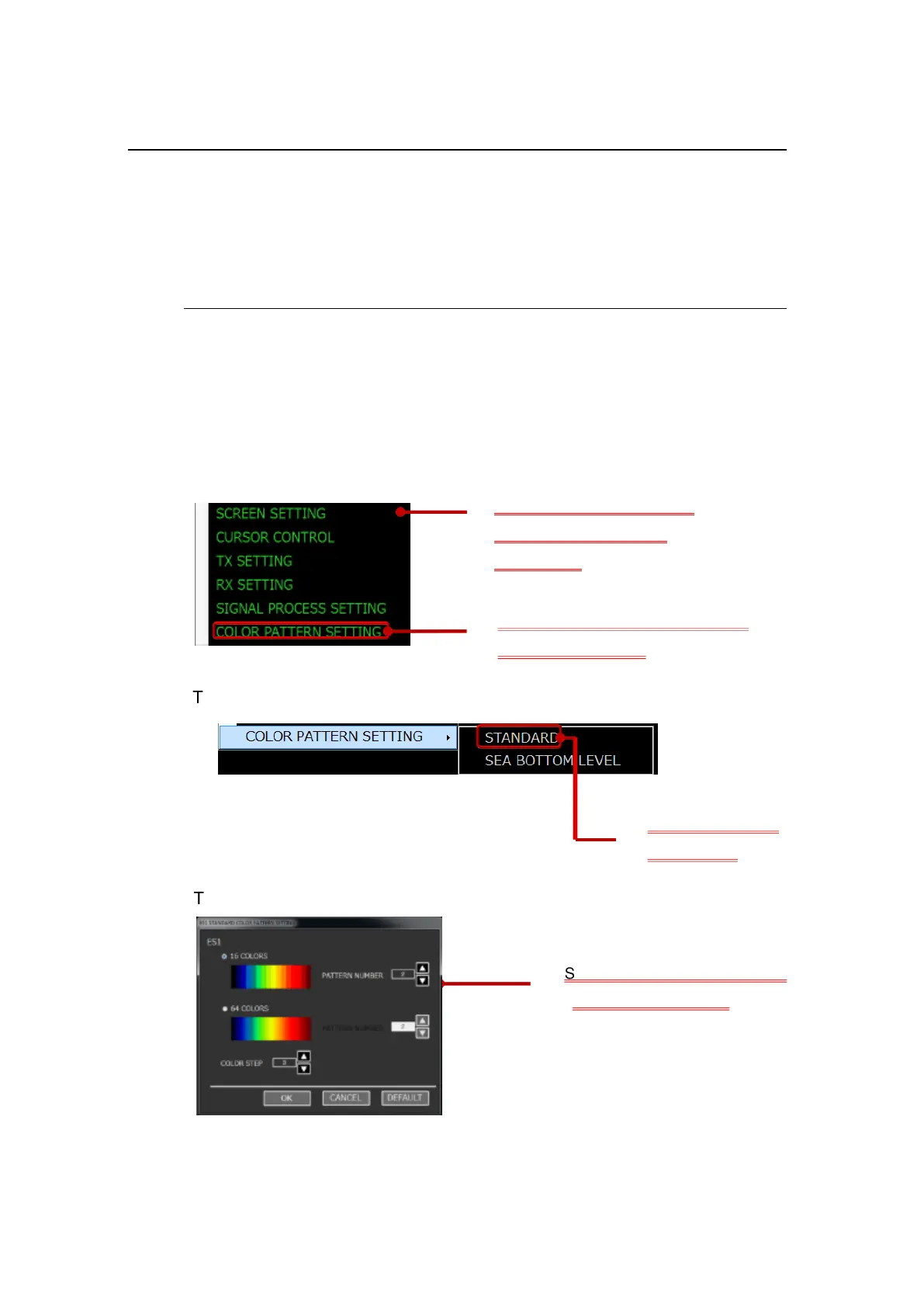II-52
2-14 How to make the ES image easy to see
As a method to make the ES image easy to see, this section describes how
to change the display color, and how to use COLOR CLUTTER and
INTERFERENCE REJECTION.
2-14-1 Changing the display color (color pattern)
The display color of the ES display area can be set. To set the color pattern,
follow the procedure in Fig. 2-58 below.
The screen of STANDARD COLOR PATTERN SETTING is displayed.
The screen to select the type of COLOR PATTERN is displayed.
Press the L key on
STANDARD.
Select the color pattern you want from the following patterns.
(16 colors and 64 colors, 8 patterns each.)
Press the R key to display the shortcut menu.
Select COLOR PATTERN SETTING.
Press the L or R key on the COLOR
PATTERN SETTING.
STANDARD COLOR PATTERN
SETTING is displayed.
Using the R key, display the
shortcut menu in the ES
display area.
