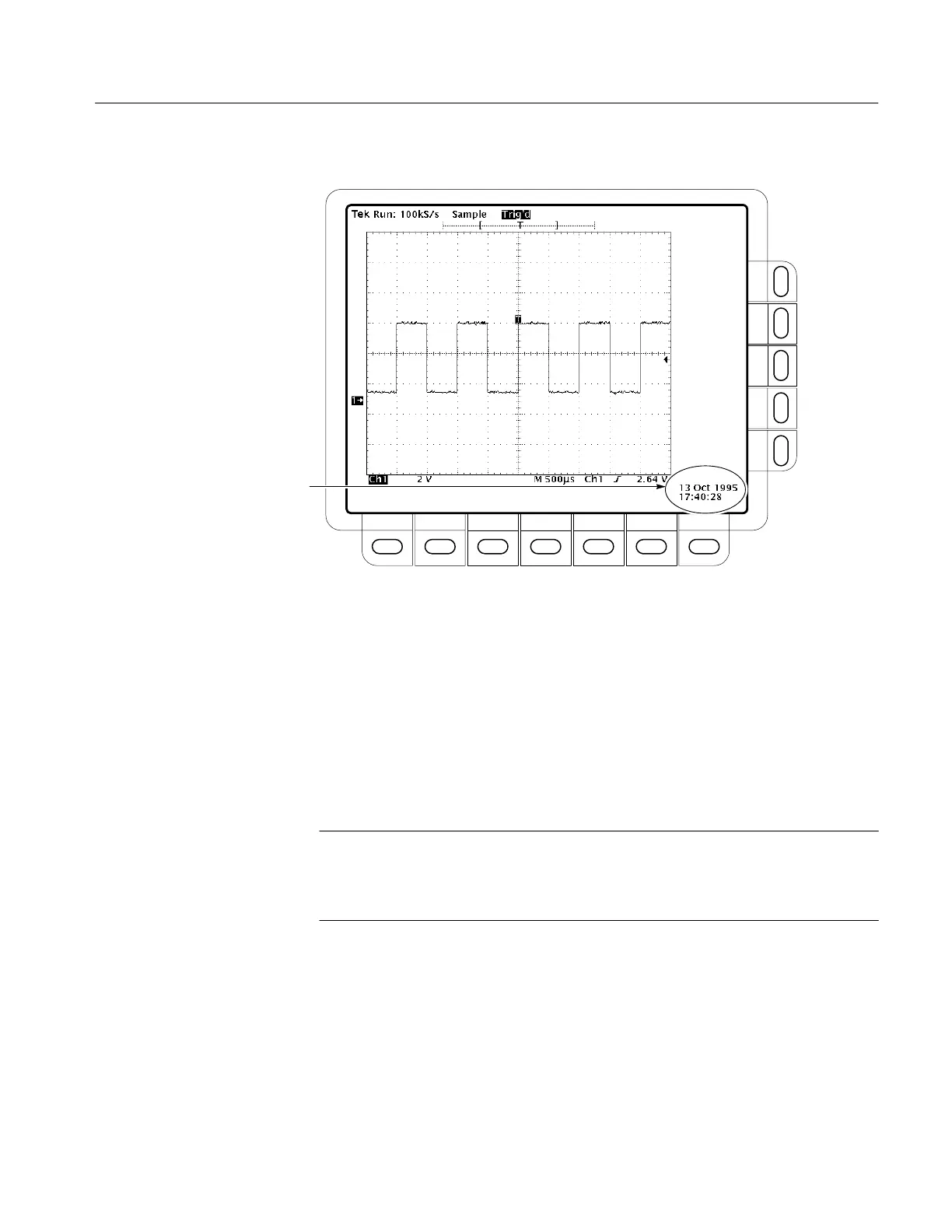Using the Utility Menu
TDS 340A, TDS 360 & TDS 380 User Manual
3–61
.
Date and Time display
Figure 3–39: Date and time display
3. Press the side-menu button Year, Day Month, Hour, or Minute. Use the
general purpose knob to set the parameter you have chosen to the value
desired.
4. Repeat step 3 to set other parameters as desired.
5. Press the side menu button OK Enter Date/Time to put the new settings into
effect. This sets the seconds to zero.
NOTE. When setting the clock, you can set to a time slightly later than the
current time and wait for it to catch up. When current time catches up to the time
you have set, pressing Ok Enter Date/Time synchronizes the set time to the
current time.
6. Press CLEAR MENU to see the date/time displayed with the new settings. If
the date and time is not in the display, you need to enable it. Refer to Add or
Remove Date/Time Stamp on page 3–29 for information about how to enable
the date and time display.
