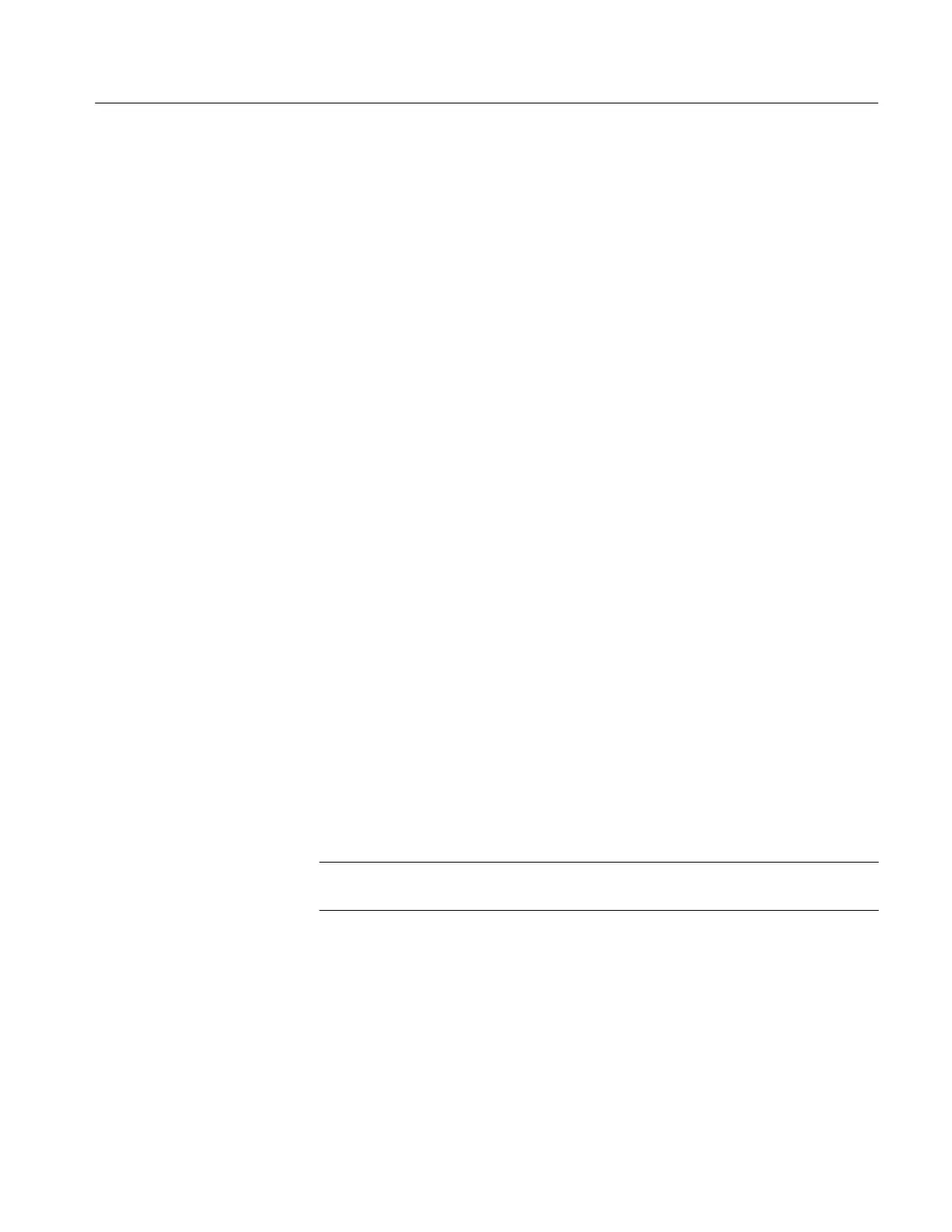Making Hard Copies
TDS 340A, TDS 360 & TDS 380 User Manual
3–43
3. Press the main-menu button Hcp Port. Use the side menu to select Centron-
ics, GPIB, or RS-232C.
4. Press the main-menu button Hcp Layout. Use the side menu to select
Landscape or Portrait.
5. Press the main-menu button Hcp Format. Use the side menu to select your
printer format (press the lowermost side-menu button, labeled –more– x of 3,
to page through the formats as necessary). Formats available are Thinkjet,
Deskjet, Laserjet, Epson, Interleaf, TIF, PCX, BMP, EPS (Encapsulated
PostScript), DPU 411/II, and DPU 412.
6. If you are using the GPIB as your hard copy port, press the main-menu
button GPIB. Then press the side-menu button Hardcopy (Talk Only).
7. If you are using the RS-232C as your hard copy port, press the main-menu
button RS-232C. Then press, in turn, each side-menu button until the desired
parameter settings are displayed in the side menu. Or, if its settings are
appropriate, press Set RS-232 Parameters to Default Values. Remember, the
parameter settings you select must be compatible with the settings of your
hardcopy device or personal computer. (For additional RS-232 information
see the TDS 340A, TDS 360 & TDS 380 Programmer Manual.)
You are now ready to make a hard copy. Press the front-panel HARDCOPY
button.
Saving a Hard Copy to Disk
You can send a “hard copy” (the screen image) to a floppy disk to use later in
your documentation. You cannot recall hard copies from the disk back into the
oscilloscope. To save a hard copy to disk do the following steps:
1. Insert a formatted 720 Kbyte or 1.44 Mbyte floppy disk into the slot at the
top of the oscilloscope.
NOTE. To format disks, delete hard copy files you save to disk, and otherwise
manage the disk storage, see Using the File System on page 3–55.
2. Press the front-panel button UTILITY and then press the main-menu button
System to select the I/O menu.
3. Press the main-menu button Hcp Port and then press the side-menu button
File. The file list and its scrollbar will appear.