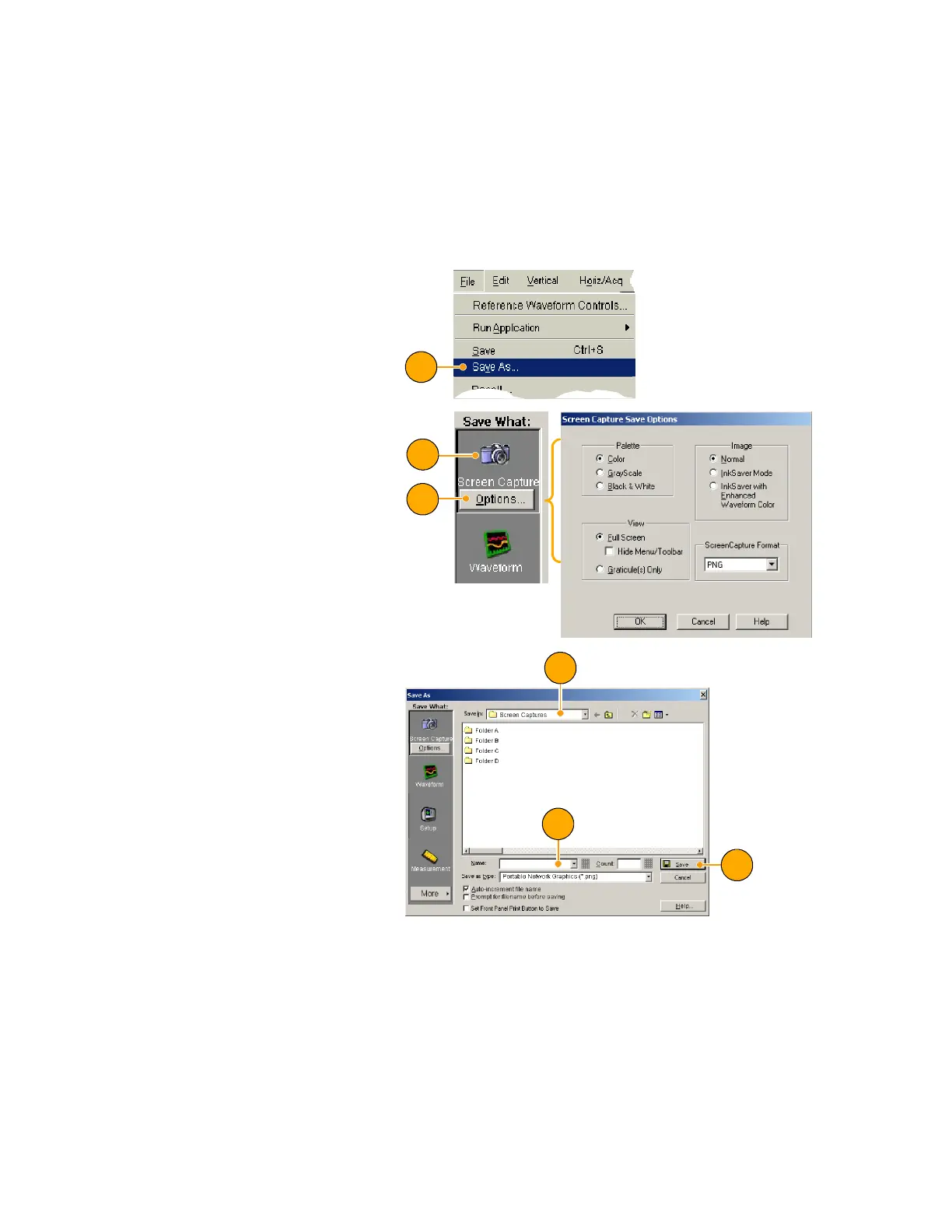Operating Basics
92 TDS5000B Series Quick Start User Manual
Saving and Recalling Information
This section contains procedures for saving and recalling screen captures and setups, saving measurements,
using the clipboard, and printing on your instrument. Detailed information is av ailable in the online help.
Saving Screen Captures
1. Select Fi le > Save or Save As....
1
2. Click Screen Capture.
3. Click O ptions..., if you want to
setup the Palette, View, Image, or
Screen Capture Format options;
otherwiseskiptostep4.
2
3
4. Select the location to save the
screen capture.
5. Type in a name for the screen
capture, or use the default name
and then select a file type.
6. Click Save.
4
5
6
Quick Tips
H To quickly save multiple screen captures, select Set Front Panel Print Button to Save, and then click Save.
You can now save a screen capture by pushing the front panel Print button.