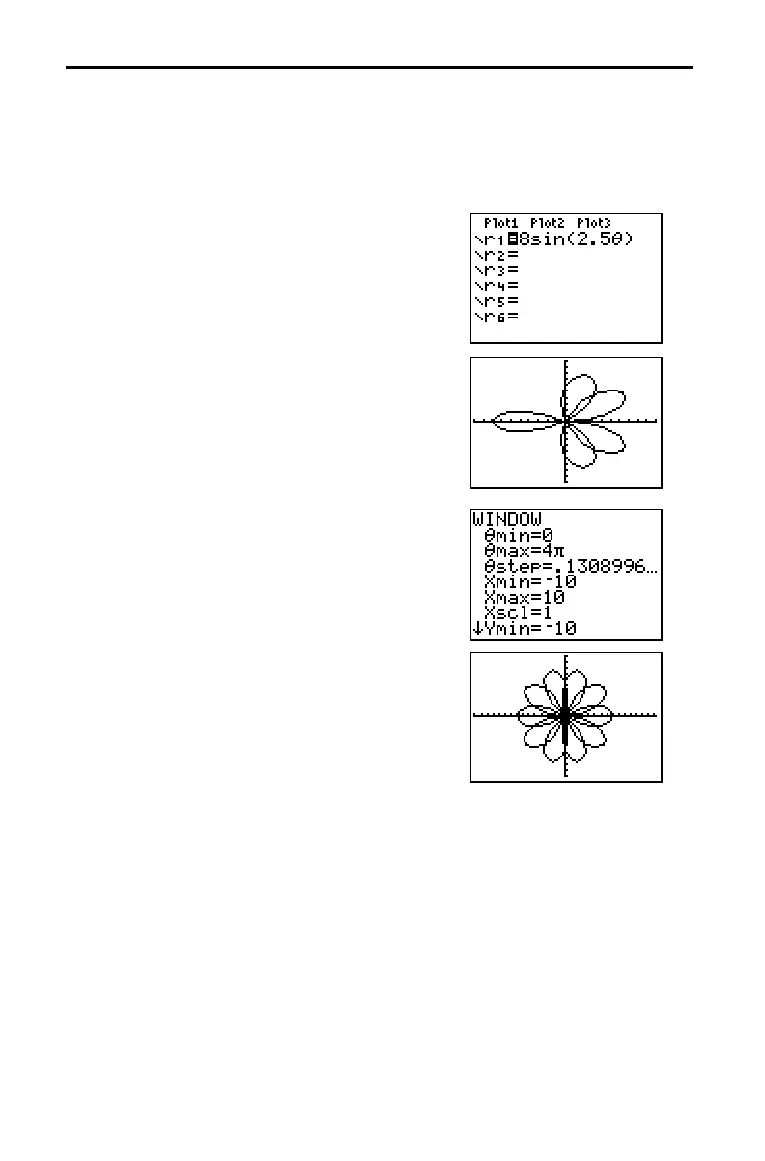5–2 Polar Graphing
825C44~1.DOC TI-83 international English Bob Fedorisko Revised: 10/26/05 1:20 PM Printed: 10/27/05 2:00
PM Page 2 of 6
Getting Started is a fast-paced introduction. Read the chapter for details.
The polar equation R=Asin(Bq) graphs a rose. Graph the rose for A=8 and B=2.5, and
then explore the appearance of the rose for other values of A and B.
1. Press z to display the mode screen. Press
† † † ~ ~ Í to select
Pol graphing
mode. Select the defaults (the options on the
left) for the other mode settings.
2. Press o to display the polar
Y= editor. Press 8
˜ 2.5 „ ¤ Í to define r1.
3. Press q 6 to select 6:ZStandard and graph
the equation in the standard viewing window.
The graph shows only five petals of the rose,
and the rose does not appear to be
symmetrical. This is because the standard
window sets
qmax=2p and defines the
window, rather than the pixels, as square.
4. Press p to display the window
variables. Press †
4 y [p] to increase the
value of
qmax to 4p.
5. Press q 5 to select 5:ZSquare and plot the
graph.
6. Repeat steps 2 through 5 with new values for
the variables
A and B in the polar equation
r1=Asin(Bq). Observe how the new values
affect the graph.
Getting Started: Polar Rose
