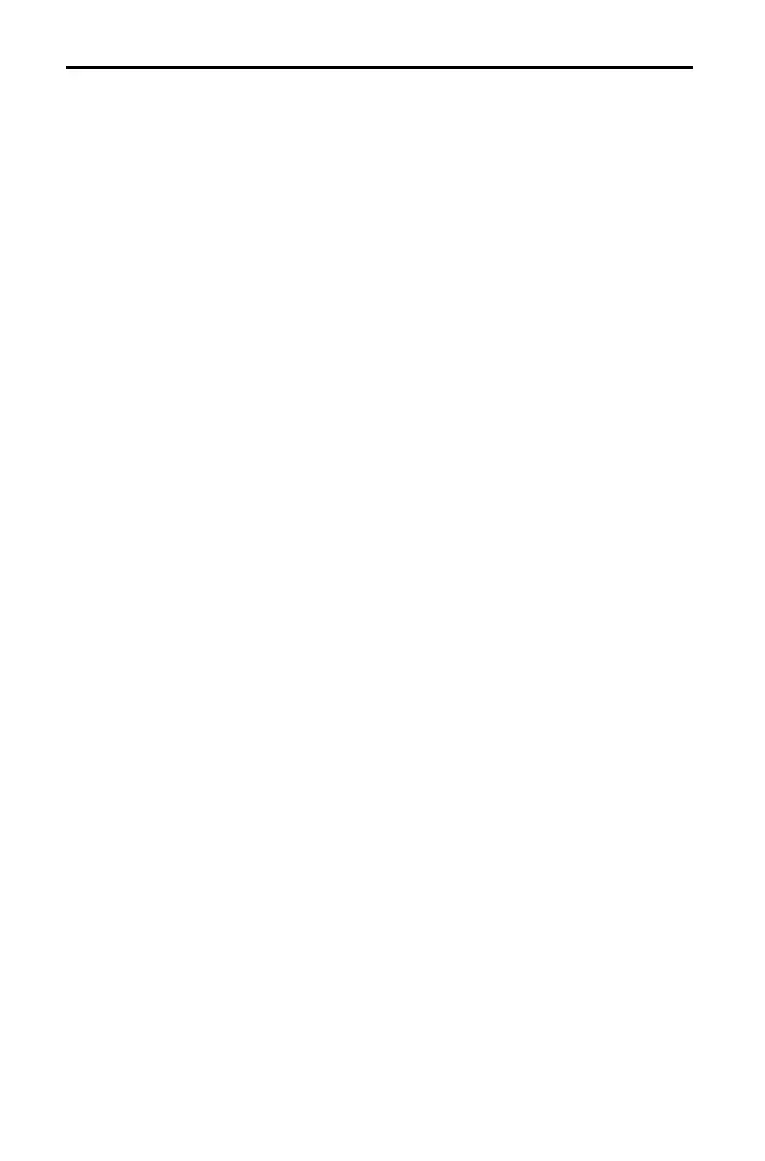16–6 Programming
82E978~1.DOC TI-83 international English Bob Fedorisko Revised: 10/26/05 1:47 PM Printed: 10/27/05 3:02
PM Page 6 of 22
To edit a stored program, follow these steps.
1. Press ~ to display the
PRGM EDIT menu.
2. Select a program name from the PRGM EDIT menu (page
16.7). Up to the first seven lines of the program are
displayed.
Note: The program editor does not display a $ to indicate that
a program continues beyond the screen.
3. Edit the program command lines.
• Move the cursor to the appropriate location, and then
delete, overwrite, or insert.
• Press ‘ to clear all program commands on the
command line (the leading colon remains), and then enter
a new program command.
Tip: To move the cursor to the beginning of a command line, press
y |; to move to the end, press y ~. To scroll the cursor down
seven command lines, press ƒ †. To scroll the cursor up seven
command lines, press ƒ }.
To insert a new command line anywhere in the program, place
the cursor where you want the new line, press y [
INS], and
then press Í. A colon indicates a new line.
To delete a command line, place the cursor on the line, press
‘ to clear all instructions and expressions on the line, and
then press { to delete the command line, including the colon.
Editing Programs
Editing a
Program
Inserting and
Deleting
Command Lines
