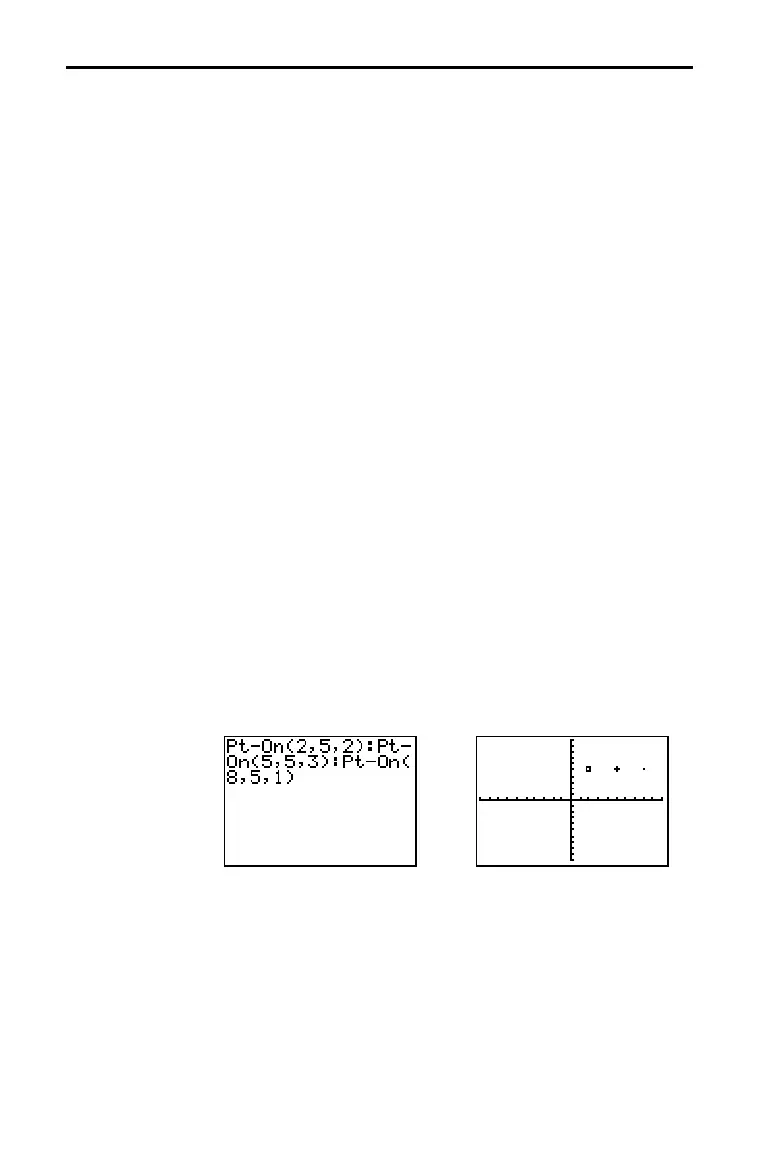DRAW Instructions 8–15
82CA5D~1.DOC TI-83 international English Bob Fedorisko Revised: 10/26/05 1:27 PM Printed: 10/27/05 2:36
PM Page 15 of 20
To erase (turn off) a drawn point on a graph, follow these steps.
1. Select
2:Pt.Off( (point off) from the DRAW POINTS menu.
2. Move the cursor to the point you want to erase.
3. Press Í to erase the point.
To continue erasing points, repeat steps 2 and 3. To cancel
Pt.Off(, press ‘.
To change (toggle on or off) a point on a graph, follow these
steps.
1. Select
3:Pt.Change( (point change) from the DRAW POINTS
menu.
2. Move the cursor to the point you want to change.
3. Press Í to change the point’s on/off status.
To continue changing points, repeat steps 2 and 3. To cancel
Pt.Change(, press ‘.
Pt.On( (point on) turns on the point at (X=x,Y=y). Pt.Off( turns
the point off.
Pt.Change( toggles the point on or off. mark is
optional; it determines the point’s appearance; specify
1, 2, or 3,
where:
1 = ¦ (dot; default) 2 = › (box) 3 = + (cross)
Pt.On(x,y[,mark])
Pt.Off(
x,y[,mark])
Pt.Change(
x,y)
Note: If you specified mark to turn on a point with Pt.On(, you must
specify mark when you turn off the point with Pt.Off(. Pt.Change(
does not have the mark option.
Erasing Points
with Pt.Off(
Changing Points
with Pt.Change(
Drawing Points
from the Home
Screen or a
Program
