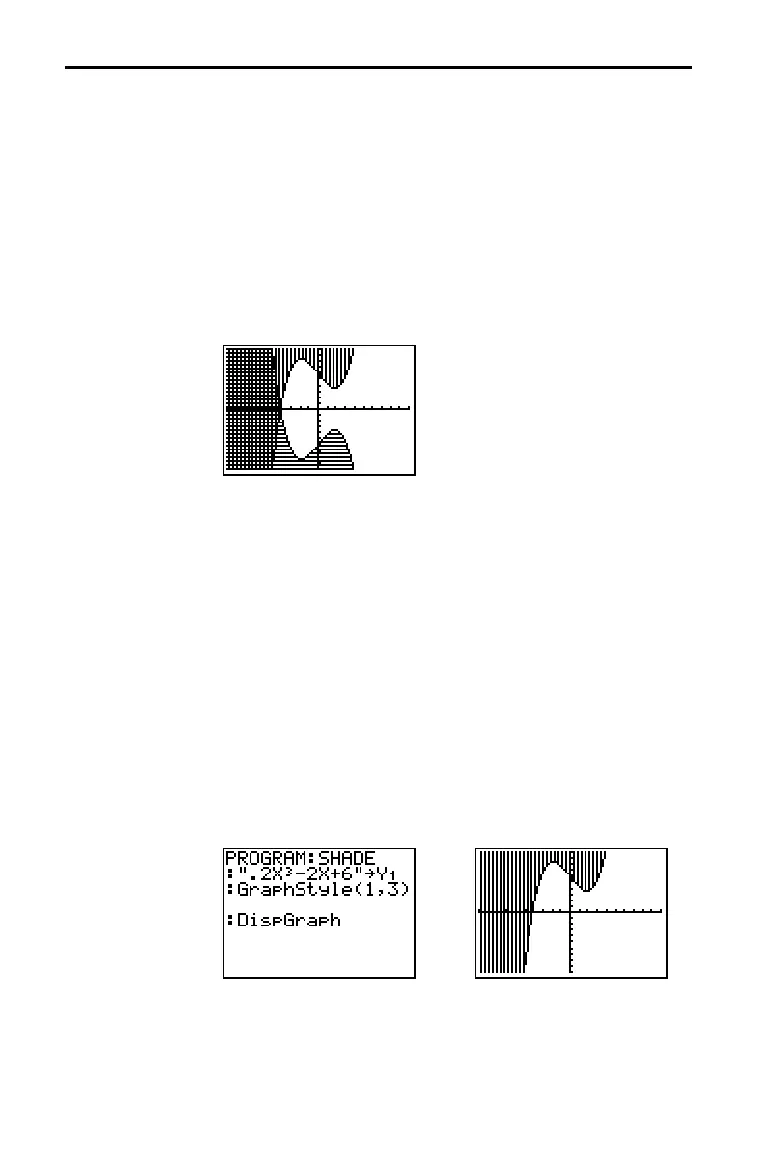3.10 Function Graphing
82533F~1.DOC TI-83 international English Bob Fedorisko Revised: 10/26/05 1:20 PM Printed: 10/27/05 1:55
PM Page 10 of 28
82533F~1.DOC TI-83 international English Bob Fedorisko Revised: 10/26/05 1:20 PM Printed: 10/27/05 1:55
PM Page 10 of 28
When you select é or ê for two or more functions, the
TI-82 STATS rotates through four shading patterns.
• Vertical lines shade the first function with a é or ê graph
style.
• Horizontal lines shade the second.
• Negatively sloping diagonal lines shade the third.
• Positively sloping diagonal lines shade the fourth.
• The rotation returns to vertical lines for the fifth é or ê
function, repeating the order described above.
When shaded areas intersect, the patterns overlap.
Note: When é or ê is selected for a Y= function that graphs a family
of curves, such as Y1={1,2,3}X, the four shading patterns rotate for
each member of the family of curves.
To set the graph style from a program, select H:GraphStyle(
from the PRGM CTL menu. To display this menu, press
while in the program editor. function# is the number of the
Y=
function name in the current graphing mode. graphstyle# is an
integer from
1 to 7 that corresponds to the graph style, as shown
below.
1 = ç (line) 2 = è (thick) 3 = é (above)
4 = ê (below) 5 = ë (path) 6 = ì (animate) 7 = í (dot)
GraphStyle(function#,graphstyle#)
For example, when this program is executed in Func mode,
GraphStyle(1,3) sets Y1 to é (above).
Setting Graph Styles for Functions (continued)
Shading Above
and Below
Setting a Graph
Style from a
Program
