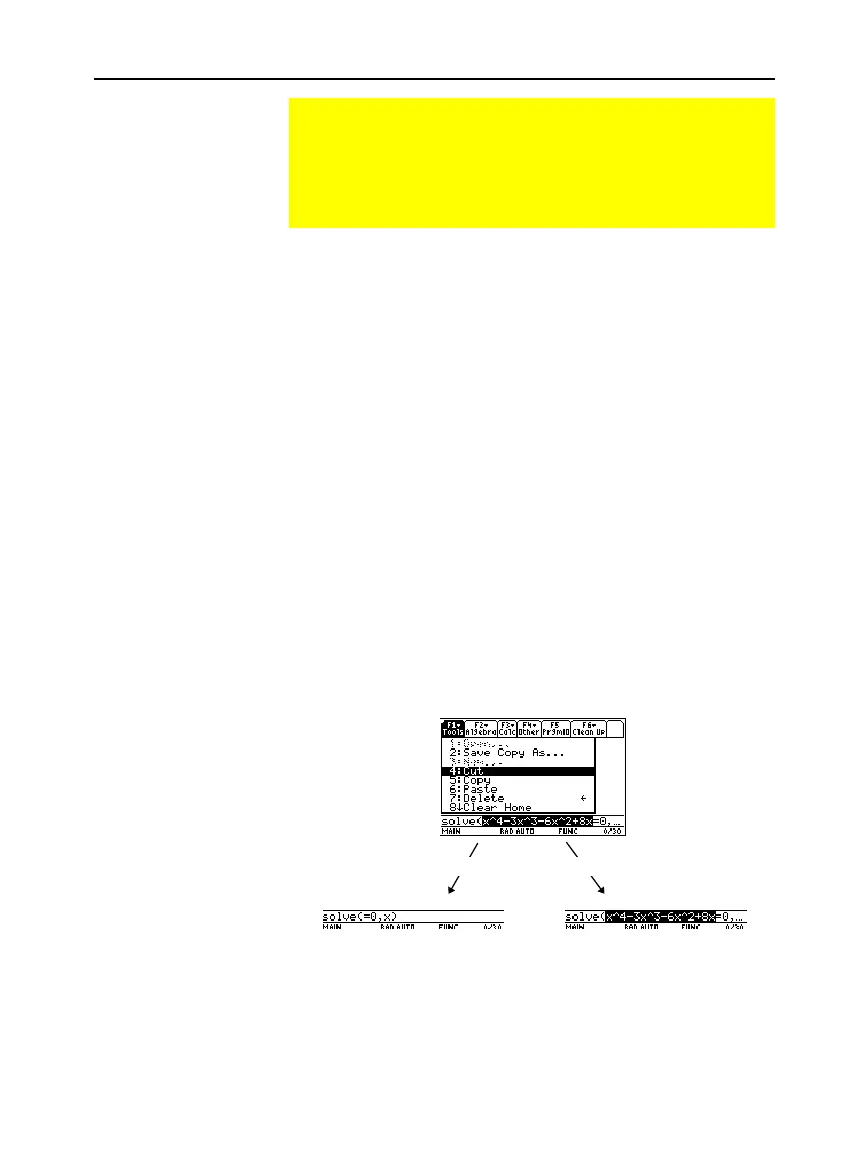Chapter 5: Additional Home Screen Topics 95
-
-
92 Plus: Additional Home Screen To
p
ics (English) Susan Gullord Revised: 02/23/01 10:55 AM Printed: 02/23/01 2:13 PM Page 95 of
Auto-paste, described in Chapter 2, is a quick way to copy an entry or
answer in the history area and paste it to the entry line.
1. Use
C
and
D
to highlight the item in the history area.
2. Press
¸
to auto-paste that item to the entry line.
To copy or move information in the entry line, you must use a cut,
copy, or paste operation. (You can perform a copy operation in the
history area, but not a cut or paste.)
When you cut or copy information, that information is placed in the
clipboard. However, cutting deletes the information from its current
location (used to move information) and copying leaves the
information.
1. Highlight the characters that you want to cut or copy.
In the entry line, move the cursor to either side of the characters.
Hold
¤
and press
A
or
B
to highlight characters to the left or
right of the cursor, respectively.
2. Press
ƒ
and select
4:Cut
or
5:Copy
.
Clipboard = (empty or the previous contents)
Clipboard = x^4
ì
3x^3
ì
6x^2+8x Clipboard = x^4
ì
3x^3
ì
6x^2+8x
Cutting is not the same as deleting. When you delete information, it is
not placed in the clipboard and cannot be retrieved.
Cutting, Copying, and Pasting Information
Cut, copy, and paste operations let you move or copy
information within the same application or between different
applications. These operations use the TI
-
89 / TI
-
92 Plus’s
clipboard, which is an area in memory that serves as a
temporary storage location.
Auto-paste vs.
Cut/Copy/Paste
Cutting or Copying
Information to the
Clipboard
Tip: You can cut, copy or
paste without having to use
the
ƒ
toolbar menu. Press:
TI
.
89
:
¥
5
,
¥6
, or
¥7
TI
.
92 Plus
:
¥
X,
¥
C, or
¥
V
Note: When you cut or copy
information, it replaces the
clipboard’s previous
contents, if any.
After cut After copy
