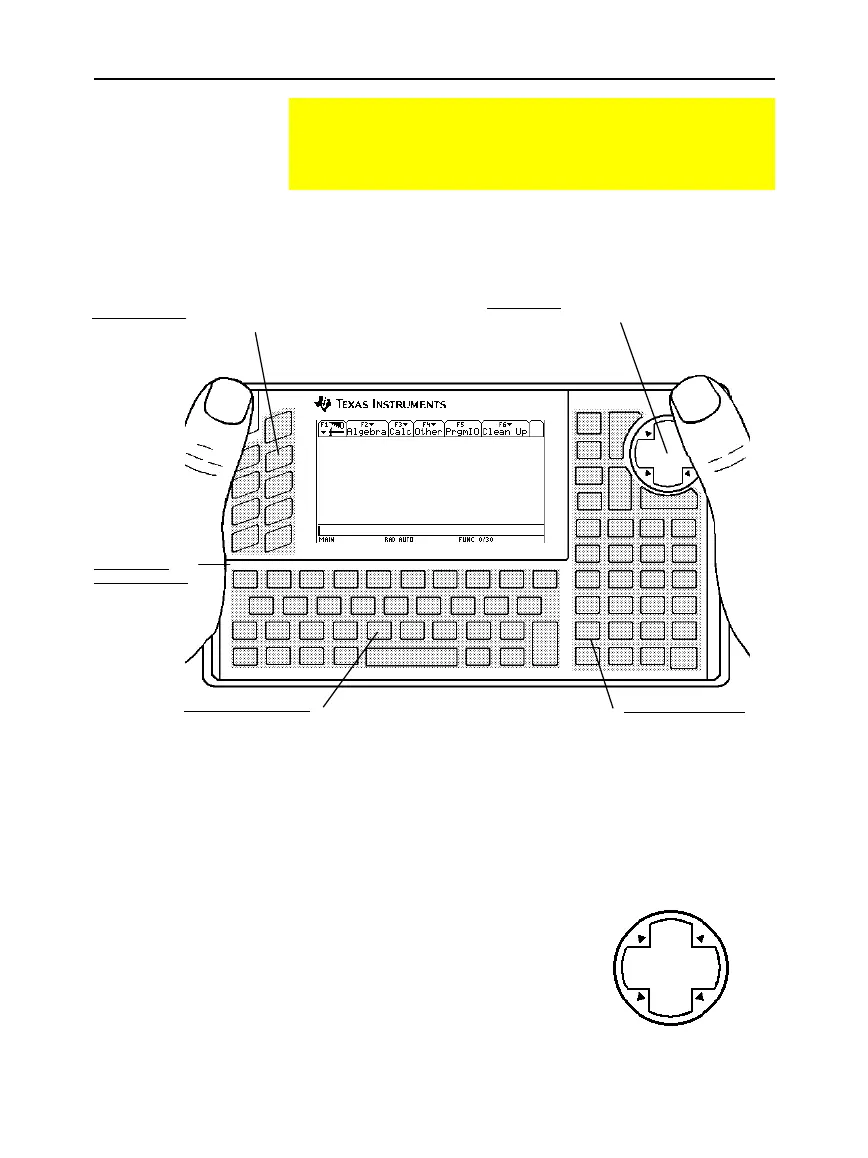Chapter 2: Operating the Calculator 17
-
-
p
-
-
92 Plus (English) Susan Gullord Revised: 02/23/01 1:06 PM Printed: 02/23/01 2:11 PM Page 17 of 44
The keyboard is divided into several areas of related keys.
TI-92 Plus
HOME Y= WINDOW GRAPH TblSet TABLE
To move the cursor, press the applicable edge of the cursor pad. This
guidebook uses key symbols such as A and B to indicate which
side of the cursor pad to press.
For example, press B to move the
cursor to the right.
Note:
The diagonal directions
(H, etc.) are used only for geometry
and graphing applications.
The TI-92 Plus Keyboard
With the TI
-
92 Plus’s easy-to-hold shape and keyboard layout,
you can quickly access any area of the keyboard even when
you are holding the unit with two hands.
Keyboard Areas
Cursor Pad
A
C
D
B
Function Keys
Access the toolbar menus
displayed across the top
of the screen.
Cursor Pad
Moves the display
cursor in up to 8
directions, depending
on the application.
QWERTY Keyboard
Enters text characters
ust as you would on a
typewriter.
Calculator Keypad
Performs a variety of
math and scientific
operations.
Application
Shortcut Keys
Used with the
¥
key to let you
select commonly
used
applications.