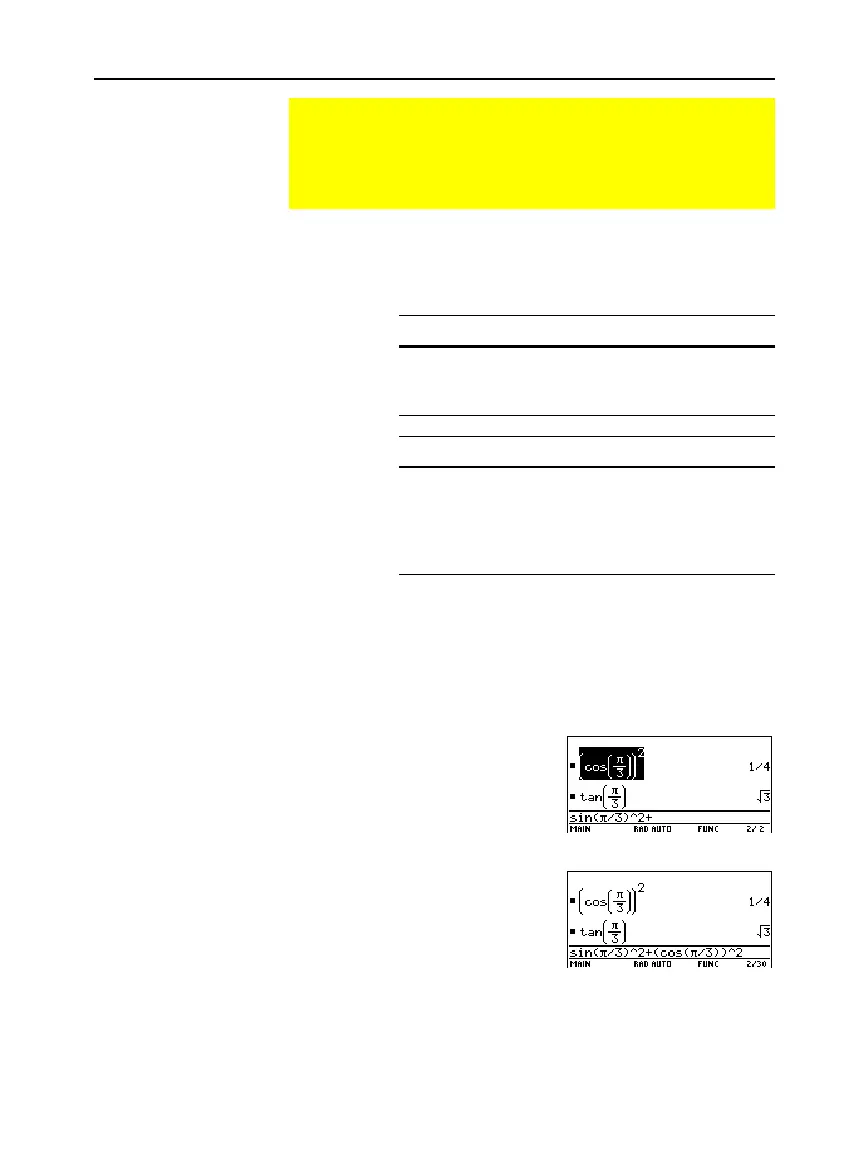52 Chapter 2: Operating the Calculator
-
-
p
-
-
92 Plus (English) Susan Gullord Revised: 02/23/01 1:06 PM Printed: 02/23/01 2:11 PM Page 52 of 44
The effect of using auto-paste is similar to
2²
and
2±
as
described in the previous section, but there are differences.
For entries:
Pasting lets you: 2²lets you:
nsert
any previous
entry into the entry
line.
eplace
the contents of the
entry line with any previous
entry.
For answers:
Pasting lets you: 2±lets you:
Insert the displayed
value of
any
revious answer
into the entry line.
Insert the variable
ans(1)
,
which contains
the last
answer only
. Each time you
enter a calculation,
ans(1)
is
updated to the latest answer.
1. On the entry line, place the cursor where you want to insert the
entry or answer.
2. Press
C
to move the cursor up into the history area. This
highlights the last answer.
3. Use
C
and
D
to highlight the entry or answer to auto-paste.
¦
C
moves from answer to
entry up through the history
area.
¦ You can use
C
to highlight
items that have scrolled off
the screen.
4. Press
¸
.
The highlighted item is inserted
in the entry line.
This pastes the entire entry or answer. If you need only a part of the
entry or answer, edit the entry line to delete the unwanted parts.
Auto-Pasting an Entry or Answer from the History Area
You can select any entry or answer from the history area and
“auto-paste” a duplicate of it on the entry line. This lets you
insert a previous entry or answer into a new expression
without having to retype the previous information.
Why Use Auto-Paste
Note: You can also paste
information by using the
ƒ
toolbar menu. Refer to
“Cutting, Copying, and
Pasting Information” in
Chapter 5.
Auto-Pasting an
Entry or Answer
Tip: To cancel auto-paste
and return to the entry line,
press
N
.
Tip: To view an entry or
answer too long for one line
(indicated by
ú
at the end of
the line), use
B
and
A
or
2B
and
2A
.
