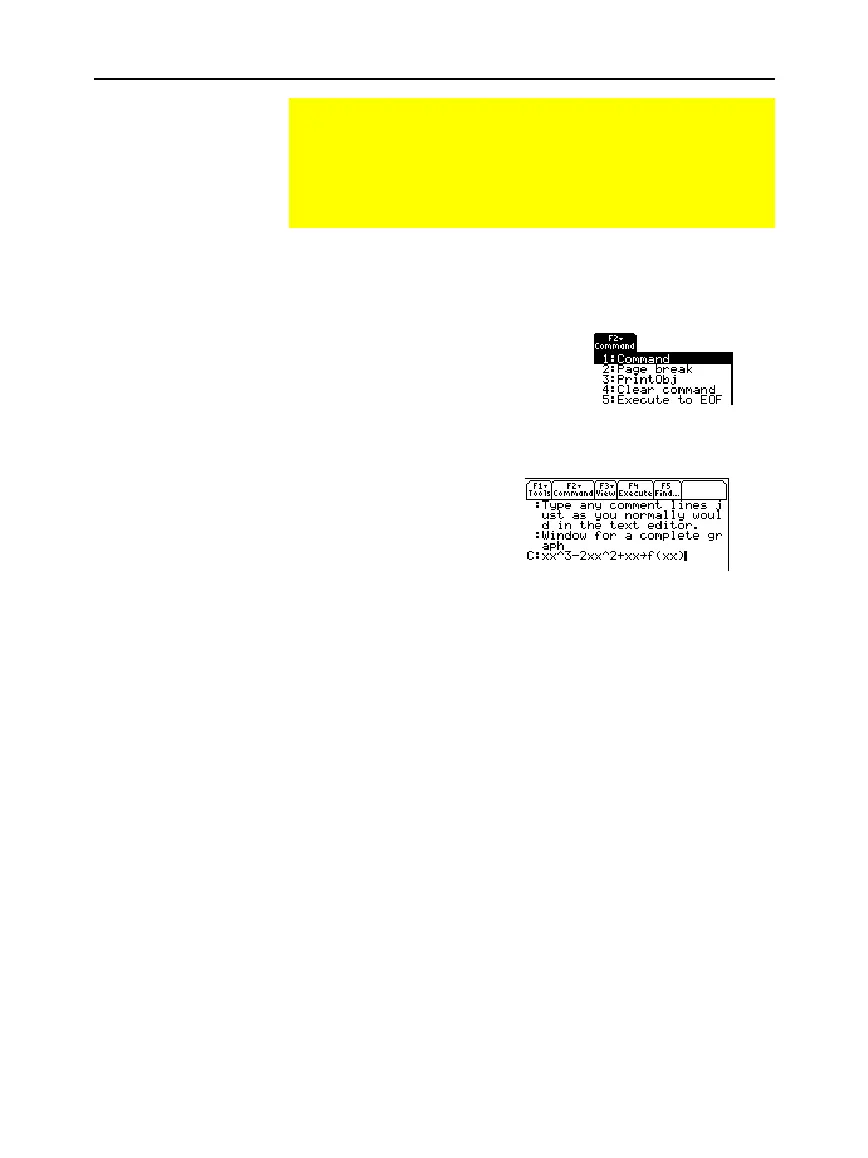328 Chapter 18: Text Editor
18TXTED.DOC TI-89/TI-92 Plus: Text Editor (English) Susan Gullord Revised: 02/23/01 1:15 PM Printed: 02/23/01 2:18 PM Page 328 of 18
In the Text Editor:
1. Place the cursor on the line for the command.
2. Press
„
to display the
Command
toolbar menu.
3. Select
1:Command
.
“
C
” is displayed at the beginning
of the text line (to the left of the
colon).
4. Type a command just
as you would on the
Home screen.
The line can contain
only the command,
with no additional text.
You can type multiple commands on the same line if you type a
colon to separate the commands.
This deletes only the “
C
” mark; it does not delete the command text
itself.
1. Place the cursor anywhere on the marked line.
2. Press
„
and select
4:Clear command
.
To execute a command, you must first mark the line with a “
C
”. If
you execute a line that is not marked with “
C
”, it will be ignored.
1. Place the cursor anywhere on the command line.
2. Press
†
.
The command is copied to the entry line on the Home screen and
executed. The Home screen is displayed temporarily during
execution, and then the Text Editor is redisplayed.
After execution, the cursor moves to the next line in the script so
that you can continue to execute a series of commands.
Entering and Executing a Command Script
By using a command script, you can use the Text Editor to
type a series of command lines that can be executed at any
time on the Home screen. This lets you create interactive
example scripts in which you predefine a series of commands
and then execute them individually.
Inserting a
Command Mark
Note: This does not insert a
new line for the command, it
simply marks an existing
line as a command line.
Tip: You can mark a line as
a command either before or
after typing the command o
that line.
Deleting a
Command Mark
Executing a
Command
Tip: To examine the result
on the Home screen, use a
split screen or press:
TI
.
89:
"
TI
.
92 Plus:
¥
"
