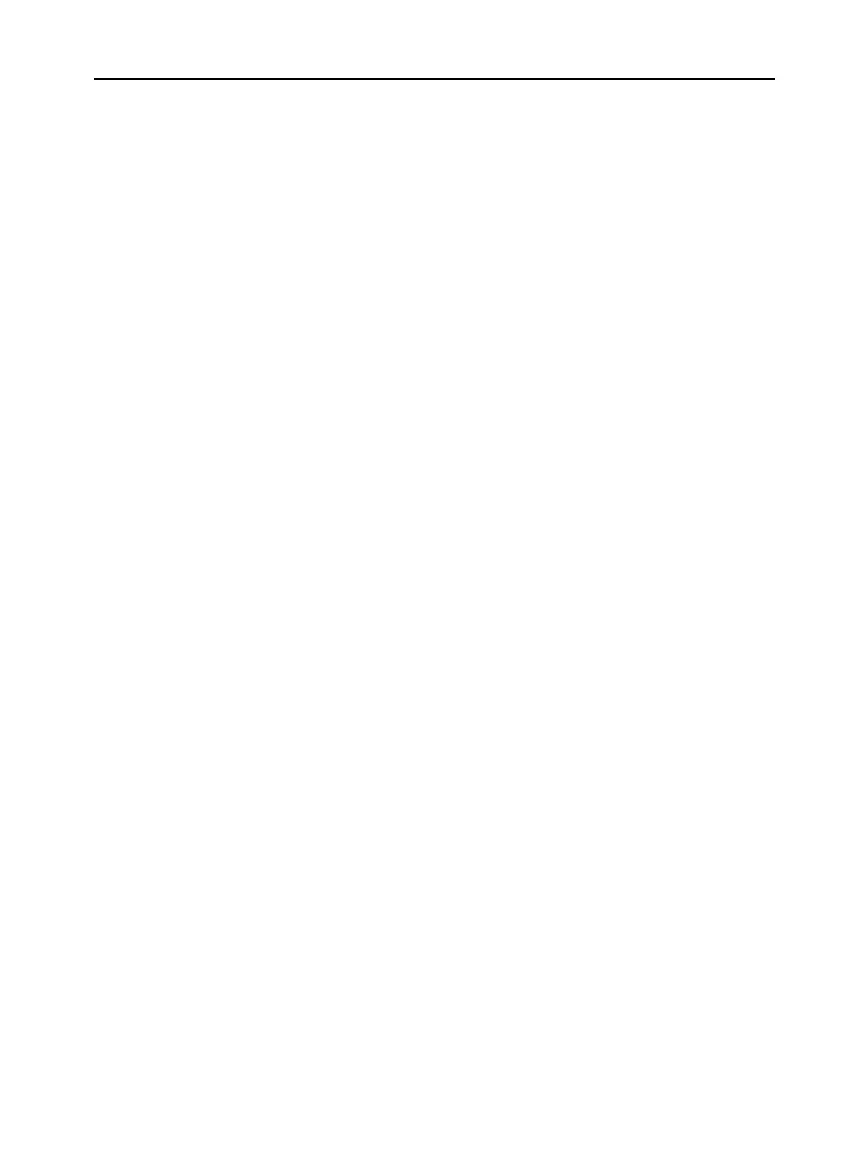xi
00_front.doc
TI-89/TI-92 Plus: Front Matter (English) Bob Fedorisko Revised: 01/18/02 2:39 PM Printed: 01/18/02 2:42 PM Page xi of 16
Do not attempt to transfer an application if a low-battery message
appears on either the receiving or sending calculator.
1. Connect the calculators with the calculator-to-calculator cable
that came with the
TI
-
89 / TI
-
92 Plus
.
2. On the sending calculator:
a. Press
2
°
b. Press:
TI-89:
2
‰
TI-92 Plus:
‰
c. Highlight the Flash application and press † (a
Ÿ
is displayed
to the left of the selected item)
3. On the receiving calculator:
a. Press
2
°
b. Press …
c. Select:
2:Receive
d. Press ¸
4. On the sending calculator:
a. Press …
b. Select:
1:Send to TI-89/92 Plus
c. Press ¸
To back up an application to the computer:
1. On the calculator, press:
TI-89:
"
TI-92 Plus:
¹ "
2. From the computer, start the
TI-GRAPH LINK
software
3. From the
Link
menu, click
Receive Flash Software
4. Select one or more Flash applications and click add
5. Click ok
6. Save the application to the computer and record this information
for future reference.
To delete a Flash application from the calculator:
1. Press
2
°
to display the
VAR-LINK
screen
2. Press:
TI-89:
2
‰
TI-92 Plus:
‰
3. Highlight the Flash application and press † (a
Ÿ
is displayed to
the left of the selected item)
4. Press ƒ and choose
1:Delete
— or —
Press 0 (a confirmation message appears)
5. Press ¸ to confirm the deletion.
Transferring a Flash
Application from
another
TI
-
89 / TI
-
92 Plus
Note: This guidebook uses
TI
-
89
screen shots.
Backing up a Flash
Application
Note: For further
information about
transmitting applications to
and from your computer
using TI Connect, refer to
the TI Connect online help.
Deleting a Flash
Application
Note: To select all Flash
applications, use the
‡
All
menu.
