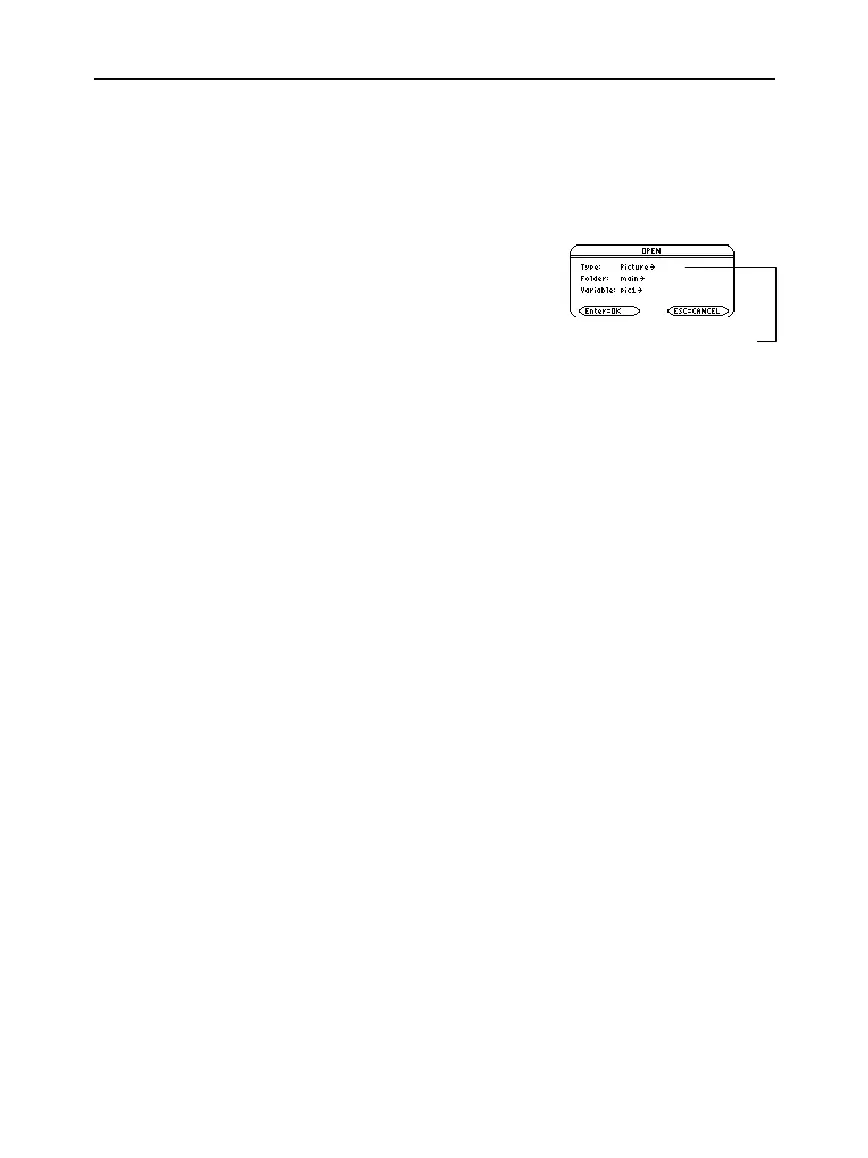218 Chapter 12: Additional Graphing Topics
12ADDLGR.DOC TI-89/TI-92 Plus: Additional Graphing Tools (English) Susan Gullord Revised: 02/23/01 1:03 PM Printed: 02/23/01 2:15 PM Page 218 of 20
When you open a graph picture, it is superimposed over the current
Graph screen. To display only the picture, use the Y= Editor to
deselect any other functions before opening the graph picture.
From the Graph screen:
1. Press
ƒ
and select
1:Open
.
2. Select the type (
Picture
),
folder, and variable that
contain the graph picture you
want to open.
3. Press
¸
.
A graph picture is a drawing object. You cannot trace any curve on a
picture.
When you press
ƒ
and select
1:Open
, the picture is superimposed
starting at the upper-left corner of the Graph screen. If the picture
was saved from a portion of the Graph screen (page 217), it may
appear shifted from the underlying graph.
To specify which screen pixel to use as the upper-left corner, you
can use the commands listed in “From a Program or the Home
Screen” below.
Unwanted
Picture
variables take up calculator memory. To delete a
variable, use the
VAR-LINK
screen (
2
°
) as described in
Chapter 21.
To save (store) and open (recall) a graph picture, use the
StoPic
,
RclPic
,
AndPic
,
XorPic
, and
RplcPic
commands as described in
Appendix A.
To display a series of graph pictures as an animation, use the
CyclePic
command. For an example, refer to page 219.
Opening a Graph
Picture
Note: If a variable name is
not shown on the dialog
box, there are no graph
pictures in the folder.
For Pictures Saved
from a Portion of
the Graph Screen
Deleting a Graph
Picture
From a Program or
the Home Screen
Important:
By default, Type =
GDB
(for graph database). Be sure to set
Type = Picture.