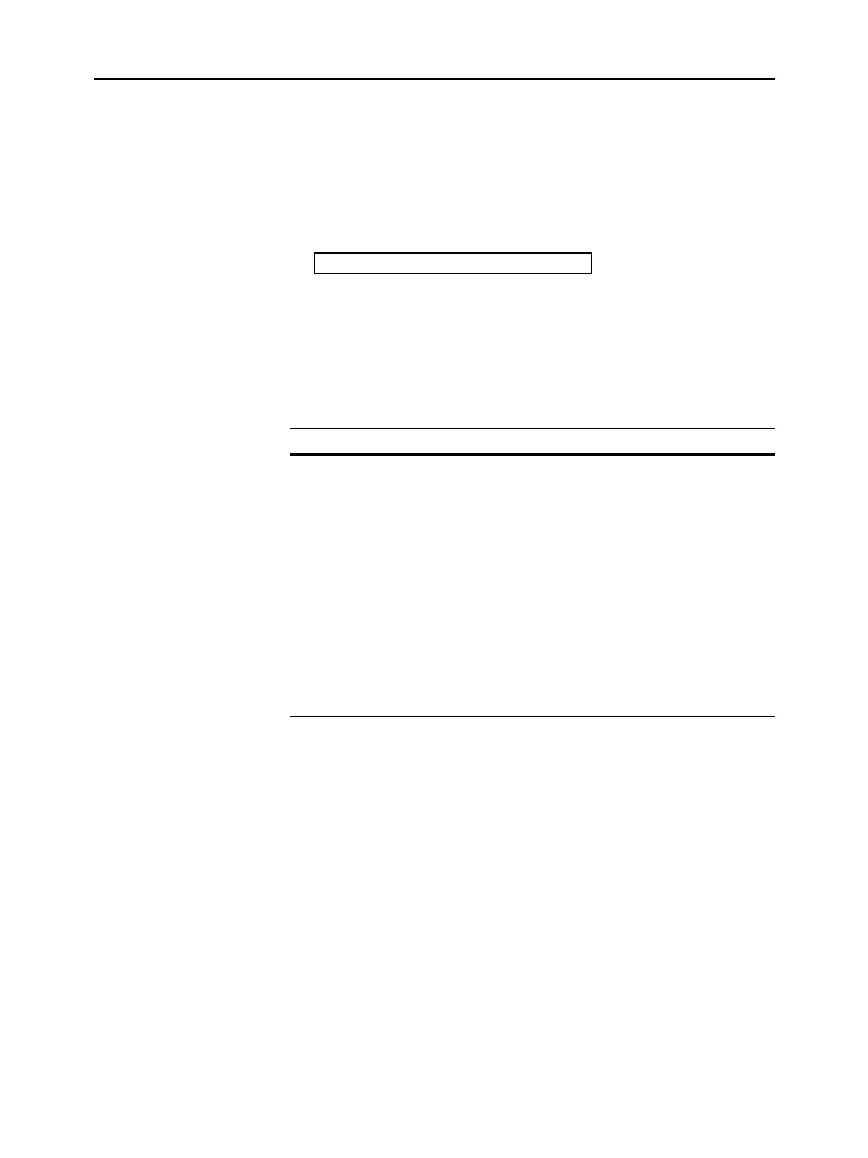230 Chapter 13: Tables
13TABLES.DOC TI-89/TI-92 Plus: Tables (English) Susan Gullord Revised: 02/23/01 1:08 PM Printed: 02/23/01 2:16 PM Page 230 of 10
1. Move the cursor to highlight any cell in the independent variable
column.
2. Press
†
to move the cursor to the entry line.
3. Type a series of values, enclosed in braces { } and separated by
commas. For example:
x={1,1.5,1.75,2}
You can also enter a list variable or an expression that evaluates
to a list.
4. Press
¸
to move the values into the independent variable
column. The table is updated to show the corresponding function
values.
To: Do this:
Insert a new row
above a specified row
Highlight a cell in the specified row and
press:
TI-89:
2ˆ
TI-92 Plus:
ˆ
The new row is undefined (
undef
) until you
enter a value for the independent variable.
Delete a row Highlight a cell in the row and press
‡
.
If you highlight a cell in the independent
variable column, you can also press
0
.
Clear the entire table
(but
not
the selected
Y= functions)
Press
ƒ
8
. When prompted for
confirmation, press
¸
.
Several factors affect how numbers are displayed in a table. Refer to
“Changing the Cell Width” and “How Numbers Are Displayed in a
Cell” on page 227.
System variable
tbl
Z
nput
contains a list of all independent variable
values entered in the table, even those not currently displayed.
tbl
Z
nput
is also used for an automatic table, but it contains only the
independent variable values that are currently displayed.
Before displaying a table, you can store a list of values directly to the
tbl
Z
nput
system variable.
Entering a List in
the Independent
Variable Column
Note: If the independent
variable column contains
existing values, they are
shown as a list (which you
can edit).
Adding, Deleting,
or Clearing
Cell Width and
Display Formats
From the Home
Screen or a Program
