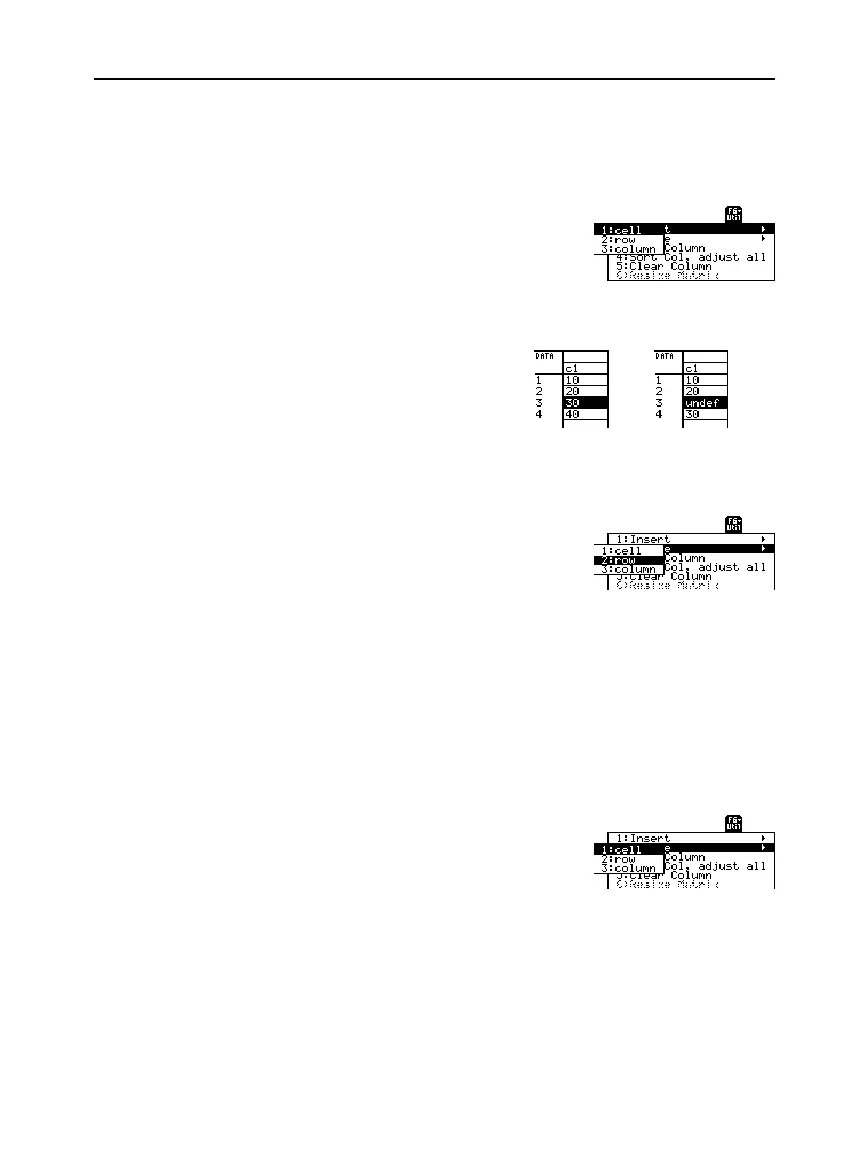Chapter 15: Data/Matrix Editor 247
15DATAMA.DOC TI-89/TI-92 Plus: Data/Matrix Editor (English) Susan Gullord Revised: 02/23/01 1:10 PM Printed: 02/23/01 2:17 PM Page 247 of 16
The new cell is inserted
before
the highlighted cell in the same
column. (You cannot insert a cell into a locked column, which is
defined by a function in the column header. Refer to page 248.) In the
Data/Matrix Editor:
1. Move the cursor to the
applicable cell.
2.
TI
-
89:
2ˆ
TI
-
92 Plus:
ˆ
and select
1:Insert
.
3. Select
1:cell
.
The inserted cell is
undefined. You can then
enter a value in the cell.
&
In the Data/Matrix Editor:
1. Move the cursor to any cell in the row or column you want to
delete.
2.
TI
-
89:
2ˆ
TI
-
92 Plus:
ˆ
and select
2:Delete
.
3. Select either
2:row
or
3:column
.
If you delete a row, any rows below the deleted row are shifted up.
If you delete a column, any columns to the right of the deleted
column are shifted left.
In the Data/Matrix Editor:
1. Move the cursor to the cell you want to delete. (You cannot delete
a cell in a locked column, which is defined by a function in the
column header. Refer to page 248.)
2.
TI
-
89:
2ˆ
TI
-
92 Plus:
ˆ
and select
2:Delete
.
3. Select
1:cell
.
Any cells below the deleted cell are shifted up.
You do
not
need to use the
Util
toolbar menu to:
¦
Add a new row or cell at the bottom of a column.
— or —
¦
Add a new column to the right of the last column.
Simply move the cursor to the applicable cell and enter a value.
Inserting a Cell
Note: For a matrix variable,
ou cannot insert a cell
because the matrix must
retain a rectangular shape.
Deleting a Row or
Column
Deleting a Cell
Note: For a matrix variable,
ou cannot delete a cell
because the matrix must
retain a rectangular shape.
If You Need to Add a
New “Last” Row,
Column, or Cell
