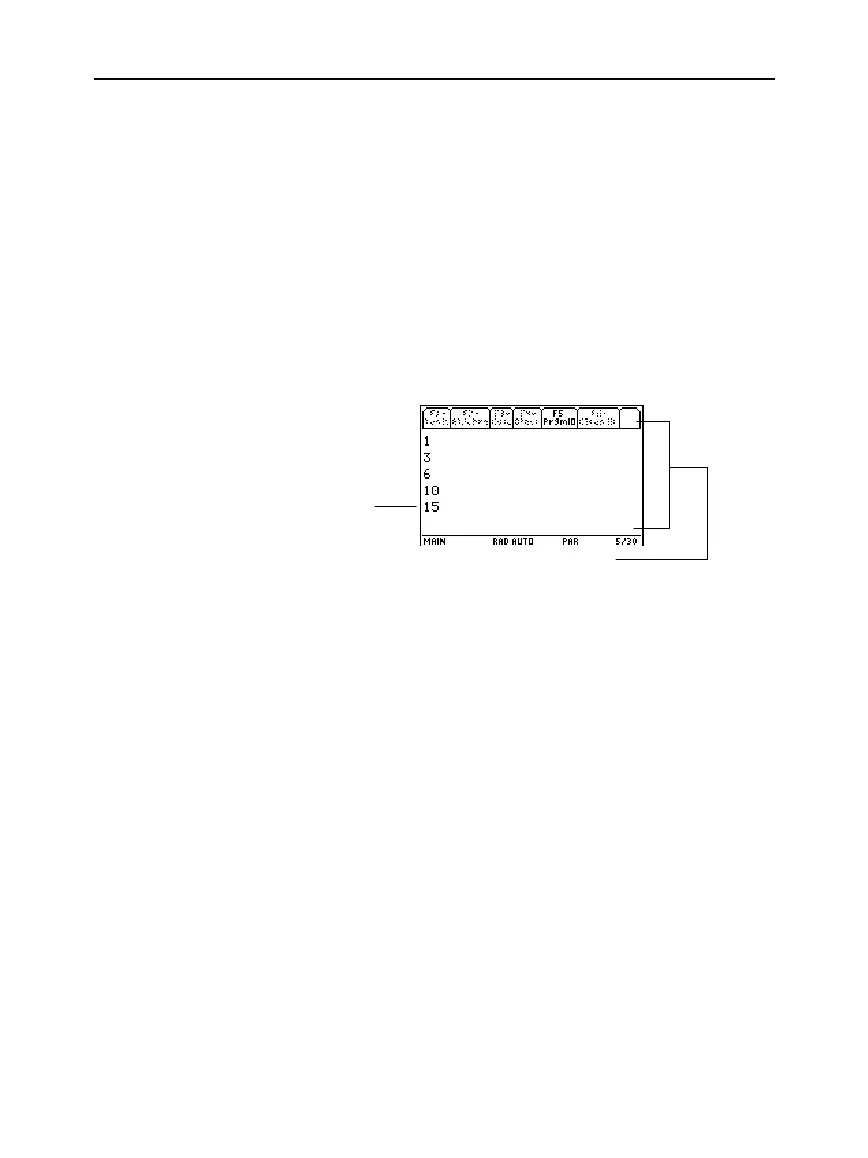Chapter 17: Programming 279
17PROGRM.DOC TI-89/TI-92 Plus: Programming (English) Susan Gullord Revised: 02/23/01 1:14 PM Printed: 02/23/01 2:18 PM Page 279 of 40
Depending on the commands in the program, the
TI
-
89 / TI
-
92 Plus
automatically displays information on the applicable screen.
¦
Most output and input commands use the Program I/O screen.
(Input commands prompt the user to enter information.)
¦
Graph-related commands typically use the Graph screen.
After the program stops, the
TI
-
89 / TI
-
92 Plus
shows the last screen
that was displayed.
On the Program I/O screen, new output is displayed below any
previous output (which may have been displayed earlier in the same
program or a different program). After a full page of output, the
previous output scrolls off the top of the screen.
When a program stops on the Program I/O screen, you need to
recognize that it is
not
the Home screen (although the two screens
are similar). The Program I/O screen is used only to display output or
to prompt the user for input. You cannot perform calculations on this
screen.
From the Program I/O screen:
¦
Press
‡
to toggle between the Home screen and the Program I/O
screen.
— or —
¦
Press
N
,
2K
, or
TI
.
89:
"
TI
.
92 Plus:
¥"
to display the Home screen.
— or —
¦
Display any other application screen (with
O
,
¥#
, etc.).
Where Is the Output
Displayed?
The Program I/O
Screen
Tip: To clear any previous
output, enter the
Clr
[
O
command in your program.
You can also execute
Clr
[
O
from the Home screen.
Tip: If Home screen
calculations don’t work after
ou run a program, you may
be on the Program I/O
screen.
Leaving the
Program I/O Screen
Last output
On the Program I/O screen:
•
‡
toolbar is available; all
others are dimmed.
•
There is no entry line.
