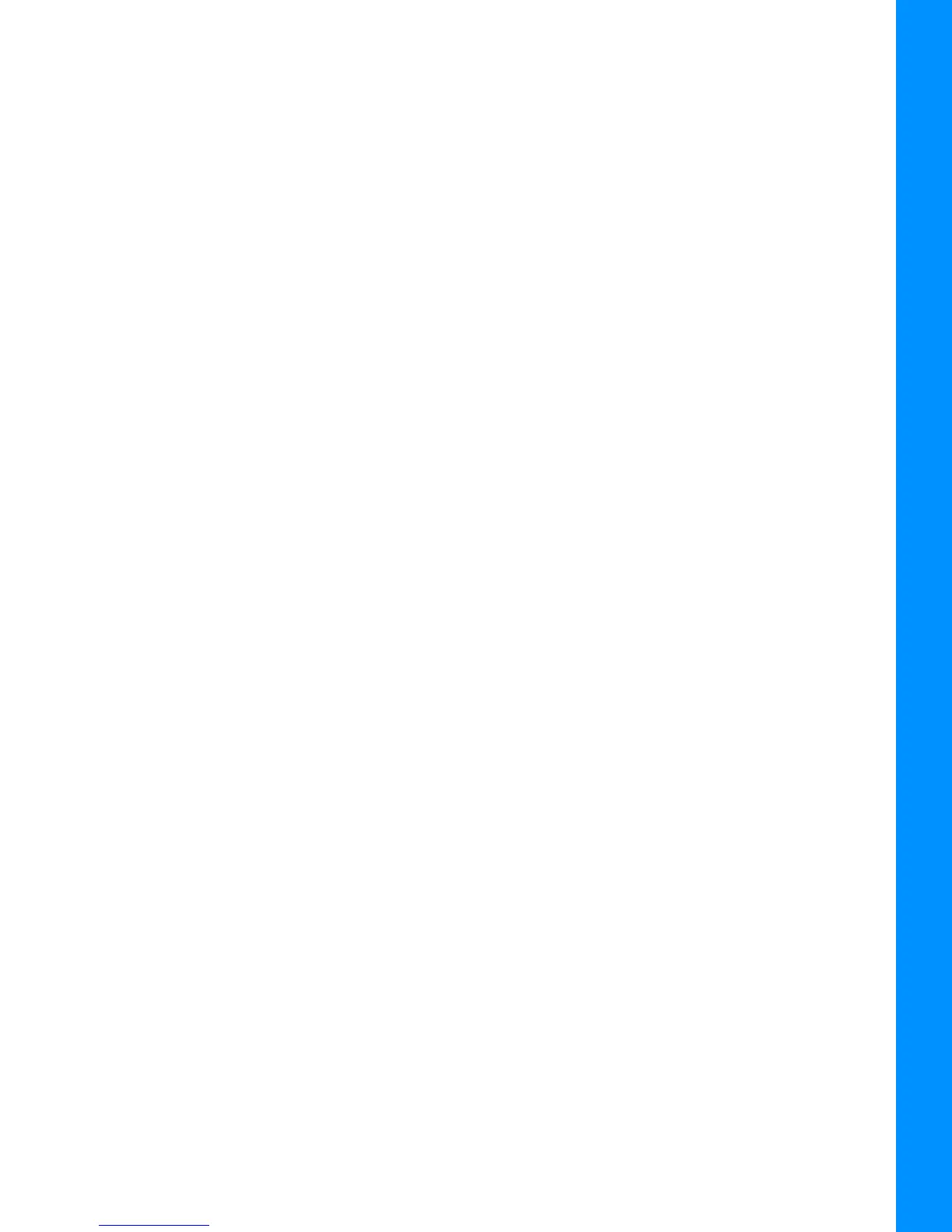TRU Problems
8-6
P/N: 1023998-01
Troubleshooting
– Unplug the cable, then securely and properly reconnect it to the receiver.
– If the power cable is damaged, contact a Dealer to purchase a new cable.
You Can see the icon for the receiver’s Bluetooth module on the computer screen, but
cannot connect to it
• Device security settings probably differ.
– Make sure the Bluetooth enabled devices use the same security settings.
• Bluetooth module settings may have changed.
a. If the settings are changed for the Bluetooth module, remove it from the list of
discovered Bluetooth devices using the Bluetooth manager program (supplied with the
device used to manage the receiver).
b. Repeat the search.
TRU Problems
The following is the most commonly encountered TRU problem.
TRU cannot connect to the receiver
• The receiver is turned off.
– Ensure the receiver has power and is turned on.
• If using a cable, the cable’s connectors are improperly attached.
– Check that the cable connector is attached to the correct serial port.
– Unplug the cable, then securely and properly reconnect it to the receiver.
• If using a cable, the cable is damaged.
– Use an undamaged cable.
– Contact a dealer to purchase a new cable.
• If using Bluetooth wireless technology, the incorrect port is selected.
– Use a computer or receiver that has Bluetooth wireless technology enabled/installed.
– Make sure the computer and receiver use the correct ports for communication—For the HiPer
VR receiver, this is Bluetooth serial port A (btsp\a).
