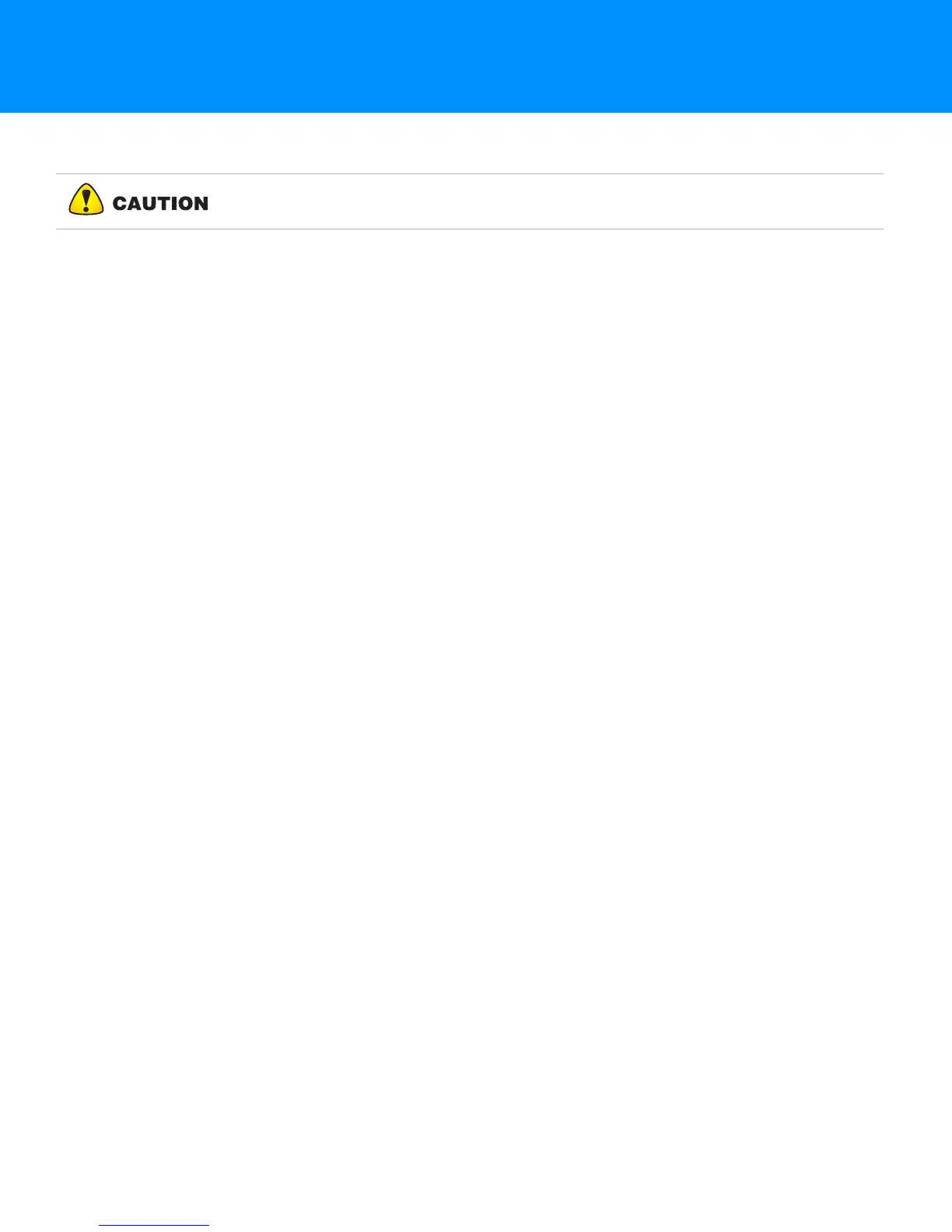Check This First
8-1
P/N: 1023998-01
Troubleshooting
This chapter will help you diagnose and solve some common problems that may occur with the receiver.
Check This First
Before contacting your local dealer or Topcon Technical Support, check the following:
• Check all external receiver connections carefully to ensure correct and secure connections.
Double check for worn or defective cables.
• Check the receiver’s internal battery for a full charge.
• Check the power source for incorrectly connected cables, and ensure the power source is valid.
See
“Power Connector” for external power requirements.
• Check the software. Make sure the most current software version is downloaded onto the
computer and the most current firmware is loaded into the receiver. Check the Topcon website
for the latest updates.
• Check Topcon Technical Support (www.topconsupport.com) or Topcon TotalCare
(https://www.topconpositioning.com/support) for the latest updates.
Then, try the following:
• Power on and off the receiver by pressing the Power button or by using TRU (Tools > Reset
receiver).
• Restore default settings by clearing the NVRAM. See “Perform a Factory Reset Using the LED
Display”. This restores the receiver’s parameters to the factory default settings and erases the
almanac and ephemeris files. This action does not delete data files from the receiver memory.
If the problem persists, see the following sections for other solutions.
Powering Problems
The following are some of the most commonly encountered power problems.
The Receiver Does Not Power Up
The battery may be discharged.
– Charge the battery overnight. See “Charging the Battery”.
• If you are using an external power source, the cable may be disconnected or damaged.
– Make sure that the cable is securely connected and undamaged.
• The receiver may have a defective charger or defective battery.
– If, after changing the battery or connecting an external power source, the receiver still does
not power up, contact your local dealer or Topcon Technical Support for advice.
Do not attempt to repair equipment yourself. Doing so will void the warranty and
may damage the hardware.
