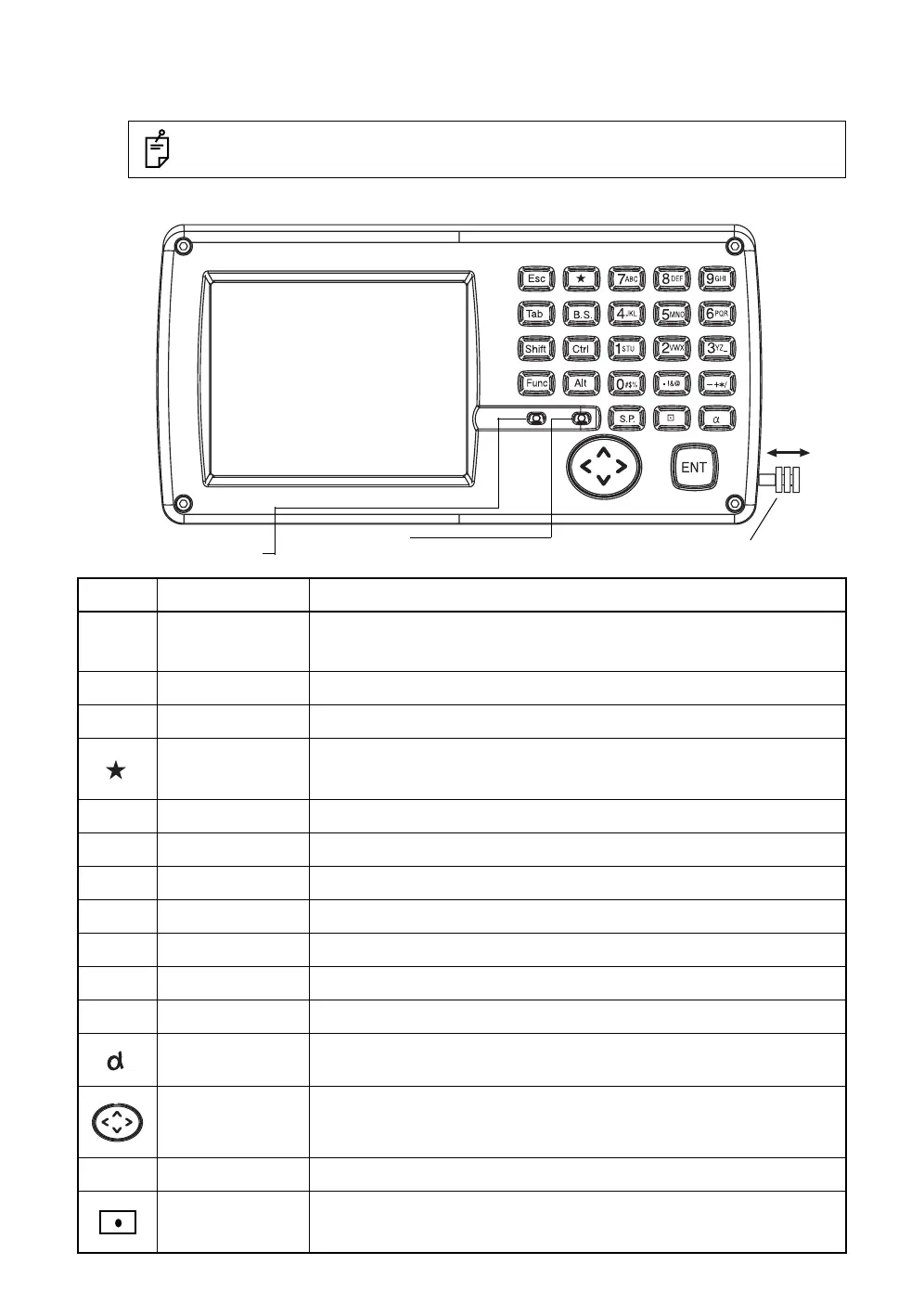28
1 NOMENCLATURE AND FUNCTIONS
1.8 Operating Panel Key
To operate the keys on the screen, touch them lightly with either the accessory stylus pen or your finger.
1.8.1 Operating Key
Use either the stylus pen or your finger.
Do not use a ballpoint pen or a pencil.
KeysName of Key Function
0-9
Numeric key
Entering numerals.
Switching between wide-angle and telescopic images. (Keys [1] and [2])
Switching the cross-hairs. ON(black)/ON(white)/OFF (Key [9])
A -/
Alpha key Entering Alphabets.
Esc
Escape key Returning to the previous mode or display.
Star key Star key mode is used for each presetting or displaying.
ENT
Enter key Press at the end of inputting values.
Tab
Tab key Moves the cursor to the right or downwards.
B.S.
Back space key When inputting numbers or characters, return the cursor to the left.
Shift
Shift key Used with other keys. Refer to "1.2.5 Shortcut Keys".
Ctrl
Control key Used with other keys. Refer to "1.2.5 Shortcut Keys".
Alt
Alt key Used with other keys. Refer to "1.2.5 Shortcut Keys".
Func
Function key Used with other keys. Refer to "1.2.5 Shortcut Keys".
Alphabet key Switches the keys to alphabet input mode.
Cursor
Moves the selected item or the cursor laterally and vertically.
Changes the image's magnification. ("Left" and "Right" keys)
Changes the image's brightness. ("Up" and "Down" keys)
S.P.
Space key Inputs a space.
Input panel key Displays the software input panel.
Microphone
The stylus pen is stored beside the display.
Light sensor
adjust backlight