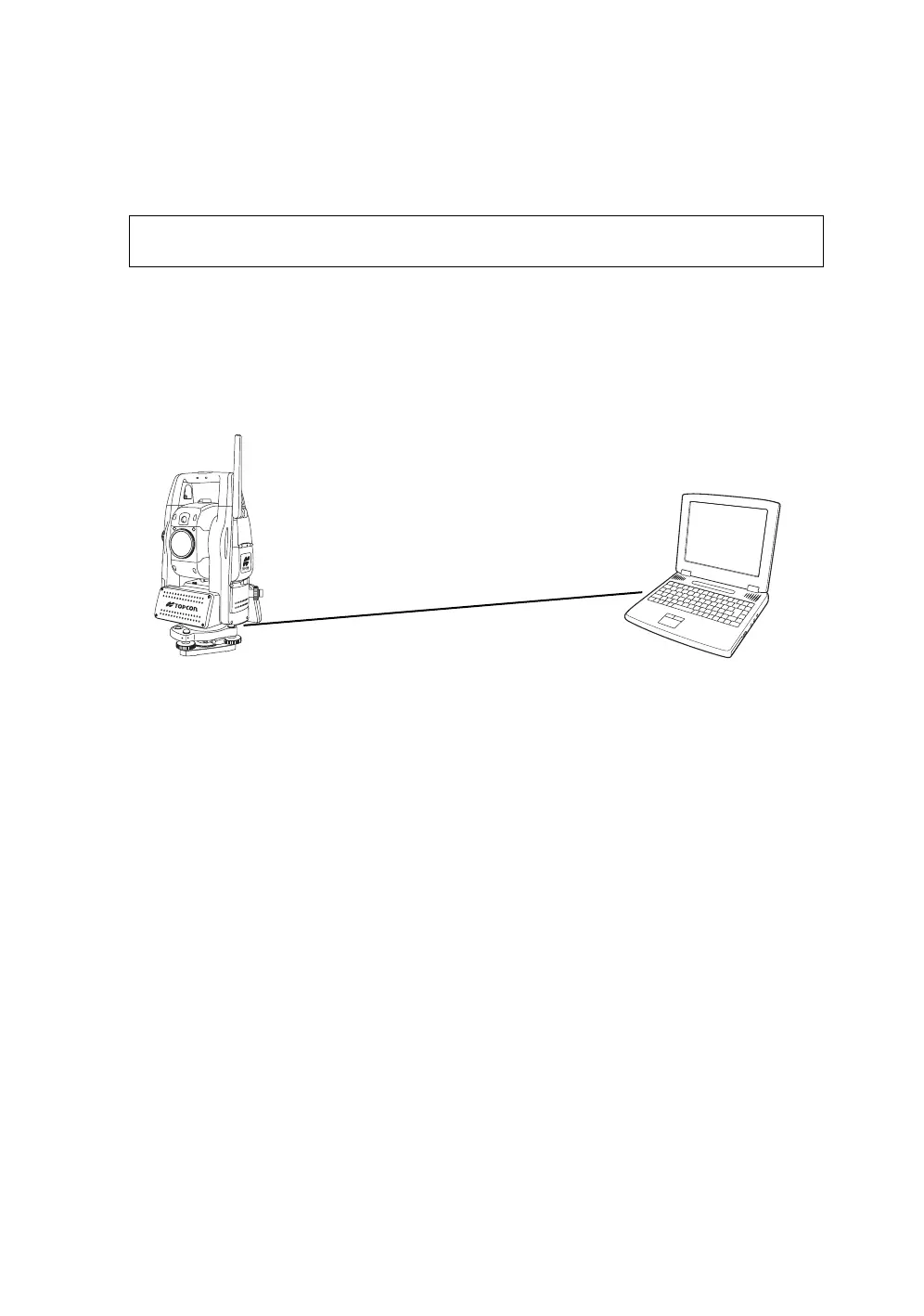58
2 PREPARATION FOR MEASUREMENT
2.9 Active Sync
Microsoft ActiveSync is the data synchronization software:
It synchronizes data between Windows CE devices (such as the IS) and PCs.
Using ActiveSync, the IS can exchange data to a PC via USB cable.
To establish a connection between the instrument and your PC, you first need to install ActiveSync in
your PC.
2.9.1 Getting Connected
1
Install ActiveSync in your PC (if it is not already installed).
2
Connect the instrument to your PC with an interface cable F-25 as shown below.
3
The instrument will give the prompt, “Conneting to Host”.
4
The PC will prompt you to set up a partnership or set up as a guest.
5
Select the [NO] key to setting up as a guest.
6
Press the [Next] key.
Once a connection has been established, the ActiveSync window will appear on your PC.
7
Click the [Explorer] icon. You will then see the IS file structure.
2.10Confirming the Bluetooth
®
Device Address and Setting the PIN
code
You can confirm the Bluetooth
®
address and set the PIN code.
Refer to Chapter 6 “PARAMETERS SETTING MODE” , Chapter 6.1.2 “Communication” .
To communicate between the instrument and some other Bluetooth-enabled instrument, it is necessary
to make the PIN codes of both instruments identical.
If two PIN codes don’t coincide, the two instrument cannot communicate each other.
For setting the PIN code of other Bluetooth-enabled instrument, see the instrument’s instruction
manual.
For downloading ActiveSync, access the following website.
http://www.microsoft.com/windowsmobile/
USB Port (mini B)
USB Port (A)
PC
IS
Interface(USB) cable F-25
