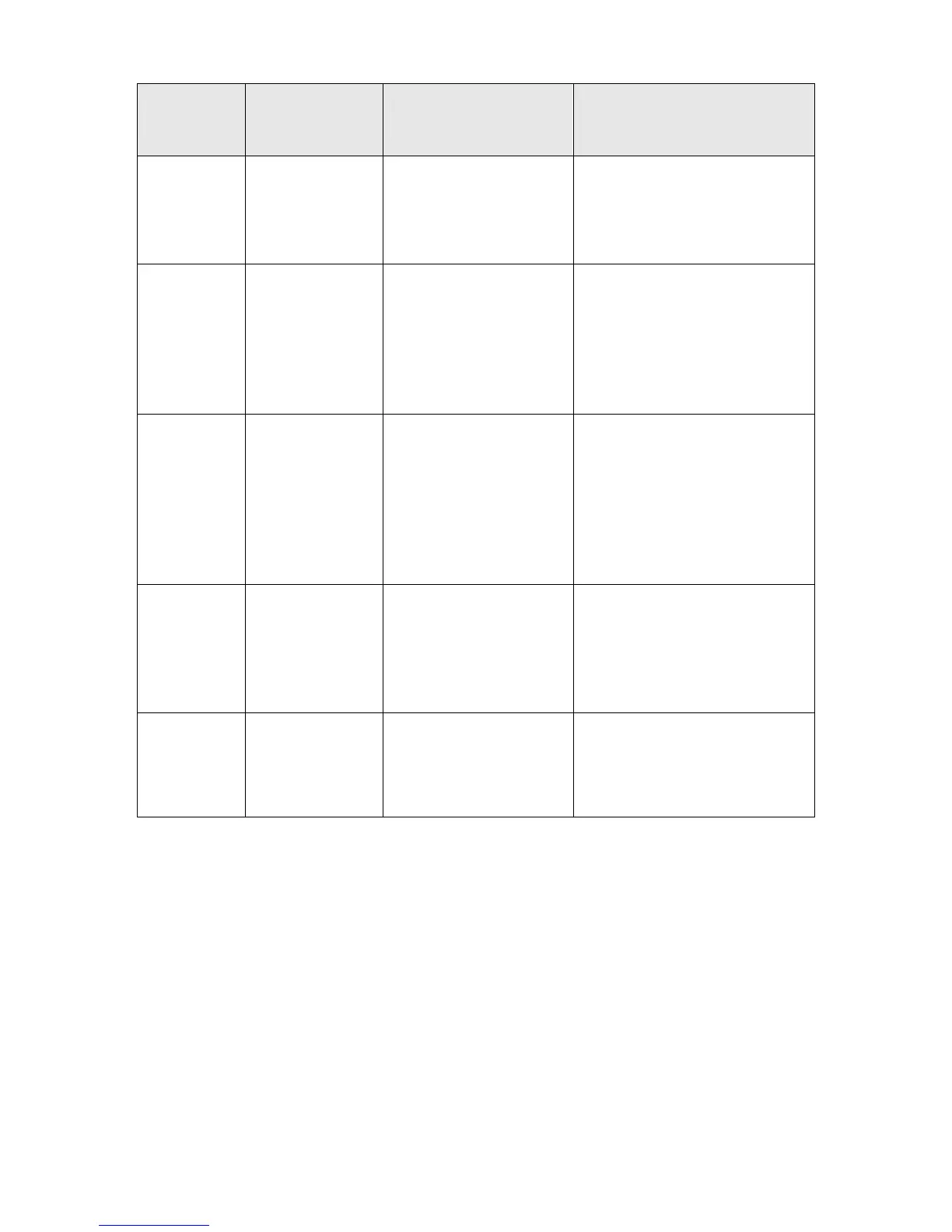9
Mode Accessing Path Prompt
Logout or Access the next
mode
User EXEC
Mode
Primary mode once
it is connected with
the switch.
TP-LINK>
Use the exit command to disconnect
the switch (except that the switch is
connected through the Console port).
Use the enable command to access
Privileged EXEC mode.
Privileged
EXEC Mode
Use the enable
command to enter
this mode from User
EXEC mode.
TP-LINK#
Use the exit command to disconnect
the switch (except that the switch is
connected through the Console port).
Enter the disable command to return
to User EXEC mode.
Enter configure command to access
Global Configuration mode.
Global
Configuration
Mode
Use the configure
command to enter
this mode from
Privileged EXEC
mode.
TP-LINK(config)#
Use the exit or the end command or
press Ctrl+Z to return to Privileged
EXEC mode.
Use the interface type number
command to access interface
Configuration mode.
Use the vlan database to access
VLAN Configuration mode.
Interface
Configuration
Mode
Use the interface
type number
command to enter
this mode from
Global Configuration
mode.
TP-LINK(config-if)#
Use the end command or press Ctrl+Z
to return to Privileged EXEC mode.
Enter exit command to return to
Global Configuration mode.
A port number must be specified in the
interface command.
VLAN
Configuration
Mode
Use the vlan
database command
to enter this mode
from Global
Configuration mode.
TP-LINK(config-vlan)#
Use the end command or press Ctrl+Z
to return to Privileged EXEC mode.
Enter the exit command to return to
Global configuration mode.
Note:
1. The user is automatically in User EXEC Mode after the connection between the PC and the
switch is established by a console port or by a telnet connection.
2. Each command mode has its own set of specific commands. To configure some commands,
you should access the corresponding command mode firstly.
Global Configuration Mode: In this mode, global commands are provided, such as the
Spanning Tree, Schedule Mode and so on.
Interface Configuration Mode: In this mode, users can configure one or several ports,
different ports corresponds to different commands
