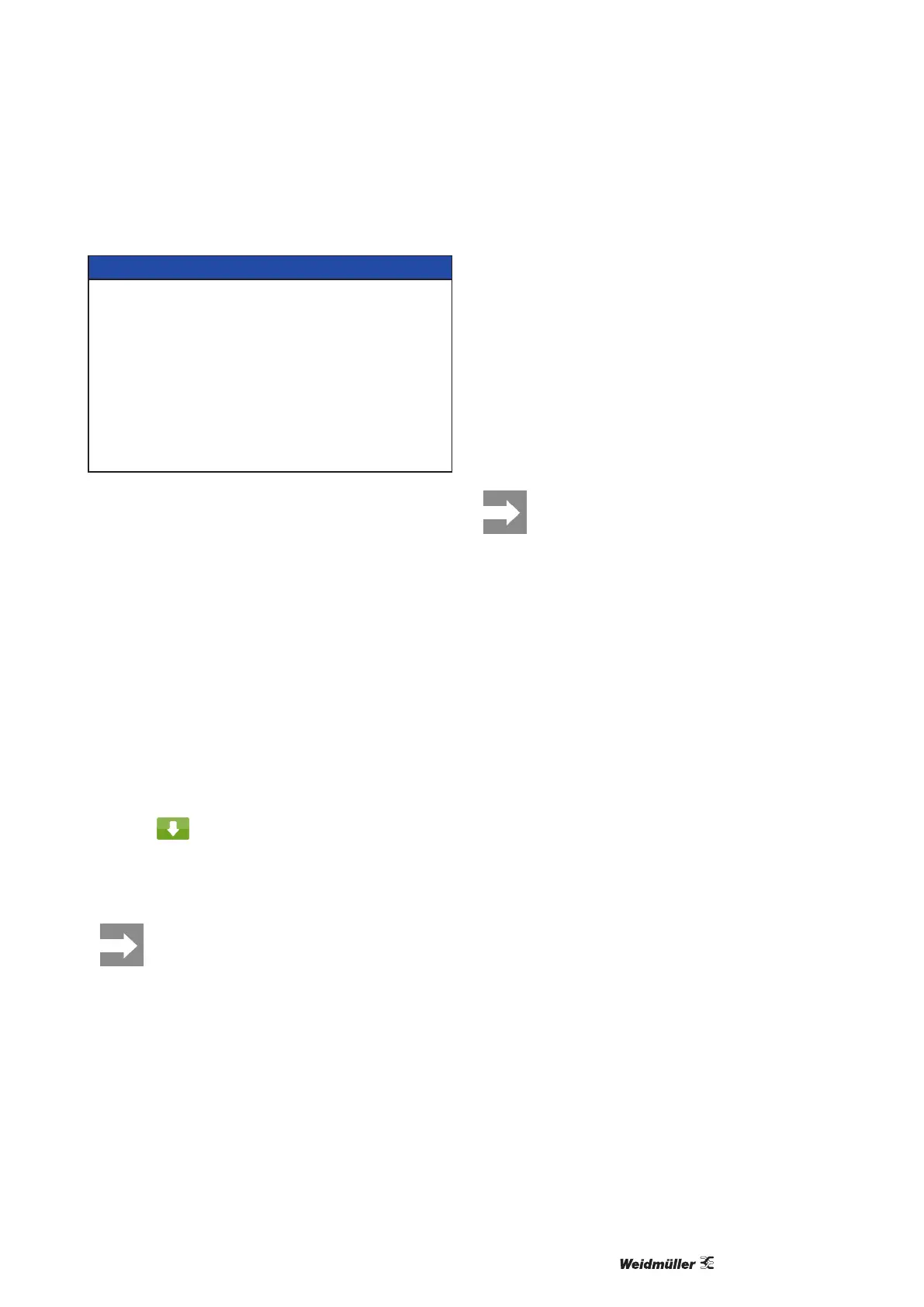552599440000/00/04.2019
Printing Operation
5 Printing Operation
ATTENTION!
Printhead damage caused by improper handling!
• Do not touch the underside of the printhead
withthengersorsharpobjects.
• Ensure that the labels are clean.
• Ensure that the label surfaces are smooth.
Rough labels act like emery paper and reduce
the service life of the printhead.
• Print with the lowest possible printhead tem-
perature.
The printer is ready for operation when all connec-
tions have been made and labels and, if applicable,
the transfer ribbon have been loaded.
5.1 Synchronization of the Pa-
per Feed
After the label stock has been inserted, for cutting
mode a synchronization of the paper feed is re-
quired.Thatwaytherstlabel,whichisdetectedby
the label sensor, will be transported to the print posi-
tion and all labels in front will be fed out of the print-
er. So the synchronization avoids, that blank labels
arepeeled-otogetherwiththerstprintedlabelor
thattherstcutlabelwouldbetoolong.Botheects
cancauseuselessrstlabels.
f Select to start the synchronization.
f Removetheblanklabelspeeled-oorcutduring
the synchronization.
Synchronization is not necessary if the
printhead was not opened between dif-
ferent print jobs, even if the printer was
switchedo.
5.2 Tear-o Mode
Intear-omode,labelsorcontinuousmediaare
printed. The print job is completed without interrup-
tion. After printing, the label strip can be separated
by hand. The label printer must be equipped with a
tear-oplateforthis→„4.4 Removing and installing
the tear-off plate“ on page 52.
5.3 Suppressing Backfeed
Feeding back the material to the print-
head in the cut mode or between print
jobs is not allowed.
To avoid the backfeed :
• In the printer driver menu General > Print Settings
> Advanced Setup > Options
deactivatethesetting"Singlebuermode".
or
• Fordirectprogramming→ProgrammingManual
do not use the command O S.
