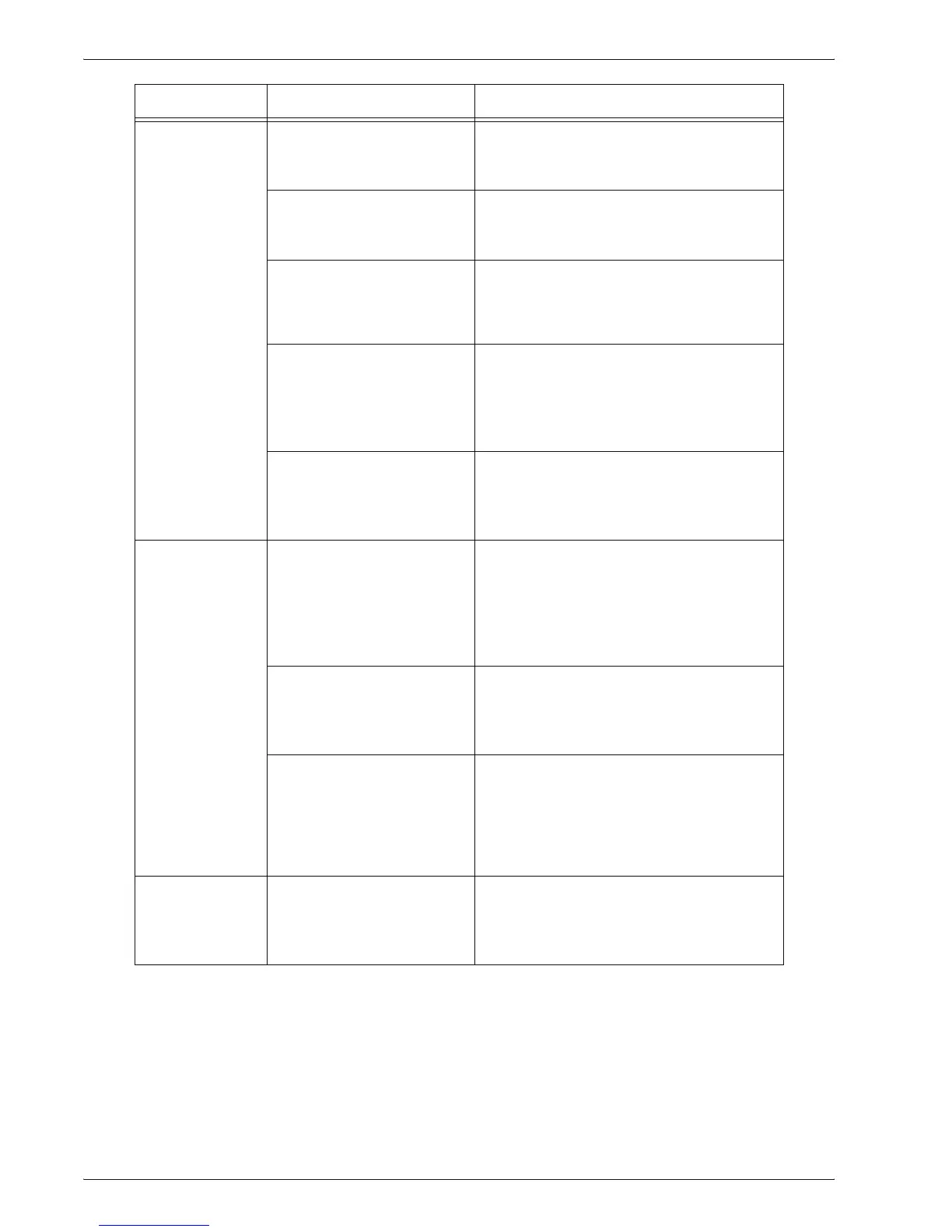Xerox 4595 Copier/Printer User Guide
11-10
11. Problem Solving
Images on the
copy are
skewed.
Is the document loaded
correctly?
Load the document correctly.
Refer to “Step 1 Load Documents” on
page 2-1.
Is paper loaded properly in
the tray?
Load paper correctly.
Refer to “Load paper in Trays 1 and 2” on
page 7-4.
Is the paper guide for paper
tray 5 (manual feed) set so
that the tray touches the
paper?
Load paper correctly.
Refer to “Load paper in Tray 5 (Bypass)”
on page 7-6.
Is the document guides at
the correct position?
Load the document correctly, and align the
document guides with the edge of the
document.
Refer to “Step 1 Load Documents” on
page 2-1.
Is the paper tray set
properly?
Firmly push in the tray as far as possible to
set it properly.
Refer to “Load paper in Trays 1 and 2” on
page 7-4.
Part of the image
is missing on the
copy.
Is the paper damp? If the paper is damp, either some parts of
the copy are not shown or the copy is
smudged and unclear. Replace with paper
from a new ream.
Refer to “Load paper in the trays” on
page 7-4.
Is the loaded paper folded
or wrinkled?
Remove the defective paper and replace
with paper from a new ream.
Refer to “Load paper in the trays” on
page 7-4.
Is the document pasted
together or folded in?
A probable cause is that the pasted or
folded in section is curling back, and has
risen up from the surface of the document
glass. Place a stack of white sheets on the
document to hold the document down flat
against the document glass.
A stripe pattern
appears in
copies.
Is too large a document
enlargement ratio set?
Stripes sometimes appear in copies at
some enlargement ratios. Adjust the copy
enlargement ratio.
Refer to “Reduce/Enlarge” on page 2-15.
Symptoms Check Remedy
