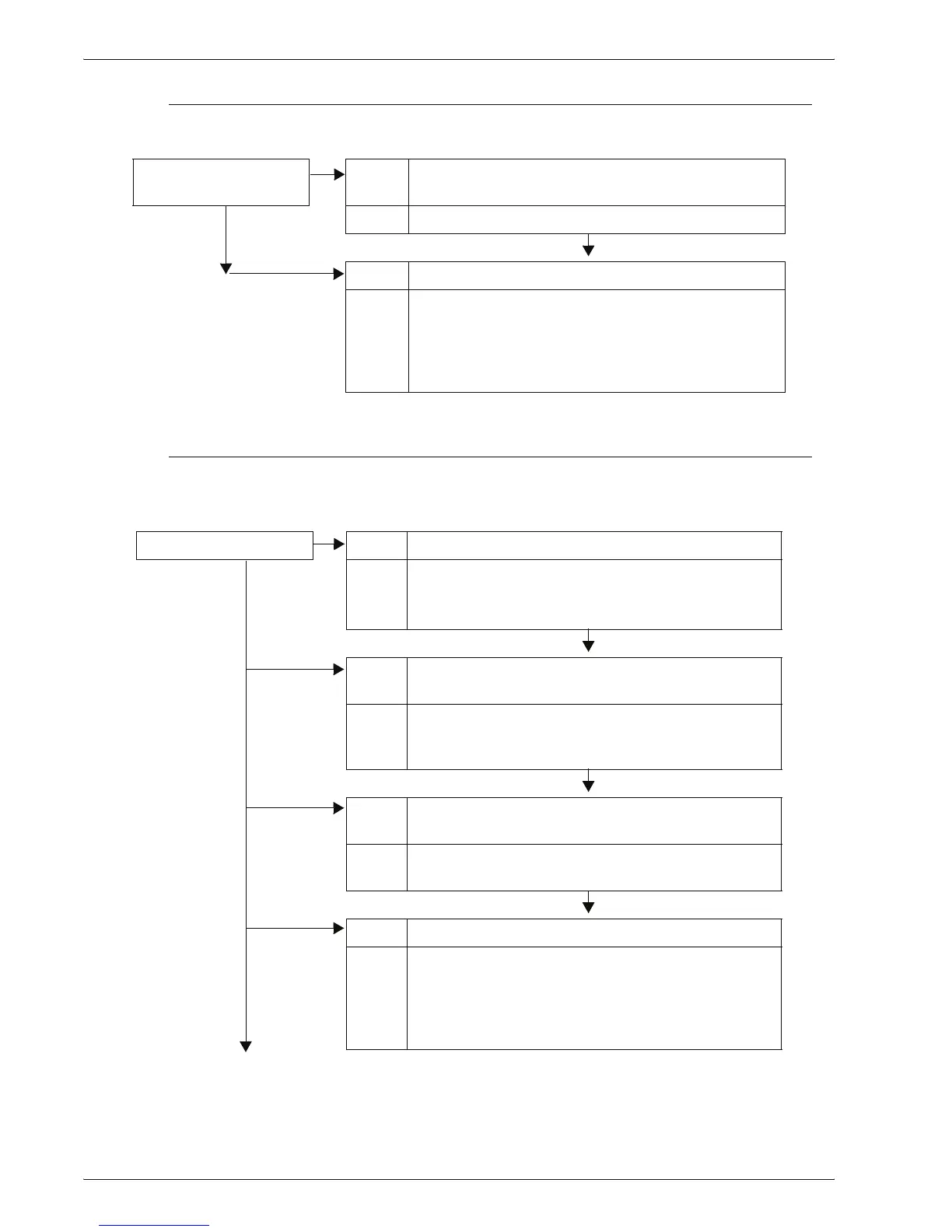Xerox 4595 Copier/Printer User Guide
11-27
11. Problem Solving
Problems with Sending E-mail
This section describes solutions when e-mail cannot be sent.
Image not What was Expected
This section describes solutions for dealing with situations where
the scan data does not produce image data as expected.
Unable to send e-mail Cause Mail address is incorrect
Action Check the e-mail address.
Cause Maximum sending e-mail size is exceeded
Action Change the maximum sending e-mail size, or reduce
the resolution.
Refer to “Maximum E-mail Size” in the System
Administration Guide, or “Scan Resolution” on
page 3-38.
The image is dirty Cause The document glass or the document cover is dirty.
No Action Clean the document glass or the document cover.
Refer to “Cleaning the Document Cover and
Document Glass” on page 10-18.
Cause The document is made of highly transparent material
like a transparency.
Action If the document is highly transparent, marks on the
document cover will appear on the image. Place a
white sheet of paper on the document and scan.
Cause The document is colored, of a rough texture or a
blueprint, for example.
Action Either adjust the copy density or image quality and
then retry scanning.
Cause Glossy printing paper is being scanned.
Action Glossy printing paper easily sticks to the document
glass and shadows are sometimes scanned and
reproduced as dirt. Place a transparency or highly
transparent film under the document and retry
scanning.
