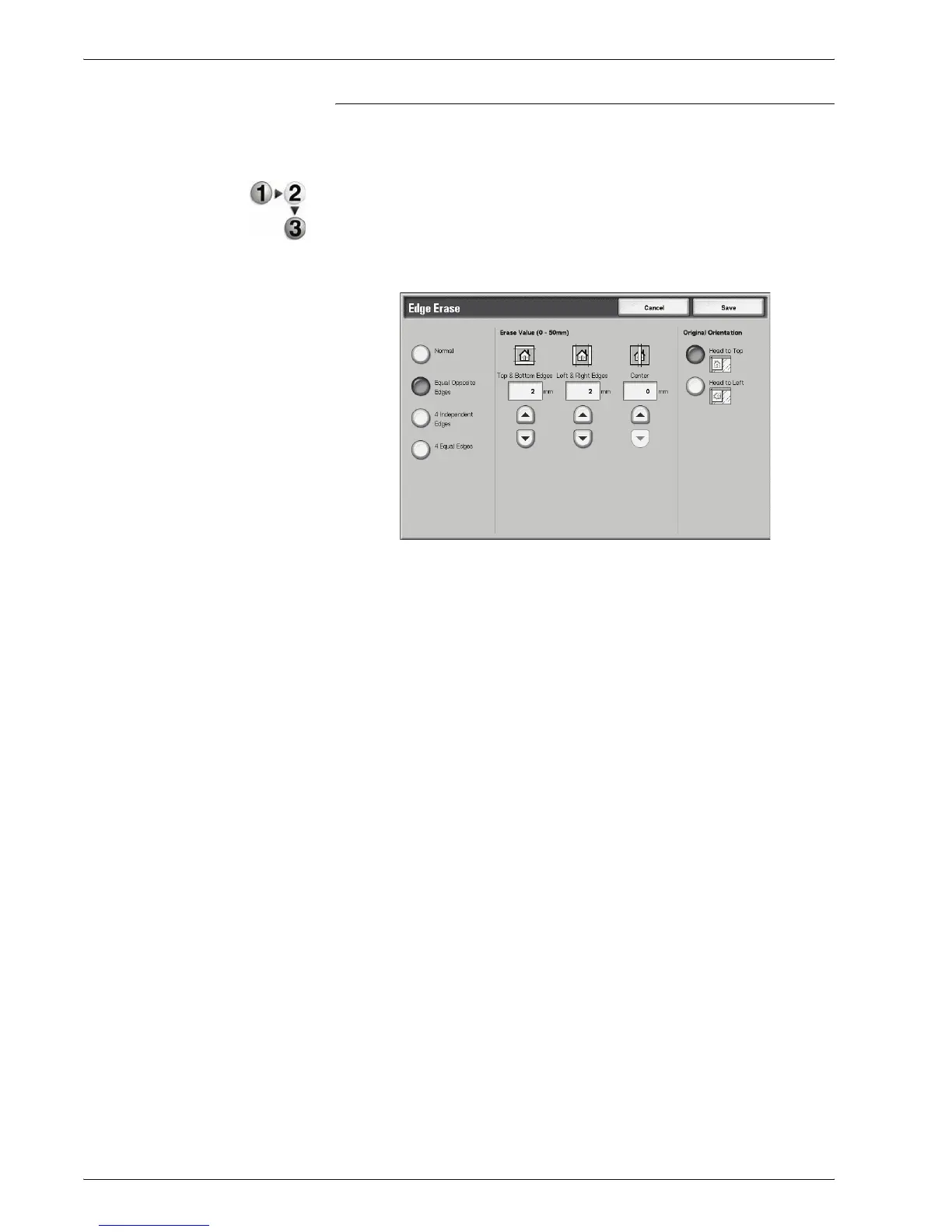Xerox 4595 Copier/Printer User Guide
2-38
2. Copy
When Equal Opposite Edges is Selected:
You can specify the same value for the top and bottom edges or
left and right edges.
1. From the All Services screen, select Copy, then the Scan
Options tab. From the Scan Options screen that appears,
select Edge Erase and then Equal Opposite Edges.
2. Use the up and down buttons to enter the value for the
Edge Erase.
3. Select Save to save the changes.
Top & Bottom Edges
Shadows at the top and bottom of the document are erased.
Edges at the top and bottom are erased in accordance with the
direction that the document was loaded. You can set the border
erase width within the range from 0 to 1.9 inches (0 to 50 mm) in
0.1 inch or 1 mm increments.
Left & Right Edges
Shadows on the left and right of the document are erased. Edges
on the left and right are erased in accordance with the direction
that the document was loaded. You can set the border erase width
within the range from 0 to 1.9 inches (0 to 50 mm) in 0.1 inch or 1
mm increments.
Center
Shadows in the center of documents such as booklets or
documents with facing pages are erased. You can set the center
erase width within the range from 0 to 1.9 inches (0 to 50 mm) in
0.1 inch or 1 mm increments.
Original Orientation
Refer to “Original Orientation” on page 2-47.
