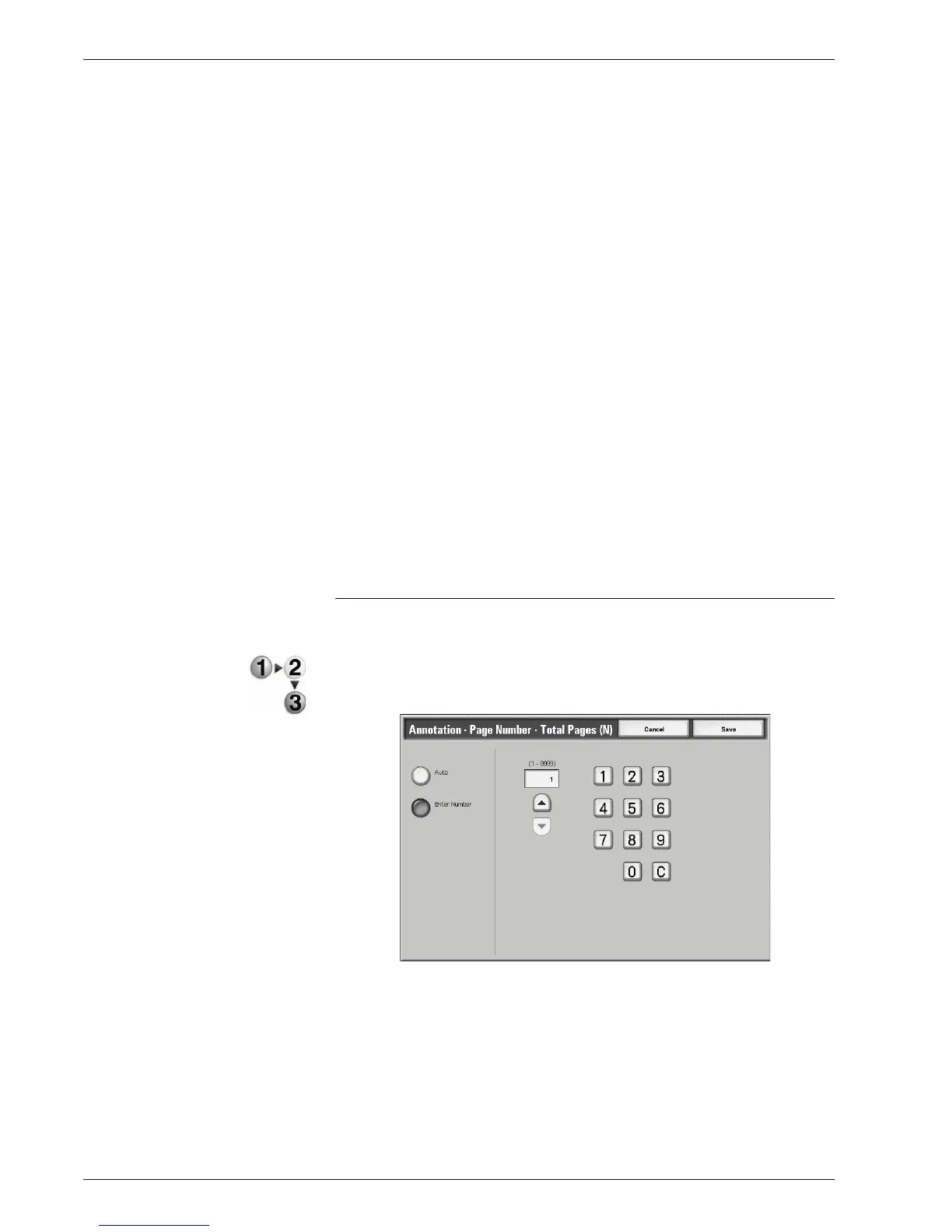Xerox 4595 Copier/Printer User Guide
2-68
2. Copy
• -1/N-,-2/N-,...
Put total page number beside the right of page number and
hyphen the right and left of the page and total page
number. (Example: -1/50, -2/50-)
• Page1/N, Page2/N,...
"Page" is added in front of the page number and the total
number of pages is added to the right side of the page
number. (Example: Page1/50, Page2/50)
Total Pages (N)
Annotation - Page Number -Total Page (N) screen appears.
Print On
Displays the Annotation - Page Number - Page On screen.
Position
Displays the Annotation - Page Number - Position screen.
You can select from six positions for the page number.
Size
Displays the Annotation - Page Number - Size screen.
Annotation - Page Number -Total Pages (N) Screen
You can set the total page number.
1. From the Output Format tab, select Annotation and then
Page Number. Select Total Pages (N) and then select Auto
or Enter Number.
2. If you selected Enter Number, use the up/down buttons or
the numeric keypad to specify number of sheets.
