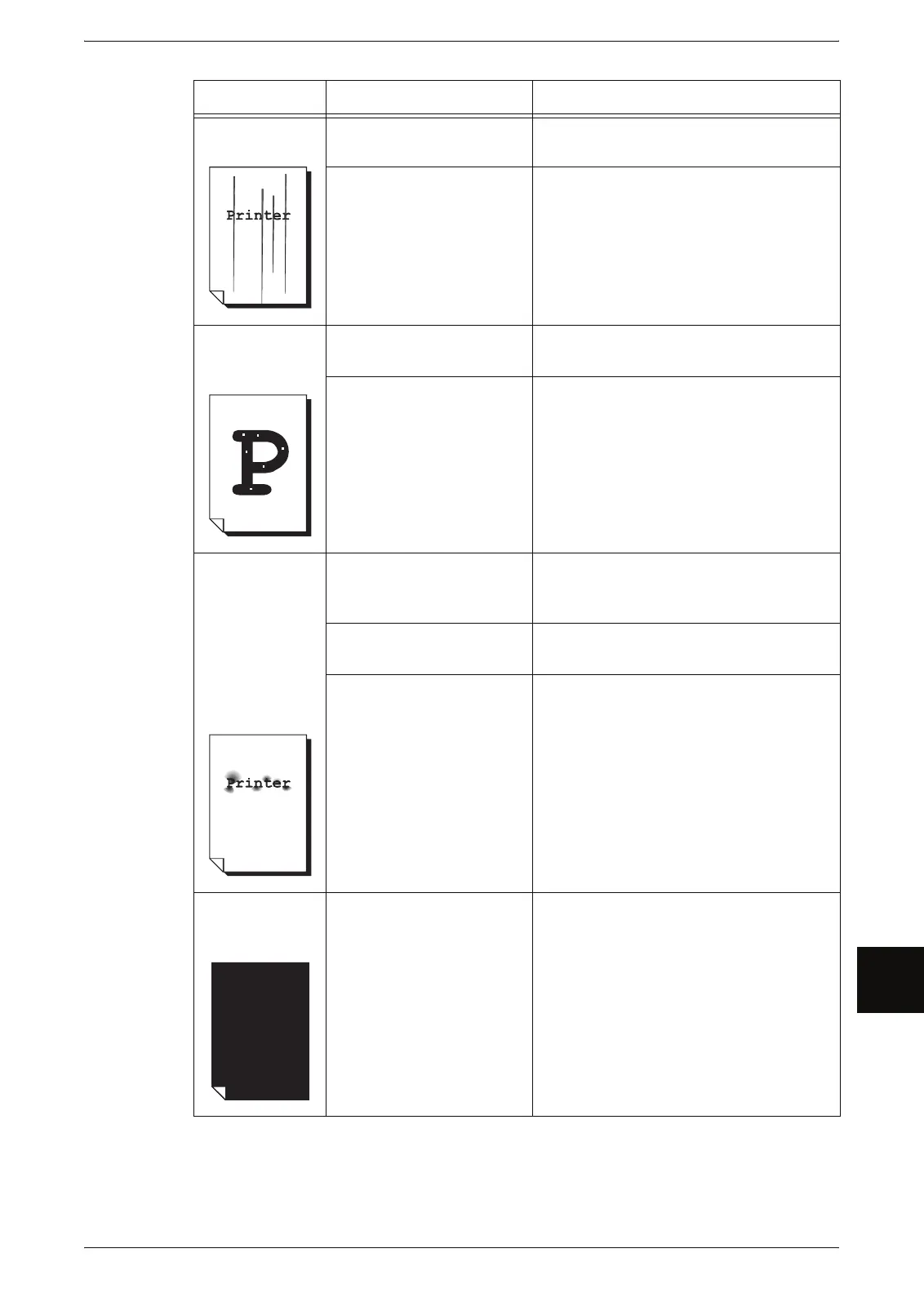Problems during Copying
167
Problem Solving
10
Black lines are
printed.
Is the scanning area of
original dirty?
Clean the platen glass.
Refer to "Cleaning the Machine" (P.158).
Internal components are
dirty.
Contact your Xerox Customer Support
Center.
White dots
appear in black
filled areas.
Is the correct type of paper
media used?
Load appropriate paper media properly.
Refer to "Loading Media" (P.34).
Internal components are
dirty.
Contact your Xerox Customer Support
Center.
Printed toner
smudges when
rubbed with your
finger.
Toner is not
fused to the
paper.
The paper is
dirtied with toner.
Is the paper media damp? Replace with paper media from a new
ream.
Refer to "Loading Media" (P.34).
Is the correct type of paper
media used?
Correctly load appropriate paper media.
Refer to "Loading Media" (P.34).
Are the media settings
correct?
Correctly select the media settings.
Refer to "Media Settings" (P.39).
The entire paper
area is printed
black.
A probable cause is some
type of internal machine
error.
Contact your Xerox Customer Support
Center.
Symptoms Check Remedy