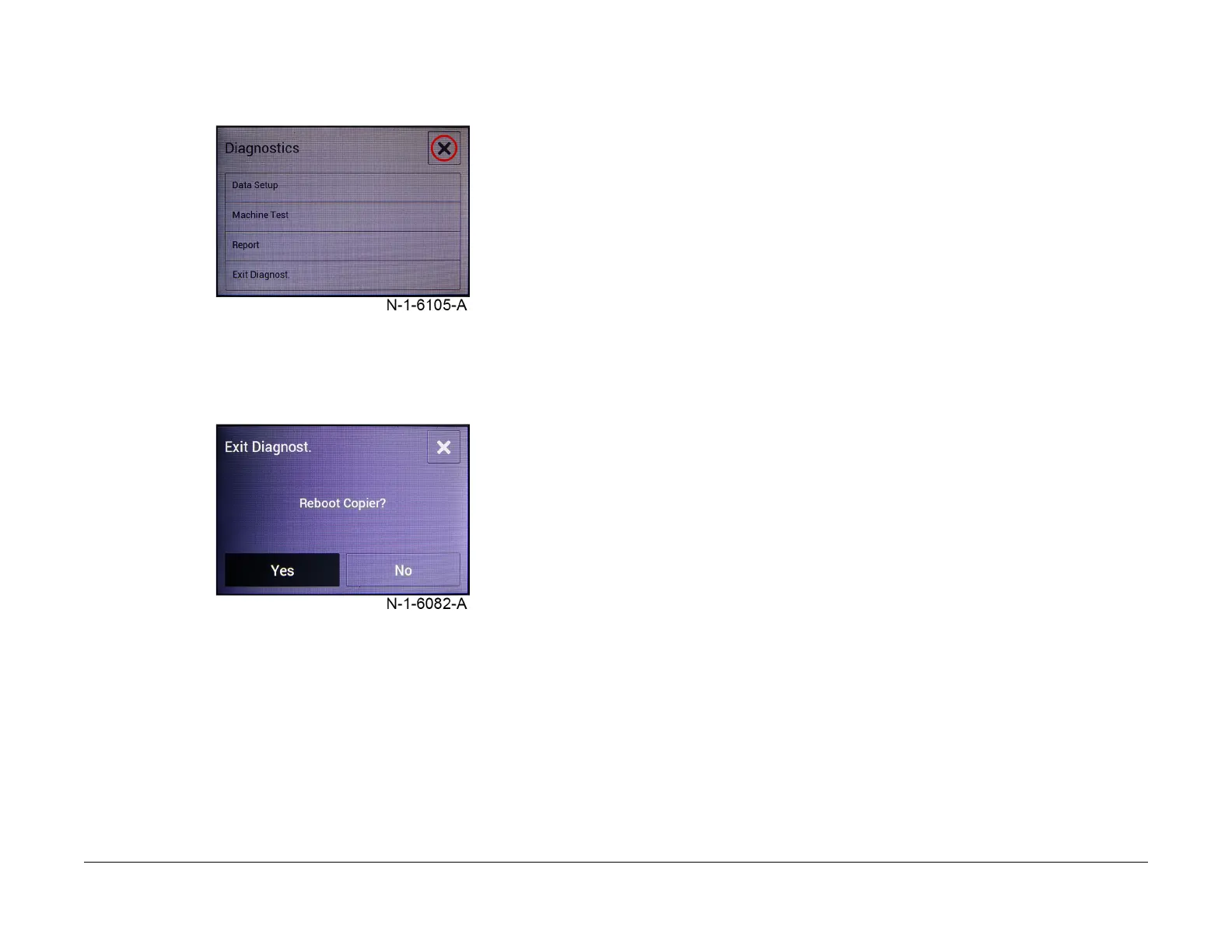July 2019
6-16
Xerox® B205/B215 Multifunction Printer Service Manual
GP 1
Initial Release
General Procedures / Information
Exit Diagnostic Mode:
1. Press the <Ba
ck/Exit> button on the top right of the screen, the Exit screen appears, Fig-
ure 5
.
Figure 5 Back to Exit screen
2. Select <Y
es> to exit diagnostics and reboot the machine or <No> to exit Diagnostics only,
Figure 6
.
Figure 6 Exit Diagnostics
Procedure - B205 Diagnostics Mode (Tech Mode) Entry
Diagnostics entry for the B205:
1. On the B205 at the <Read
y> screen, press in quick succession the keys: Menu, Back,
Up, Do
wn, OK, Stop, Menu to enter Diagnostics Mode.
2. At the [T
ech Mode] screen, select [OK].
3. Press the <Up> or
<Down> keys to the scroll through the Diagnostics menu.
4. Press the <Ok>
key, the following options are available:
• Data Setup
• Machine Test
• Report
• Exit Diagnostics
Exit Diagnost
ic Mode:
1. With [T
ech Mode] on the top line of the display, press <Down> until [Exit Diag.] appears.
Select [OK].
2. At [E
xit Diag.?] screen, select [OK].
3. At [Reb
oot Now?] screen, using <Up> or <Down> to choose whether to reboot the
de
vice; select [OK].
Refer to Section 6, Diagnost
ic Information for a listing of available functions within Diagnostics
Mode.
NOTE: Be Advised:
• After 30 seconds of inactivity, the selected diagnostics menu will time out and revert bac
k
t
o the level to select Tech Mode or User Mode again.
• After 2 minutes of inactivity, the device will
completely exit out of diagnostics
