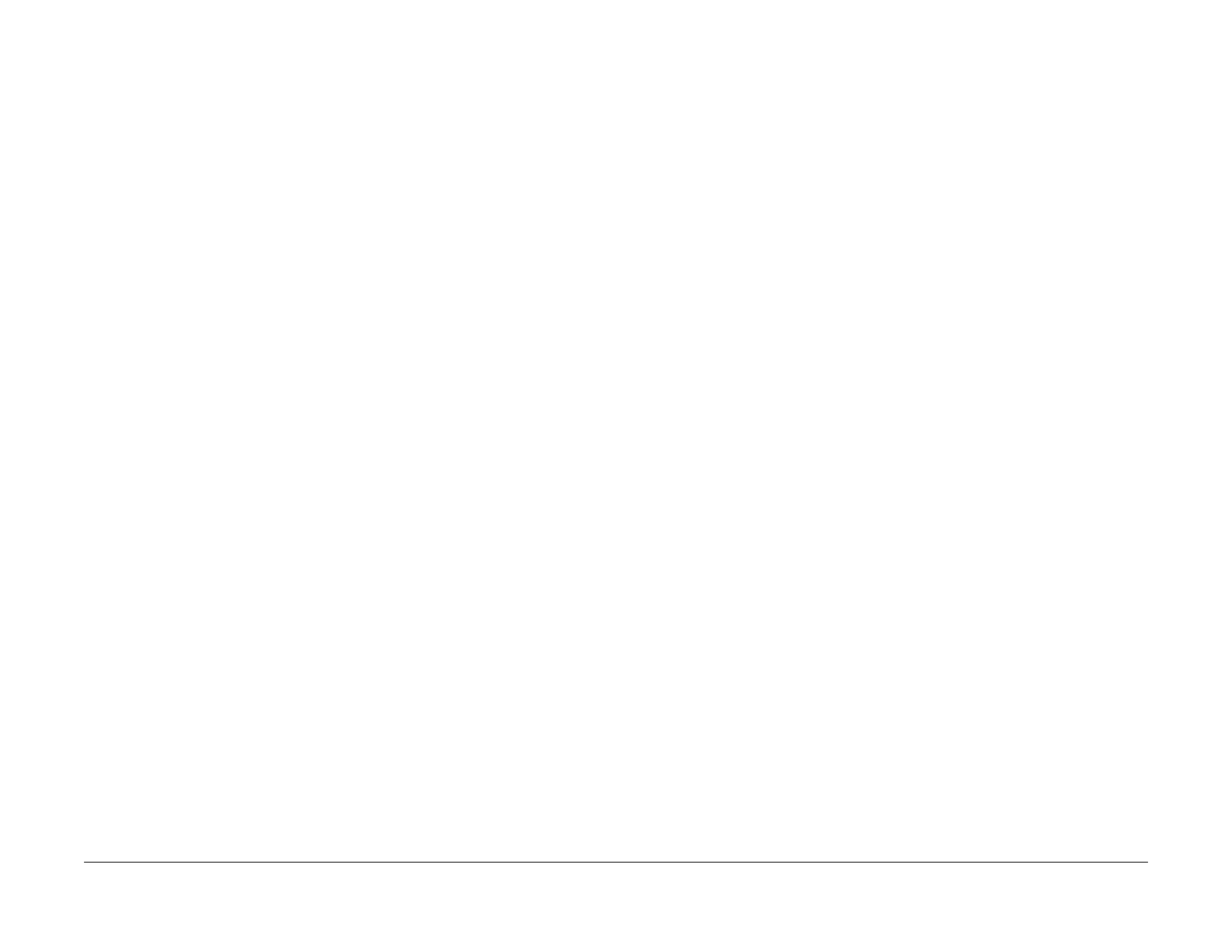July 2019
6-10
Xerox® B210 Service Manual
GP 3, GP 4
Initial Release
General Procedures - Information
GP 3 Machine Firmware Version
Purpose
Use this procedure to check the firmware version of the machine.
Procedure
From the Control Panel:
1. Press the red <Can
cel> button for 4 seconds. The machine will print a Configuration
Repor
t listing the firmware version under the [Device Setup] heading.
From CWIS:
1. Type the machine IP address in a browser address line to launch the CentreWare Internet
Ser
vices (CWIS) application.
2. Login to CWIS with username [a
dmin] and password.
NOTE: The default administrator password is the entire device serial number. It may
be
neces
sary to obtain the password from the customer if it has been changed.
3. Select Ge
neral Setup > Configuration > Printer Setup. The line [System Software
V
ersion] shows the latest software installed.
GP 4 Machine Settings
Purpose
This procedure is used to provide information on how to configure machine settings.
Procedure
To change settings using the CentreWare Internet Services (CWIS).
1. Connect to the Xerox® B210 to an Ethernet or WiFi connection.
2. Open Easy Print Manager and select [Ad
vanced Settings > Device Settings > Link to
Program].
OR
Type the machine IP address in a browser address line to open CWIS.
3. Login to CWIS with username [a
dmin] and password.
NOTE: The default administrator password is the entire device serial number. It may
be
neces
sary to obtain the password from the customer if it has been changed.
4. Select the [
Properties] tab, then select from the following menu items to change the
m
achine settings.
[General Setup]
• Configuration
• Power Management
• Duplex Mode
• Tray Settings
[Billing and Counters]
– Billing Information
– Usage Counters
[Connectivity]
• [P
hysical Connections]
– Ethernet
• [P
rotocols]
–TCP/IP
–SLP
–SNMP
–SNMPv3
–WINS
–LPR/LPD
– Raw TCP/IP Printing
–IPP
–HTTP
– Google Cloud Print
– Proxy Server
– Wireless Setup
– Wi-Fi Direct
TM
–WSD