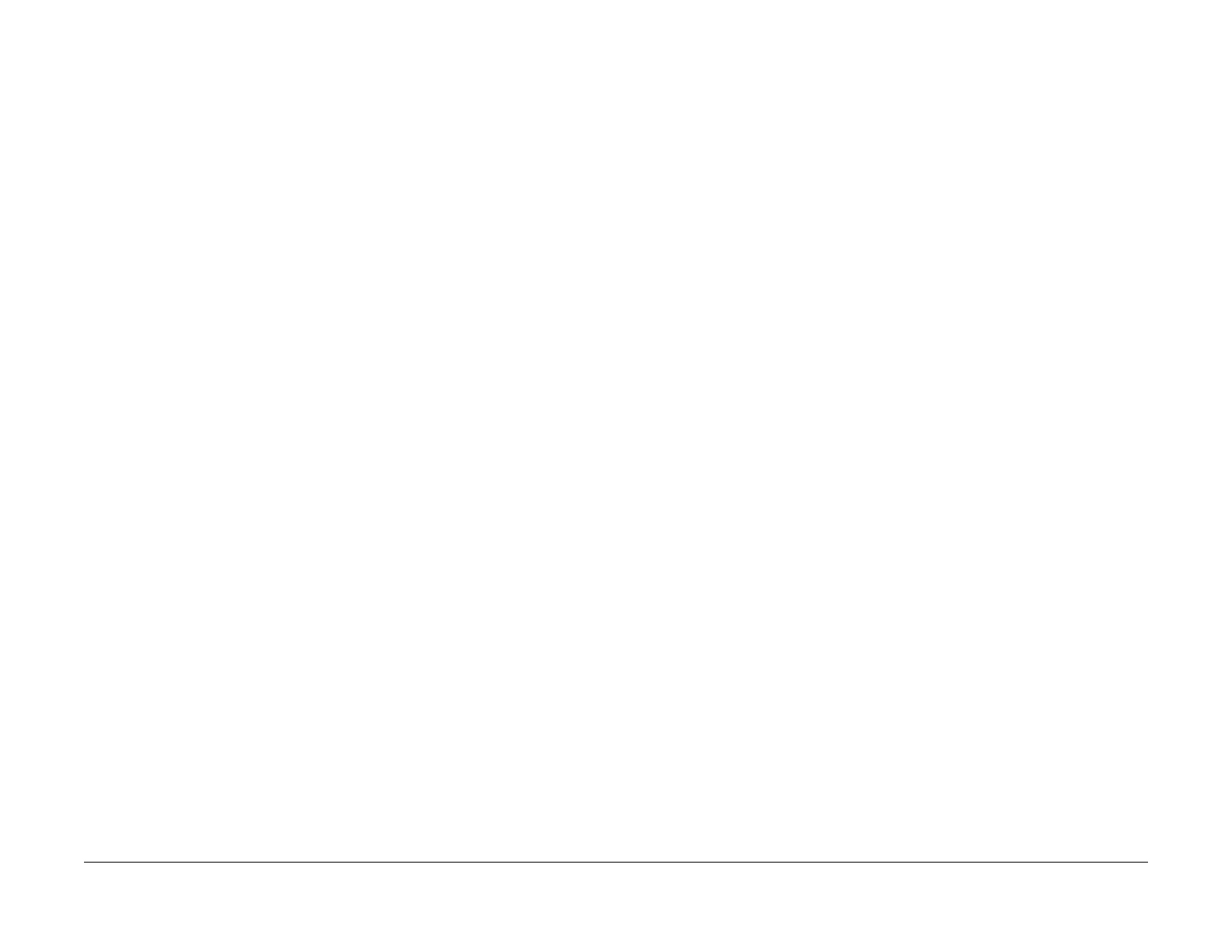July 2019
6-9
Xerox® B210 Service Manual
GP 1, GP 2
General Procedures - Information
Initial Release
GP 1 Diagnostics Entry and Exit
Not applicable for the B210. No Diagnostics are available.
GP 2 Machine Reports
Purpose
This procedure is used to access and print machine reports. The information in the machine
reports may be useful for troubleshooting problems.
NOTE: To print reports from the control panel, the printer must be in the <Re
ady> state. If it is
in <Standby>, wake it first by pressing the power button.
Procedure
To print a Configuration Report:
• From the Control Panel, press and hold the red <Can
cel> button for 4 seconds until
t
he Status LED blinks fast, then release the button.
To print a Supplies Usage and Billing/Counters Report:
• From the Control Panel, press and hold the red <Can
cel> button for 4-8 seconds
(unt
il Status LED fast blink stops), then release the button.
From CentreWare Internet Services, CWIS:
1. Connect to the printer to the Ethernet, or WiFi connection for network access.
2. Open Easy Print Manager and select [Ad
vanced Settings > Device Settings > Link to
Program], OR, type the machine IP address in a browser address line to open CWIS.
3. Login to CWIS with username [a
dmin] and password.
NOTE: The default administrator password is the entire device serial number. It may
be
neces
sary to obtain the password from the customer if it has been changed.
4. Select the [Pr
operties] tab, then [Services > Printing].
5. Select the [Reports] button. Select [Print] on the line of the corresponding report
desired:
• Configuration
• Supplies Usage
• Postscript Font List
• PCL Font List
• Print All Reports