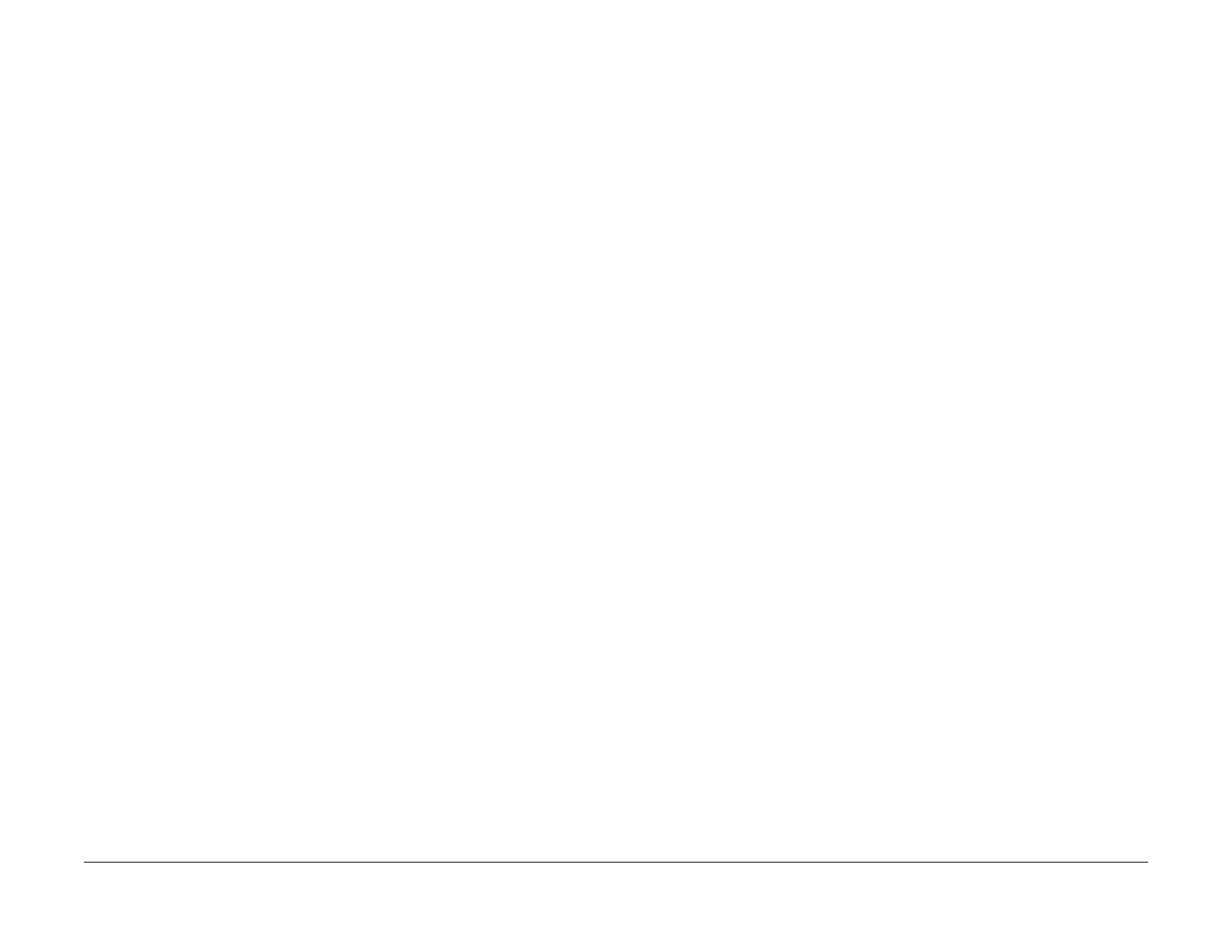July 2019
6-13
Xerox® B210 Service Manual
GP 8 , GP 9
General Procedures - Information
Initial Release
GP 8 Memory Clear
1. The machine should be in IDLE state, no pending jobs in Job Que, and not in Standby.
2. Open the Front Door and press the red [Sto
p] button for 15-20 seconds (until the Status
LED has stopped blinking for the second time).
3. Close the front door:
a. The machine will restart.
b. The machine will perform memory clear.
c. The machine resarts a second time.
NOTE: It may take 1-2 mins to complete the memory clear and then reboot.
4. The machine will print a Configuration Report after the second reboot.
NOTE: Performing a Memory Clear resets the SA Password back to the default (device serial
number
).
Be sure to inform the customer that the SA password has been reset so that they
may change if desired
NOTE: A Memory Clear is the only way to reset the SA Password.
GP 9 USB Serial Number Writing Tool
Purpose
Use this procedure access and download the USB Serial Number Writing Tool.
Procedure
1. To access the USB Serial Number Writing Tool file go to:
• GSN Library <#7387>
• https://www.xrxgsn.com/secure/main.pl?catid=13991
• Click the <Servi
ce Software Tools> link to download the <Software_Tools.zip>
file.
2. Download the Software_tools.zip file onto the computer attached to the machine via USB
ca
ble.
3. Open the zip folder and extract the tool files.
4. Click on the file, <USB
_Serial_V1.02.exe>. in the USB Serial 1.02 screen:
a. Click <Check
USB>.
b. Enter the machine serial number.
c. Click <Write S
erial>.
NOTE: The Xerox® B210 uses the following tool only:
• USB_Serial_V1.02.exe - to write the machine number to the Main PWB.
NOTE: After performing a Memory Clear, inform the customer that they will need to re-estab-
lish their Wireless or Ethernet connection.